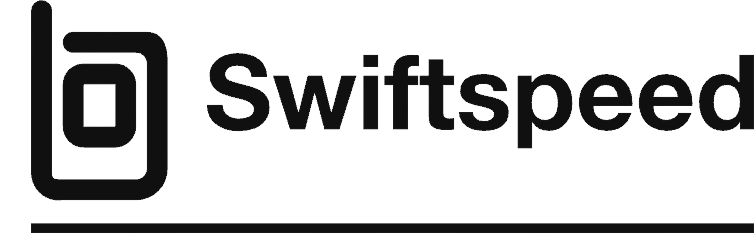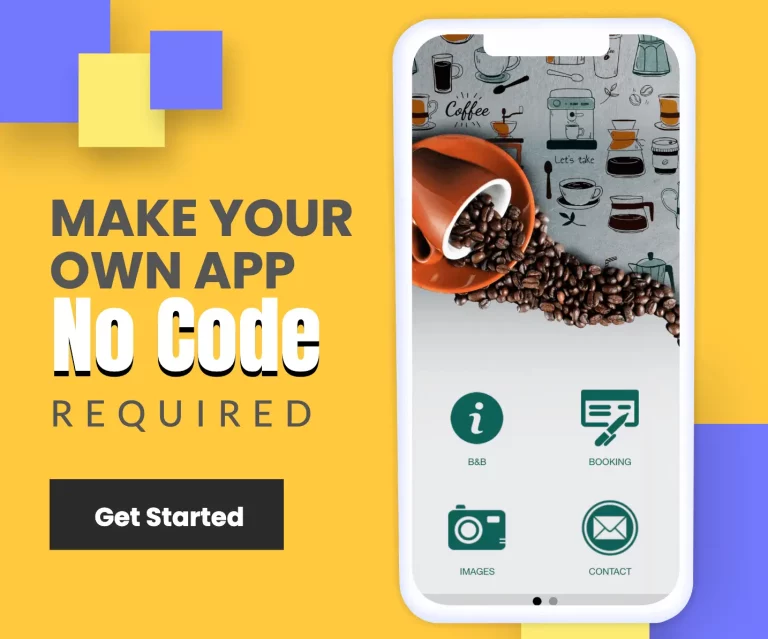How To Monetize Your App With Admob
This feature is only available on the Business Plan and White Label solution; if you are on the free plan, this option will be greyed out on your dashboard.
AdMob is a mobile advertising platform owned by Google that allows app developers to monetize their apps by displaying ads. It provides a way for developers to generate revenue from their apps without relying solely on upfront purchase fees or in-app purchases.
AdMob works by serving targeted ads within mobile apps and splitting the ad revenue with the app developers. Developers place ad units within their app layout, which display banner, interstitial, and video ads from Google’s large base of advertisers. The ads are targeted to each user based on factors like location, demographics, and interests.
App developers choose to monetize with AdMob because it provides a hands-off way to earn income from apps without a lot of extra development work. AdMob handles all the ad-serving technology, provides access to high-paying advertisers, and delivers a reporting dashboard to analyze performance. It’s a simple yet effective monetization solution for developers looking to profit from their apps.
Benefits of Monetizing with AdMob
AdMob by Google provides app developers with a powerful monetization solution by displaying in-app ads. There are several key benefits to using AdMob:
Increased Revenue
The main reason to monetize your app is to generate revenue. AdMob provides access to advertisers across a wide range of industries looking to promote their products and services. By displaying their ads in your app, you can earn money every time a user views, clicks, or interacts with an ad. AdMob’s large advertiser base means higher ad inventory and more opportunities to monetize each user.
Large Advertiser Network
As part of the Google ecosystem, AdMob leverages Google’s massive base of advertisers. AdMob works with over 40,000 publishers and app developers, giving you access to high-quality ads and premium brands wanting to reach your app’s audience. The more advertisers competing for ad space, the higher your potential ad earnings.
Easy Integration
Implementing AdMob only takes a few lines of code. AdMob provides SDKs for major platforms like iOS, Android, and Unity to seamlessly serve ads within your app. The SDKs handle requesting, caching, and displaying ads for you. AdMob also provides robust ad management tools and analytics through their online dashboard. Getting started with AdMob is quick and straightforward for developers.
By monetizing your app with AdMob, you can take advantage of increased ad revenue, Google’s large base of advertisers, and simple integration to start earning money from your app. Displaying high-quality ads enhances the user experience while providing an additional revenue stream for your business.
Setting Up an AdMob Account
To start monetizing your app with AdMob, you’ll first need to create an AdMob account and link it to your other Google services.
- Go to admob.google.com and click on Sign Up. You can create an account using your Google ID or create a new account specifically for AdMob.
- If you choose to create a new account, you’ll need to provide basic information like your name, email address, and country. Agree to the Terms of Service and click Sign Up.
- Once your account is created, you’ll need to verify your email address before you can start using AdMob. Check your inbox for a verification email, and click the link inside.
- Next, you’ll be prompted to connect your AdMob account to your other Google services like Analytics, Firebase, and Play Console. Connecting these services allows you to enable valuable features like revenue analytics and app monetization.
- Click Connect for each service you want to link to your new AdMob account. You may need to log in to each one to fully connect them.
- Once connected, your AdMob account will have access to your apps, analytics data, and other services for easy monetization.
- Now you’re ready to start adding AdMob ads to your app and earning revenue!
Configuring Ad Units
After logging in to your Admob account, click on Add App, and the “Set up a new App” window will appear. Select whether you are integrating for Android or iOS and whether your app is listed on popular App Stores.
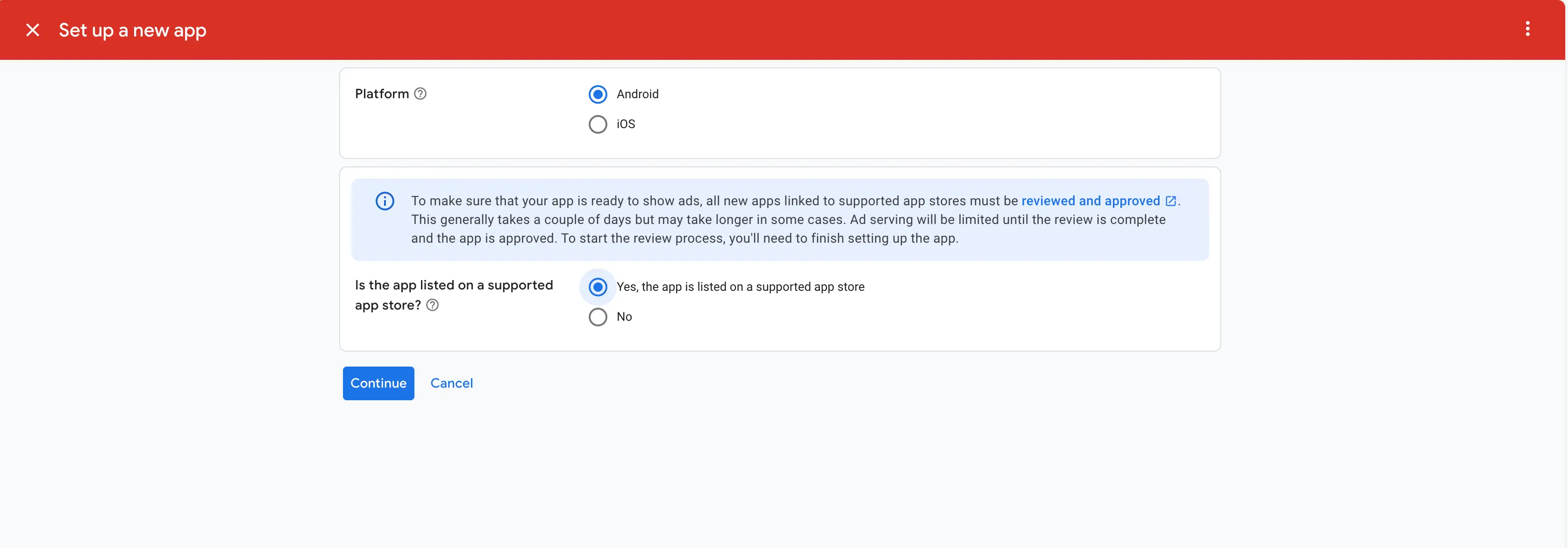
Now, search for your app on such App Store and click on Add; for you to find your app, it means your app must have been published on Google Play or App Store
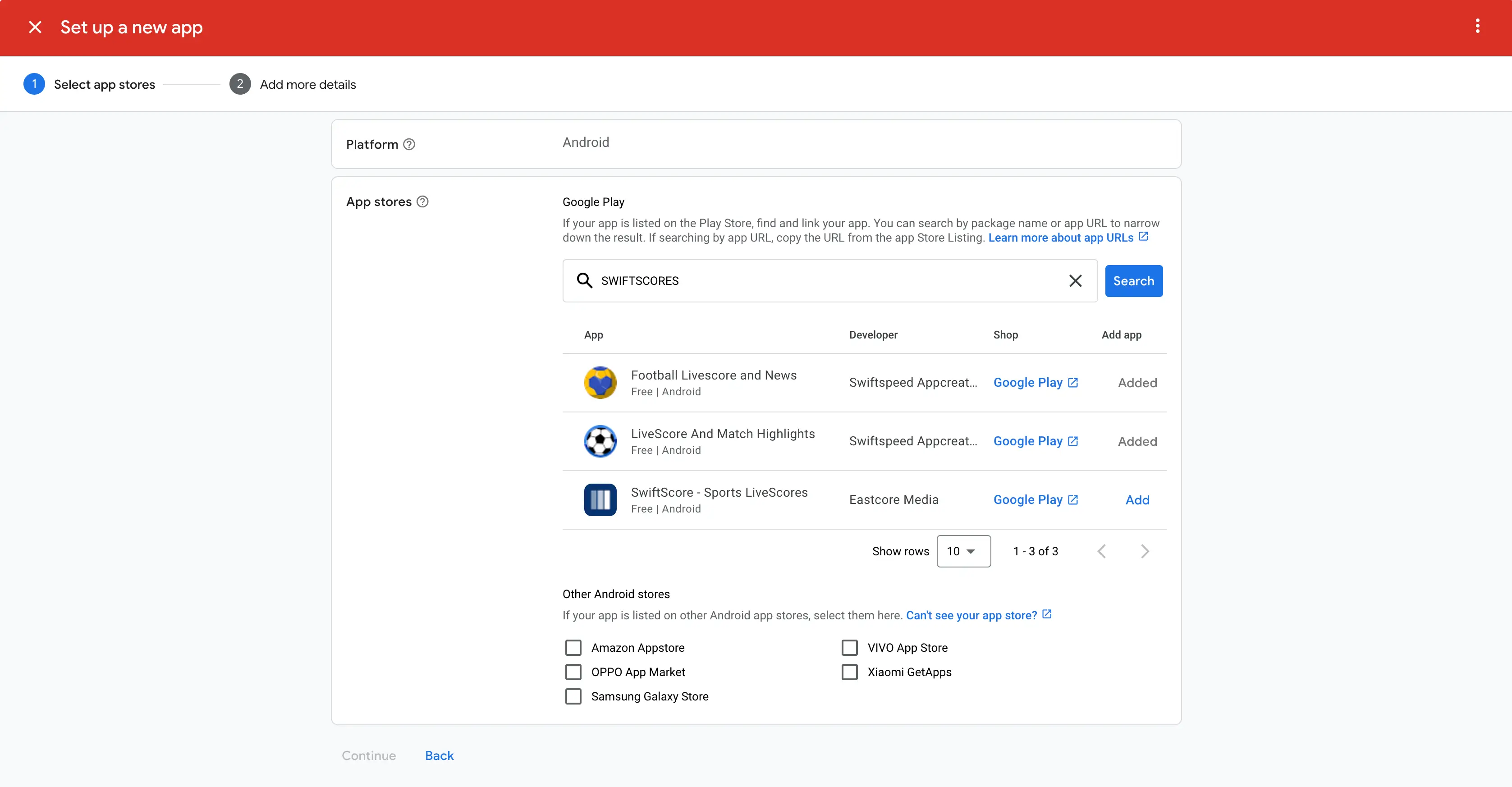
Select the Ads Unit you would like to create for; let us use the banner ads unit for example
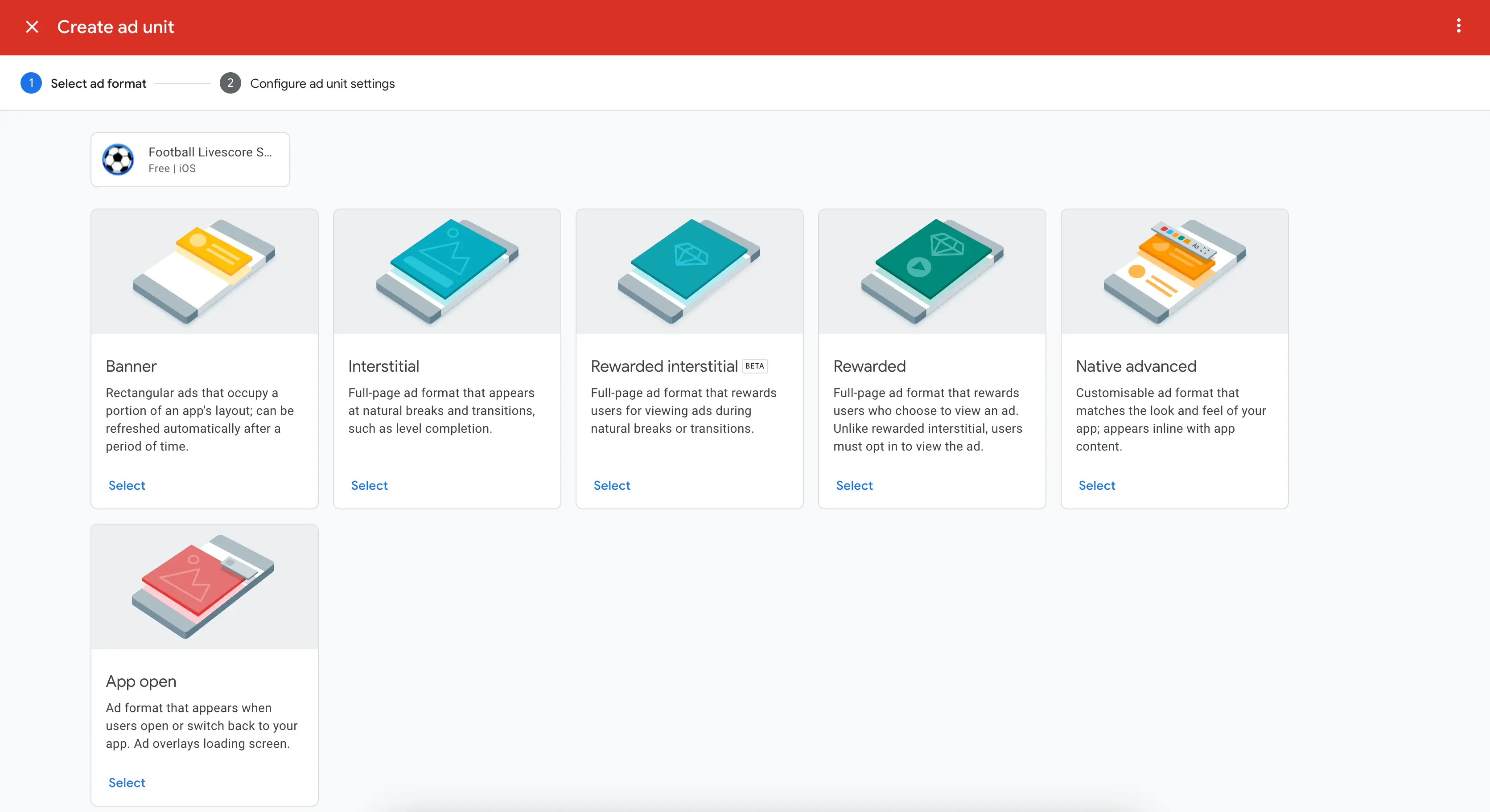
Complete the required details by entering your app name: leave the “bidding partner” option unchecked if you are not setting up a mediation with other ads network, and click create an ad unit
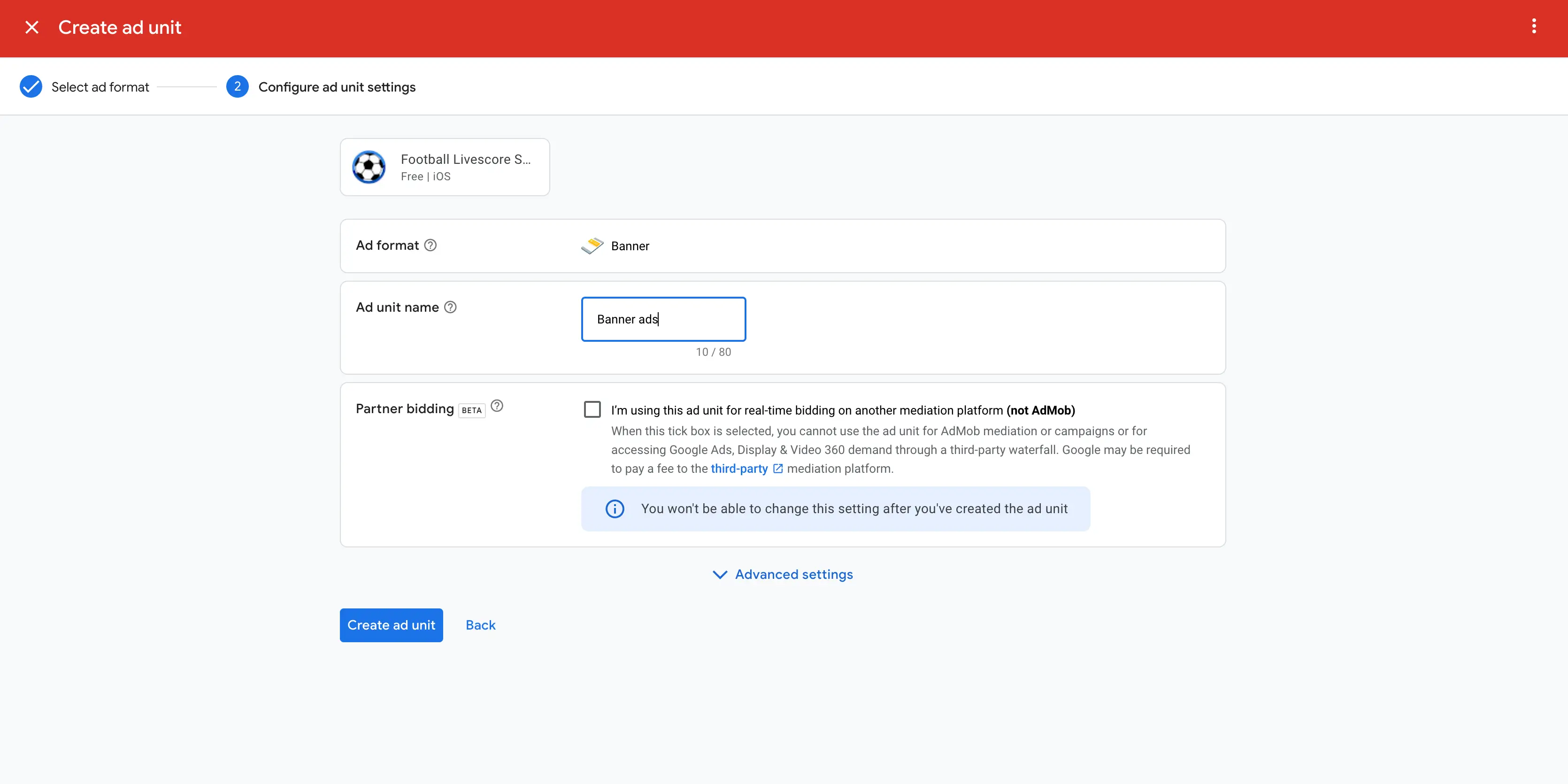
Admob will display your App ID and Ads Unit ID numbers, copy this number and save it elsewhere; we will need it later
Read more about Admob ads unit below:
AdMob offers several types of ad units to monetize your app, including banner, interstitial, native and rewarded video ads.
Banner Ads
Banner ads are rectangular image or text ads that occupy a spot within an app’s layout. They are non-intrusive and allow users to simply keep using the app. Banner ads can be configured in various standard sizes like 320×50 or 300×250. They can refresh automatically to show different ads over time.
Interstitial Ads
Interstitial ads are full screen ads that cover the interface of an app. They are displayed at natural transition points during app use like between activities or levels. Interstitial ads provide a high degree of visibility but can be intrusive if not timed appropriately.
Native Ads
Native ads match the form and function of the native user interface of an app. For example, a native ad may use the same colors, fonts, and layout as the rest of the app to blend in seamlessly with the experience. This leads to higher clickthrough rates compared to banner ads.
Rewarded Video Ads
Rewarded video ads are full screen video ads that users can optionally view in exchange for in-app rewards. For example, watching a 30-second video can unlock premium content or currency. This incentivizes users to engage with the ads.
Adding AdMob to Your App
- On Swiftspeed
On Swiftspeed, the steps below for other platforms have been automatically integrated. So, if you create your app on Swiftspeed, just copy your ads unit and paste it into the Monetization tab of our editor dashboard.
- Go to the Swiftspeed dashboard
- Select the app you would like to integrate your Admob
- Click the “Download Your App” and scroll down to the “Monetize Your App” section; note that this option will be grayed out if you are on the free plan.
- Paste your copied App ID, Banner, and Interstitial ID from both Android and iOS versions of your app.
See image below:
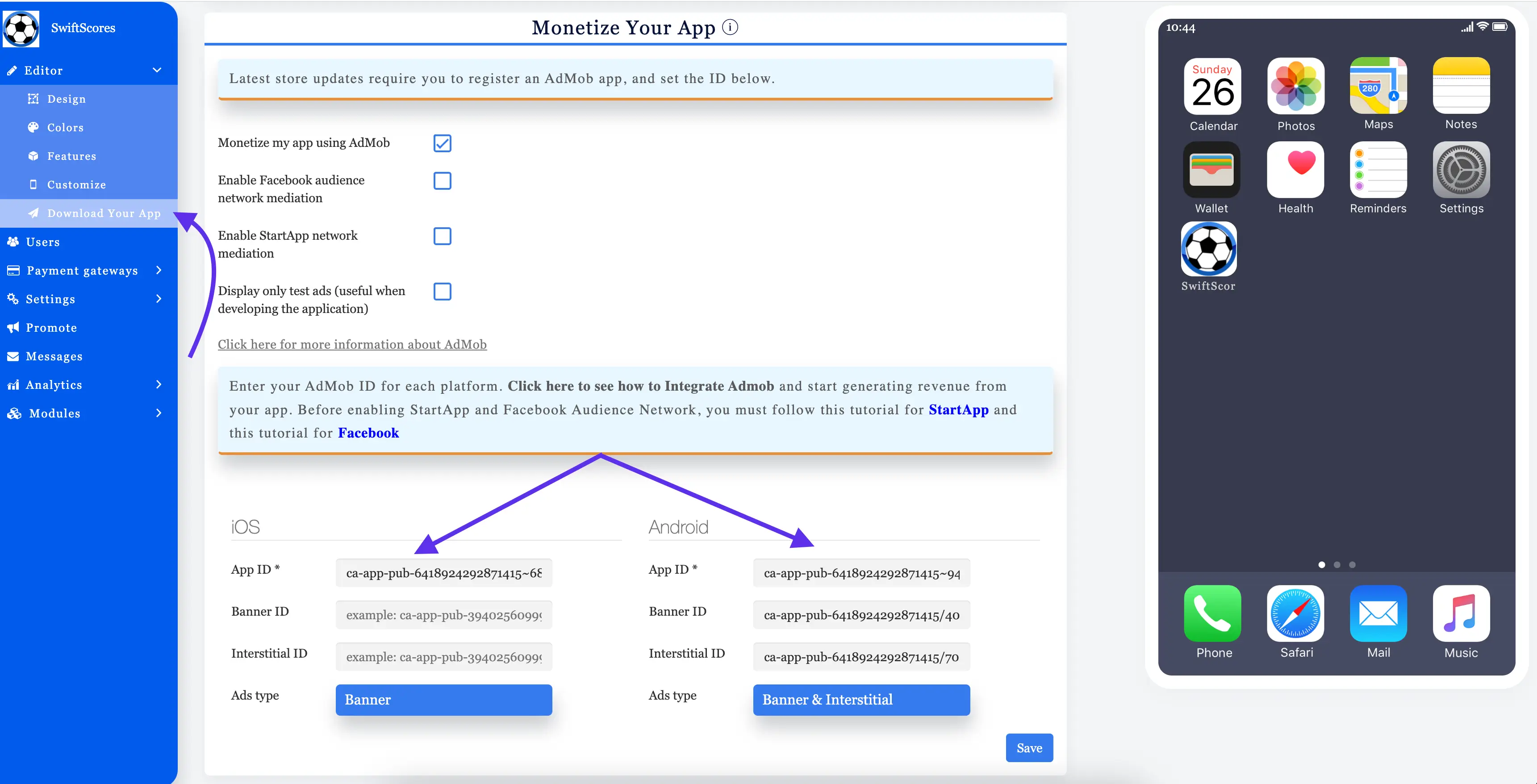
Integrating AdMob into your app requires adding the AdMob SDK and configuring your app code to initialize ads and request them. Here are the key steps:
- On Other Platforms/Custom Apps
Install the AdMob SDK
First, you need to add the AdMob SDK to your app project. There are a few ways to do this, depending on your app environment:
- Android Studio – Add the following dependency in your app’s build.gradle file:
dependencies {
// ...
implementation 'com.google.android.gms:play-services-ads:21.3.0'
}
- Xcode – Use CocoaPods to install the GoogleMobileAds pod:
pod 'Google-Mobile-Ads-SDK'
- Unity – Import the Google Mobile Ads Unity plugin package.
- Other Environments – Manually download the AdMob SDK and add it to your project.
Import AdMob Libraries
Next, import the required AdMob classes and interfaces in your source files:
//Java
import com.google.android.gms.ads.MobileAds;
import com.google.android.gms.ads.initialization.InitializationStatus;
import com.google.android.gms.ads.initialization.OnInitializationCompleteListener;
// Swift
import GoogleMobileAds
Initialize the SDK
Then initialize the SDK by calling MobileAds.initialize():
// Java
MobileAds.initialize(this, new OnInitializationCompleteListener() {
@Override
public void onInitializationComplete(InitializationStatus initializationStatus) {}
});// Swift
GADMobileAds.sharedInstance().start(completionHandler: nil)
This sets up the SDK for requesting ads.
Request Ads
With the SDK set up, you can now make calls to request banner, interstitial, and other ad formats.
For example, to request a banner ad:
// Java
AdView adView = new AdView(this);
adView.setAdSize(AdSize.BANNER);
adView.setAdUnitId("ca-app-pub-3940256099942544/6300978111");
LinearLayout layout = findViewById(R.id.linearLayout);
layout.addView(adView);
AdRequest adRequest = new AdRequest.Builder().build();
adView.loadAd(adRequest);Refer to the AdMob documentation for code samples for other ad formats.
That covers the key implementation steps to add AdMob ads to your Android, iOS, or Unity app!
Setting Targeting Options
AdMob offers several ways to target your ads to reach the right audience for your app. Here are some of the main targeting options to consider:
Location Targeting
You can target ads geographically to specific countries, regions, cities, etc. This allows you to tailor ads to users in locations most relevant to your app and business. For example, a local business app would want to target ads in their city.
Demographic Targeting
Target ads based on user attributes like age, gender, parental status, and household income. Useful for tailoring ads to your ideal user demographic. For example, a fashion app may want to target women ages 18-35.
Interest & User Data Targeting
Target ads to users based on their interests and user data like purchase history, browsing history, and app usage. Useful for connecting with users most likely to engage with your app. For example, targeting sports fans for a sports app.
Remarketing
Target ads to users who have already engaged with your app in some way, like installing but not opening it. Remarketing helps connect with users who showed initial interest but didn’t convert.
The key is to test different targeting options and optimize based on performance data. Pay attention to metrics like click-through rate and conversion rate. Adjust targeting to maximize relevant clicks and conversions from your ideal audience.
Optimizing Ad Placement
When integrating ads into your app, placement and frequency are key factors in providing a good user experience while still monetizing effectively. Here are some best practices to keep in mind:
Banner Ads
- Place banner ads at natural breaking points in your app’s flow, such as between activities or levels. Avoid placing them in distracting positions like the middle of the screen.
- Consider placing banners at the top or bottom of the screen to minimize disruption.
- Set an appropriate refresh rate for banners. Refreshing too often can irritate users.
Interstitial Ads
- Use interstitial ads at natural transition points in your app, like when switching activities or completing an action.
- Limit frequency to avoid frustrating users. A good starting point is showing interstitials every 3-4 interactions or activities.
- Provide a countdown timer before the user is able to dismiss the ad, usually 5-30 seconds.
- Allow users to pay a small fee to remove interstitial ads if they find them disruptive.
Rewarded Ads
- Place rewarded video ads when users complete key actions like finishing a level or unlocking an achievement. The reward incentive encourages engagement.
- Let users know upfront what they will receive in exchange for watching the video to set clear expectations.
- Cap the number of times a rewarded video can be watched per hour/day to avoid overuse.
- Keep rewarded videos short, ideally 30 seconds or less.
By carefully balancing ad placement and frequency, you can monetize effectively while providing a seamless user experience. Continuously test different options and monitor analytics to find the optimal approach for your app and audience.
Formatting Ads
When implementing AdMob ads in your app, you have some flexibility in how the ads are formatted and displayed. This allows you to seamlessly integrate the ads into your app’s user interface.
Design Considerations
- Color Scheme – AdMob provides options to match the color scheme of your app. You can configure the background colors, text colors, and border colors of ads to fit your aesthetic.
- Size and Shape – AdMob supports different ad sizes like banners, rectangles, and full-screen interstitials. Choose dimensions that align with your app’s layout. You can also make ads square, circular, or custom shapes.
- Animation – Make ads more eye-catching by adding subtle animations as they load. This could be a fade-in effect or slight movement. But avoid anything too distracting.
- Location – Strategically place ads in natural break points within your app’s flow. Top or bottom placements often work well.
Customization Options
- Borders and Corners – Customize the edges of ads by adding borders and adjusting corner style and radius.
- Text Styles – Change the font, color, size, and alignment of ad text. This lets ads match the text in your app.
- Images and Icons – Provide image assets, like a small logo or icon, to brand the ads with your app’s visual identity.
- Blending – Adjust the transparency of ads or make them semi-opaque to softly blend them into backgrounds.
- Animations – Animate the entry and exit of ads with effects like fade, slide, or bounce to make the transitions smooth.
With these formatting options, you can make AdMob ads feel like a natural part of your app’s user experience. Ads will complement your UI instead of clashing with it.
Monetization Policies and Compliance
When implementing AdMob ads in your app, it’s important to follow both AdMob’s and the app stores’ policies around monetization to avoid ads serving limits. This ensures your app remains compliant and avoids issues during the review process or potential policy violations later on.
AdMob Policies
AdMob has several key policies around monetization:
- Ads must not disrupt or interfere with the usability of the app. They should blend into the user experience.
- Ads should only be displayed in appropriate contexts relevant to the app’s content. Irrelevant or intrusive ads are prohibited.
- Interstitial ads can only be shown occasionally during natural breaks in the app’s flow. Overuse of interstitials provides a poor user experience.
- Ads cannot mimic or impersonate system notifications or warnings.
- Incentivized ads that reward users for watching ads or interacting with ads require clear disclosure and consent from users.
It’s important to carefully review AdMob’s monetization policies to ensure full compliance. Violations could lead to disabled ad serving or account suspension.
App Store Guidelines
The app stores also have rules around advertising:
- Apple prohibits apps with excessive advertising. All ads must be appropriate for the app’s age rating.
- The Google Play Store prohibits apps where monetization interferes with usability or provides a misleading/inappropriate experience.
- Ads in kid’s apps require special restrictions and disclosures to comply with COPPA regulations.
Again, be sure to fully review the specific app store guidelines for any platform you release your app on. Stay up-to-date on any changes to ensure your monetization strategy remains compliant.
By carefully following both the AdMob policies and app store rules, you can effectively monetize your app while providing a great user experience. Monitoring compliance upfront and on an ongoing basis is key to avoiding issues.
Analyzing Performance
Once you have AdMob implemented in your app, it’s important to monitor performance to maximize your ad revenue over time. AdMob provides robust analytics and reporting to help you understand how your ad placements are performing.
Using Reports to Improve Revenue
AdMob offers several key reports to analyze:
- Earnings report – This provides a high-level overview of your estimated earnings per day/week/month. Review this regularly to spot positive or negative trends.
- Ad performance report – Dive into metrics like impressions, clicks, CTR, eCPM for each ad unit. Identify your top performing unit placements.
- Device report – See earnings and engagement broken down by device types. You may find certain ad formats resonate better on smartphones vs tablets.
- Country report – Gain insights into your top-earning geographies. This may influence how you target ads in the future.
By regularly consulting these reports, you can identify opportunities to improve your ad implementations, placements, targeting, ad formats, etc. to steadily increase revenues over time.
Testing
Don’t just set up your ad units and formats once. Continuously test different options to see what resonates best with your audience. Some examples:
- Try different ad sizes and formats in a given placement. See if a larger banner unit outperforms a smaller square MREC.
- Experiment with different color schemes and borders around ads.
- Test the positioning and frequency of ad units (e.g. above the fold vs further down).
- Target new geographic regions if you see untapped potential.
- Create new ad unit placements on additional pages/screens.
Incremental, ongoing testing will help you optimize your ad strategy and wring the most earnings out of your app. AdMob provides the analytics you need to identify what’s working best.