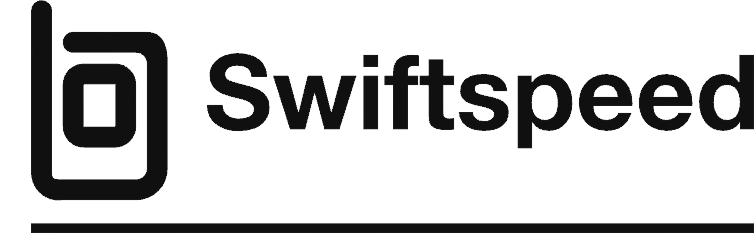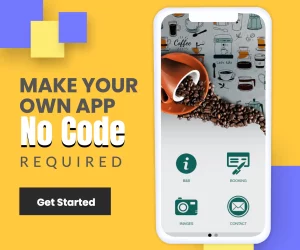How To Publish Your App On Google Play
This Tutorial applies to the new Google Play Console.
Publishing your app on Google Play provides a great opportunity to reach millions of Android users around the world. With over 2.8 million apps available and over 130 billion downloads to date, Google Play is the premier marketplace for Android apps.
The benefits of publishing on Google Play include:
- Massive potential reach – There are over 3 billion active Android devices worldwide. Publishing on Google Play gives you access to this huge user base.
- Established marketplace – Google Play is the trusted place for Android users to discover and download apps. New apps published here immediately gain legitimacy.
- Seamless distribution – Google Play handles all the backend work of distributing your app to users. Once published, your app will be available worldwide.
- Built-in promotion tools – Google Play provides features like user reviews, ratings, screenshots, and videos to help demonstrate your app’s quality and promote it to prospective users.
- Revenue opportunities – Google Play allows you to publish free or paid apps and leverage in-app purchases to monetize your work.
With some preparation and effort, you can leverage Google Play to share your Android app with the world. This guide will walk through the entire publication process from start to finish.
Registration
To publish your app on Google Play, you first need to register as a developer. Here are the key steps:
Requirements for a Google Play Developer Account
- You must register using a Google account. If you don’t have one, you can create one for free.
- The account must be a personal account, not a corporate or shared account.
- You must pay a one-time $25 registration fee using a credit card. This helps prevent spam.
- You must accept the Developer Distribution Agreement. This is a legal contract between you and Google.
Register as a Developer
- Go to the Google Play Console and click Sign up in the top corner.
- Select the Individual account type, then click Continue.
- Enter your name, email, address, and phone number. Agree to the terms by checking the box.
- Click Continue to payment to pay the $25 fee. Enter your credit card details.
- Once payment is completed, check your email for a verification code. Enter it in the Play Console to complete signup.
- Read and accept the Developer Distribution Agreement to finish registering your developer account.
Once these steps are complete, your Google Play Developer account will be active. You can now start preparing and publishing apps.
Prepare Your App
Before you can publish your app on Google Play, you need to make sure it meets all of the technical requirements and has the necessary assets for the store listing. Here are the key steps for preparing your app:
Technical Requirements
- Your app must be built with Android SDK 21 or higher and target API level 33 or higher. All apps created with Swiftspeed automatically meet this requirement.
- The app package name must be unique across Google Play.
- Your app must be signed with a valid release certificate. Debug certificates will not work.
- The app size cannot exceed 100MB initially. Expansion files can be used for larger apps.
- Your app must comply with all Google Play policies, including content, monetization, etc.
Content Rating
- Determine the appropriate content rating for your app and complete the rating questionnaire in the Play Console.
- Be very careful with content rating; incorrectly rating your app content can lead to suspension and removal from Google Play
- Content ratings help inform users about the nature of your app.
App Icons
- Provide a high-quality 512×512 PNG icon for your app. This is the main icon displayed on the Play Store listing.
- Generate icons at all standard Android sizes from 36×36 to 192×192 pixels. These are used on devices.
Screenshots
- Include at least 2 screenshots showing your app in use. Highlight key features.
- The optimal size is 1080×1920 pixels. Landscape orientation is recommended.
Feature Graphic
- Upload an optional 1024×500 PNG graphic to showcase your app visually on the Play Store listing.
Description
- Write an informative short description (80 characters max) and long description detailing what your app does.
- Focus on core functionality and benefits. Include keywords for discoverability.
Upload Your App
To upload your app to Google Play, you’ll need to use the Google Play Console. This is where you’ll upload your app’s APK file and provide additional information about your app.
First, make sure you have your app’s APK file ready to upload; see how to generate apk here if your app is created with Swiftspeed or using Android Studio. The APK file contains your app’s code and resources. You’ll need to build and export this file from your IDE before uploading it to Google Play.
Then, open the Google Play Console and go to the Release Management section. Here, you’ll see options to manage your app’s releases.
Click on “Create Release” to start the process of uploading a new APK. You’ll be asked to name the release and provide release notes.
On the next screen, you can drag and drop your APK file to upload it. Alternatively, you can browse your files and select the APK to upload.
Once uploaded, Google will process and analyze your APK. This checks for any policy violations before your app can be published.
After processing completes, your app’s APK will be ready for release on Google Play! You’ll just need to finish providing all the necessary details about your app.
Enter App Details
The app details section allows you to provide important information that users will see when they search for and view your app’s page on Google Play. This includes:
Title
The title should be short, memorable, and accurately describe your app. Use keywords that users would search for. The max length is 50 characters. Please read our app naming guideline for better assistance. Select whether your app is a game and whether it is a free app or a paid app, then accept Google Play declaration and terms and click Create App.
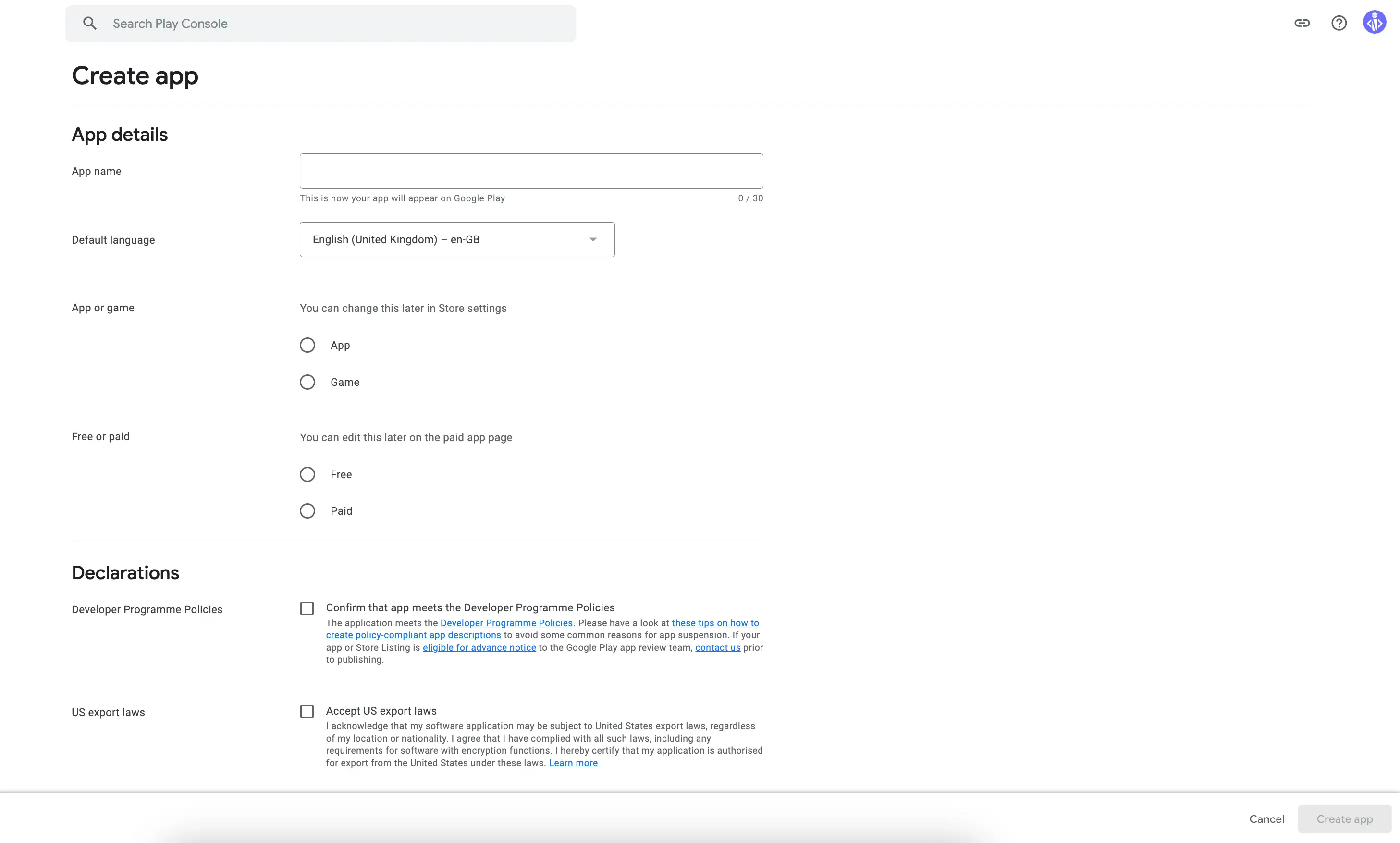
Setting Up Your App
You will be redirected to the dashboard page. Expand “Set Up Your App” and complete all app content requirements one after the other. This is very simple: just follow the prompt and answer the form based on your app’s functionalities.
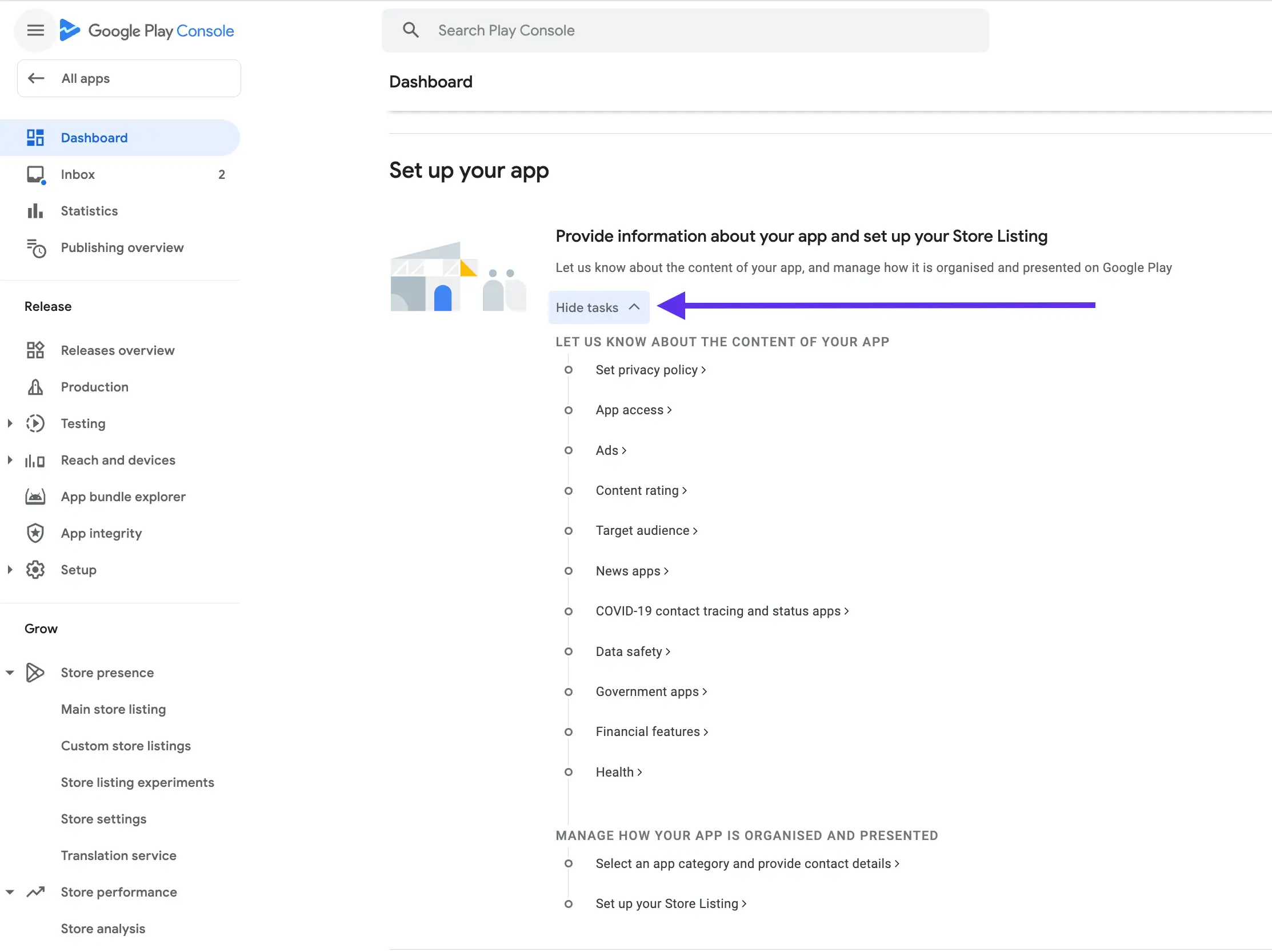
Main Store Listing
Click Main Store Listing to upload your app store screenshot and description
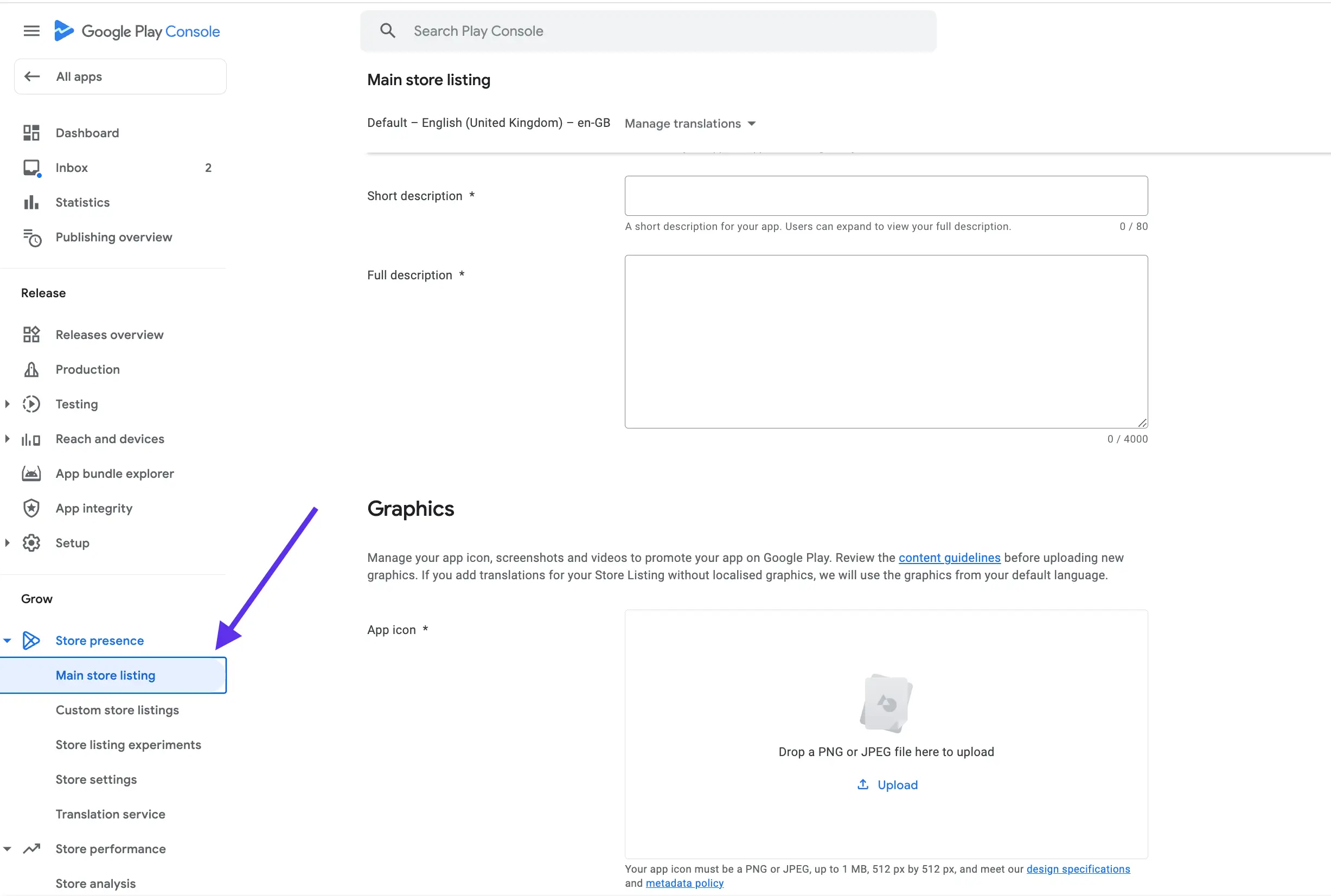
Write a clear, concise description to explain what your app does and why users should download it. Focus on core functionality and value proposition. Use formatting like line breaks and bullets to make it readable. The description can be up to 4000 characters.
Upload high-quality screenshots and promotional graphics that showcase your app. Include relevant captions. Graphics should visually represent your app and convince users to download it. Use at least 2 screenshots for phones and 1 for tablets.
Select the most appropriate category and subcategories for your app. This helps users find your app when browsing categories.
Provide your business email address and website so users can contact you.
Link to your app’s privacy policy explaining how user data is handled.
The app details heavily influence whether users will download your app, so craft them carefully. Highlight the key benefits and functionality to convince users your app is worthwhile.
Set Pricing and Distribution
One of the most important decisions when publishing your app is determining your monetization strategy. You have a few options:
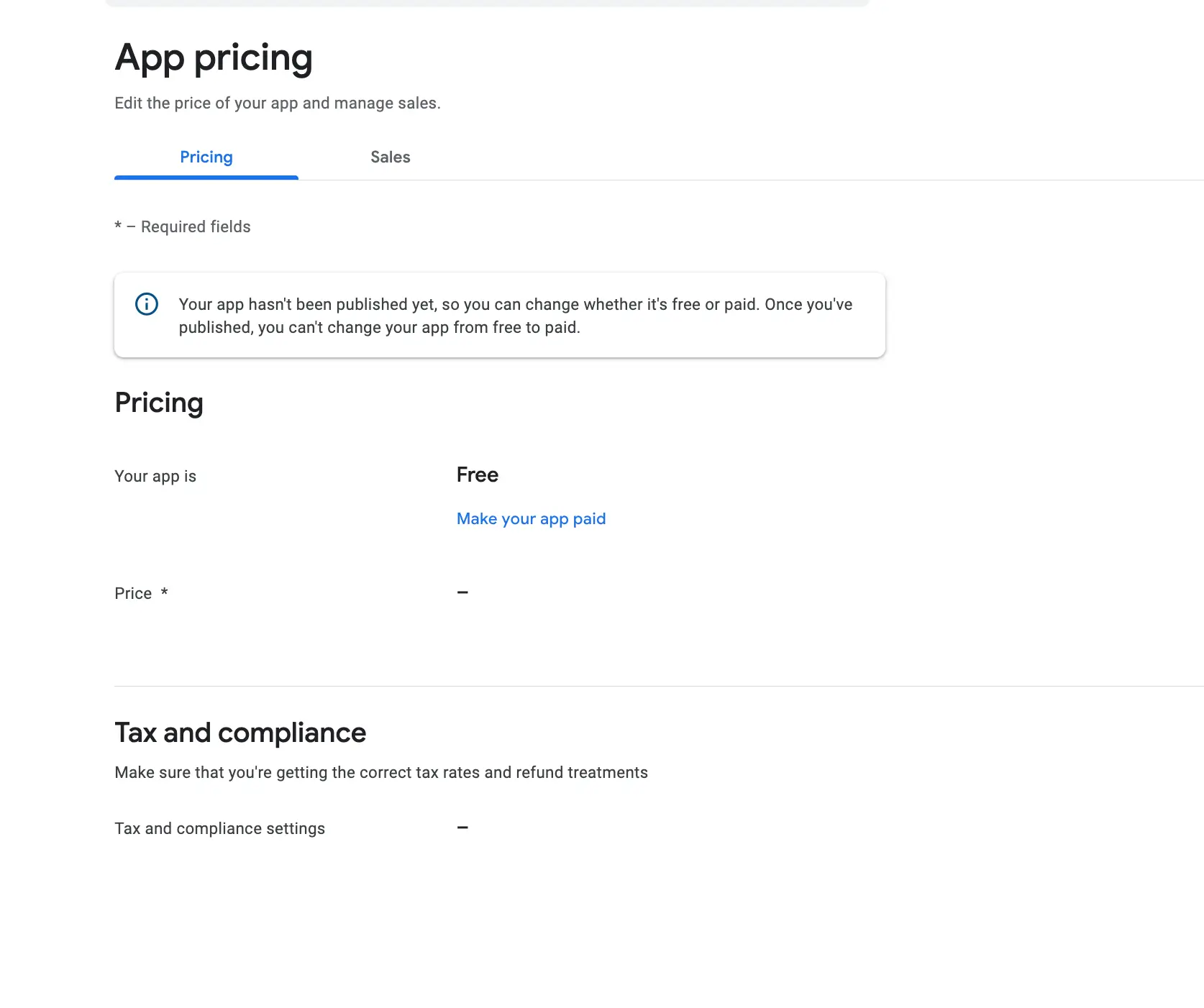
- Free: Make your app available for free and focus on driving downloads and usage. You can monetize a free app by showing ads or offering in-app purchases.
- Paid: Charge an upfront fee to download your app. This is a simple way to monetize, but can deter some users from downloading. Consider a low price under $5.
- Free with paid upgrades: Offer a free version with limited features and a paid pro version with more features. This allows users to try before they buy.
Another key consideration is which countries you want your app available in. By default, Google Play makes apps available worldwide, but you can limit availability to certain countries if desired.
Some things to keep in mind:
- Be aware of any country-specific laws or regulations related to pricing, content, etc.
- Consider markets where your app may have the most demand. Start with major countries like the US, UK, Canada, Australia.
- Supporting many smaller countries can increase downloads but may require extra localization efforts.
- You can always start with a few countries and expand later.
Determining the right monetization approach and country availability requires understanding your app, users, and business model. Start broad and tweak these settings over time as you gain more insights.
Configure Your App
Once you’ve uploaded and provided the details for your app, you’ll want to properly configure it before publishing. This involves setting up ratings, comments, testing, and more.
Ratings and Comments
- Enable ratings and reviews – Allow users to rate your app and leave feedback. This provides valuable insight into user sentiment.
- Moderate comments – You can choose to moderate comments before they are posted publicly. This gives you a chance to filter out inappropriate content.
- Respond to feedback – Be sure to monitor and respond to user reviews. This shows users you value their input. Address concerns when possible.
Testing
- Run internal tests – Thoroughly test your app on a range of devices before publishing. Look for bugs, glitches, crashes.
- Distribute beta builds – Release beta versions to a smaller test audience to get real-world feedback before the public launch.
- Fix issues – Use the testing phase to catch and resolve any problems before the main release. Pay close attention to crash reports.
- Confirm usability – Ensure the app is easy to navigate and user-friendly. Watch testers use it and note any confusing areas.
Other Configuration
- Set up analytics – Use tools like Google Analytics to view usage data. Track page views, clicks, purchases, retention etc.
- Enable updates – Allow automatic updates so users get bug fixes and new features seamlessly. This improves retention.
- Link social media – Integrate social sharing options and link to your social media profiles to increase visibility.
- Localize app – Translate the app into multiple languages to expand your international reach.
Properly configuring your app before launch helps maximize positive ratings and reviews. Testing thoroughly and setting up analytics provide valuable data to improve the user experience.
Publish Your App
Once your app is ready for release, it’s time to publish it on Google Play; go back to your dashboard and expand Release Your App.
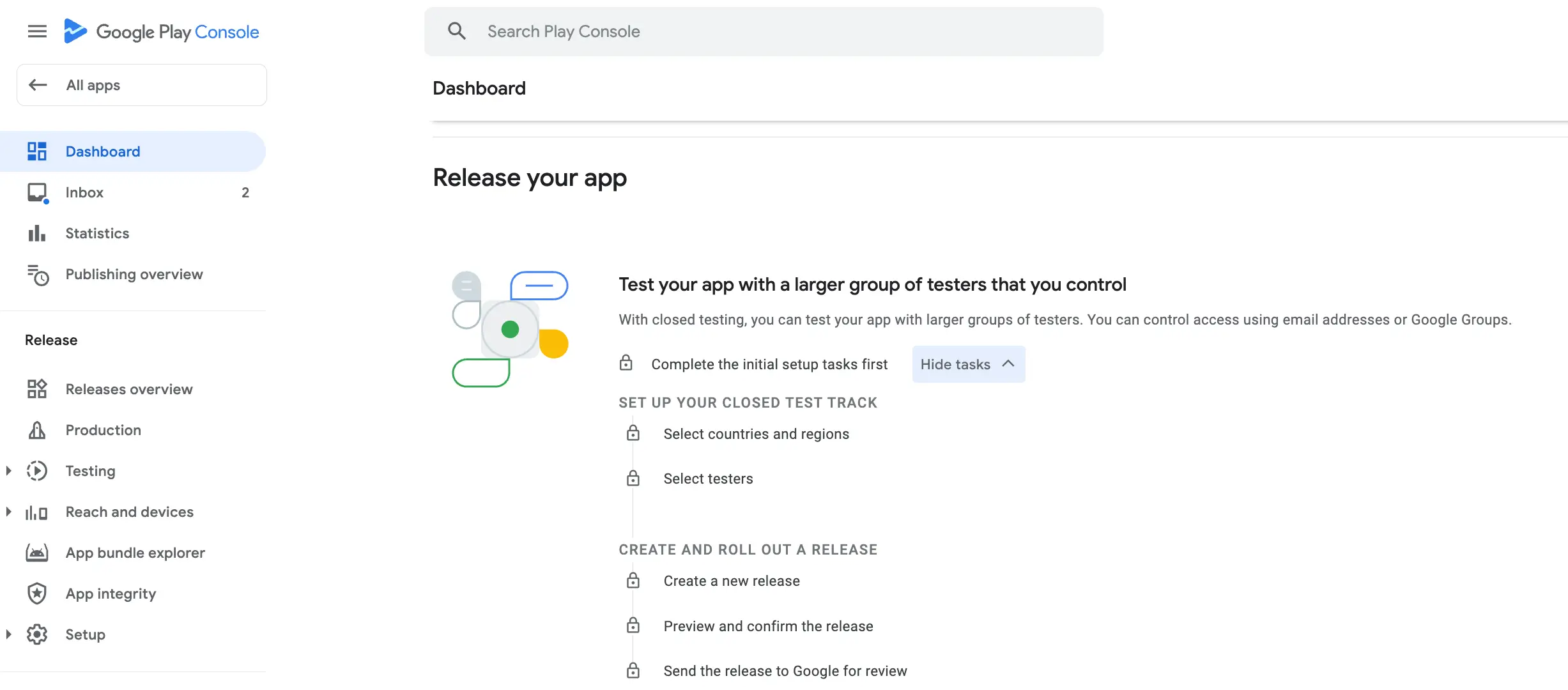
Here are the steps to make your app live:
Review Process
When you submit your app for publication, it will go through a review process by Google to ensure it meets their policies and guidelines. This review focuses on factors like:
- Content – Making sure the app doesn’t contain anything illegal, dangerous, or inappropriate
- Functionality – Checking the app description matches the actual functionality
- Security – Assessing potential security risks or vulnerabilities
- Performance – Testing for crashes, bugs, or other stability issues
- Monetization – Ensuring compliance with billing policies if applicable
The review process aims to provide a good user experience and a secure, high-quality app ecosystem. Most apps are reviewed within 1-7 days.
Publication Steps
To publish your app, follow these steps:
- Sign in to your Google Play Console.
- Select your app.
- Click “Release Management” and then “Manage Production”.
- Review the app information like graphics, description, pricing. Make any necessary changes.
- Click “Review” to start the publication process.
- Complete the content rating questionnaire.
- Click “Publish,” and your app will be submitted for review.
Once published, your app will become available to users worldwide on Google Play!
Timeline
Here is the typical timeline for publishing your app:
- Day 1: Submit your app for review.
- Day 1-7: Google reviews your app for policy compliance.
- Day 7-14: If changes are needed, you’ll need to resubmit the app for another review.
- Day 14-21: Once approved, your app goes live on Google Play within hours.
- Day 21+: Monitor user feedback, update your app as needed.
The review process can take longer for large, complex apps or if major issues are found. But with proper preparation, most apps can get published within 2-3 weeks.
Stay engaged throughout the process, and be ready to swiftly make any required changes so your app can get in the hands of users!
Monitor and Update Your App
The job doesn’t end once your app is published on Google Play. Monitoring your app’s performance and continually improving it based on user feedback is key to success. Here are some tips for managing your app post-launch:
Use the Google Play Console
The Play Console provides powerful analytics about your app’s usage and performance. Review statistics like:
- Installs
- Ratings
- Crashes and ANRs
- Revenue
- User Engagement
This data can reveal issues to address or point to areas for improvement.
Check reviews and ratings in the Console regularly. Pay attention to user complaints and feedback. Identify common problems users experience.
Integrate Google Analytics
Link your app to Google Analytics to unlock more detailed usage data. Track events like:
- App opens
- Button clicks
- In-app purchases
- Time spent in app
- Custom events
Google Analytics provides user segmentation, funnels, and cohort analysis. Leverage these tools to understand user behavior and identify areas for optimization.
Listen to Your Users
User ratings and reviews offer qualitative feedback to complement usage metrics. Regularly read new reviews on Google Play and other platforms. Look for recurring complaints and suggested improvements.
Prioritize addressing issues that significantly impact user satisfaction. Consider adding a feedback mechanism within your app to gather direct input from users.
Iterate and Improve
Use the insights gleaned from analytics and user feedback to continually refine your app. Release updates that:
- Fix bugs and crashes
- Improve performance
- Add new features based on demand
- Improve onboarding and tutorials
- Make the UI/UX more intuitive
Measure the impact of changes to confirm they achieve the desired improvements. Optimization is an ongoing process.
Staying on top of user feedback and app performance data enables you to provide the best user experience and sustain success long-term.
Best Practices
Once your app is published on Google Play, there are some best practices to follow to help it succeed:
Marketing
- Create an app website and start blogging about your app – this helps with SEO and provides a hub for all your marketing efforts.
- Leverage social media by sharing updates, running contests/giveaways, and engaging with your audience.
- Run targeted ads on platforms like Facebook, Instagram, and Google to reach your ideal users.
- Encourage user reviews and ratings on the Play Store listing. These social proof elements boost conversions.
- Pitch your app to relevant media outlets and influencers to gain coverage and endorsements.
Updates
- Release updates regularly to fix bugs, add features, and keep users engaged.
- Carefully test all updates before publishing to avoid new issues.
- Notify users of major updates through the Play Store and other channels.
- Read user reviews to identify areas for improvement to address in future updates.
Customer Support
- Provide excellent customer support by monitoring user reviews and responding promptly.
- Set up help/support pages on your website and link to them from the app.
- Leverage in-app messaging and notifications to share support information with users.
- Proactively reach out to users who encounter issues and help resolve their problems.
- Track support interactions to identify FAQs and common problems to improve your app.
Following these best practices will help you maximize the success and longevity of your app on Google Play. Regularly optimizing your marketing, updates, and customer support is key to standing out in a competitive marketplace.