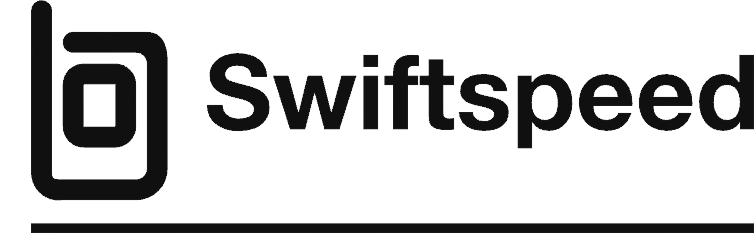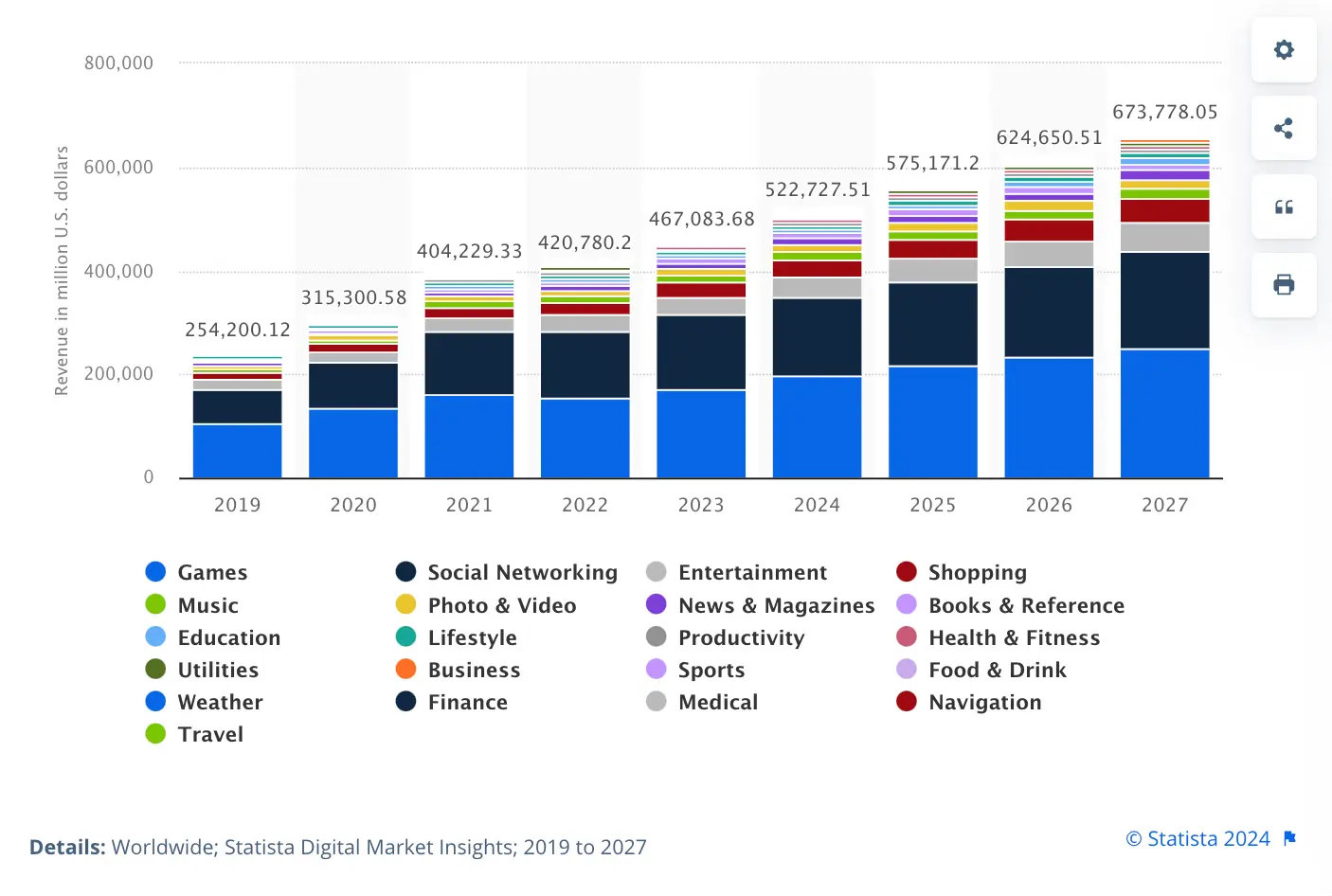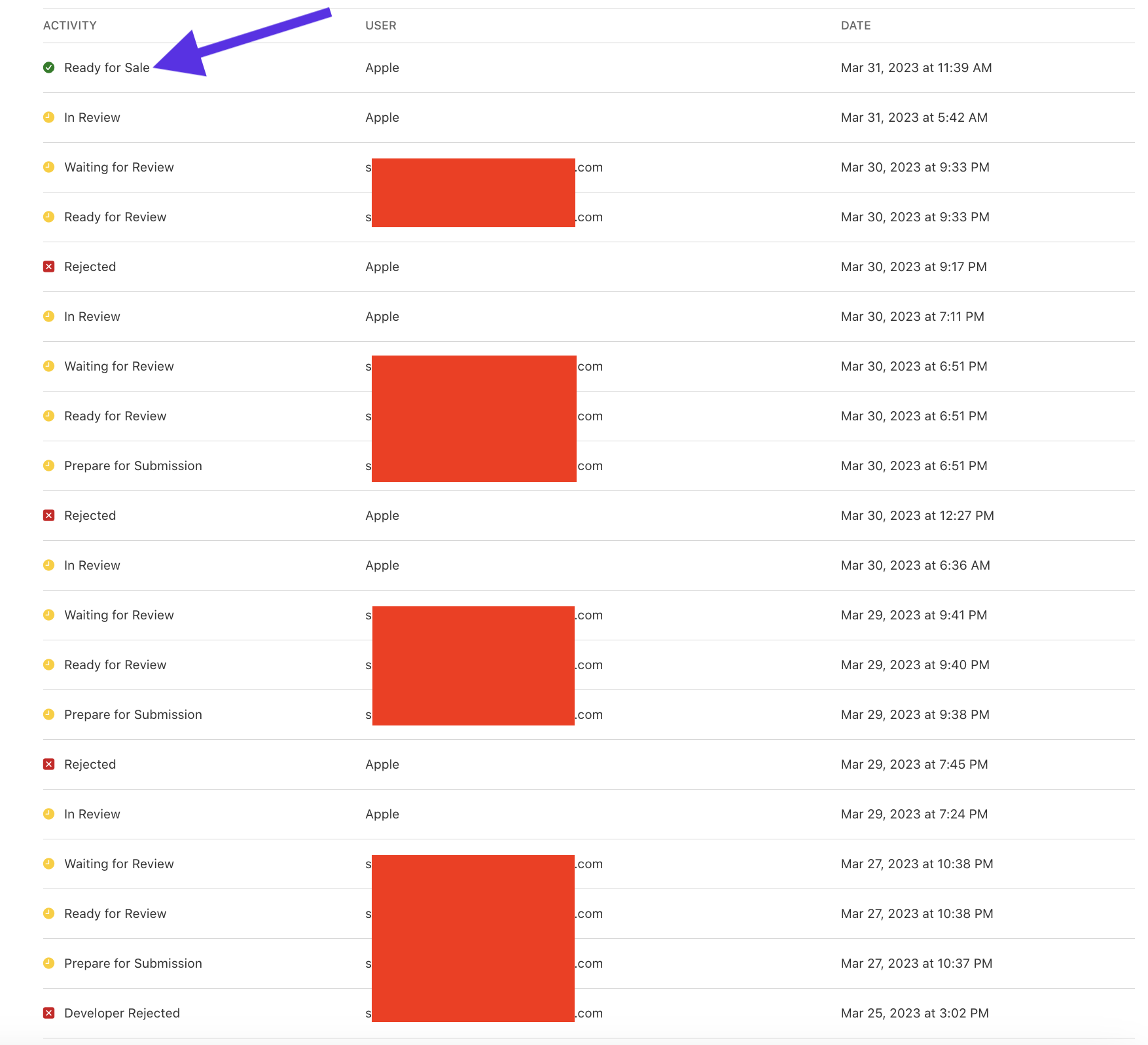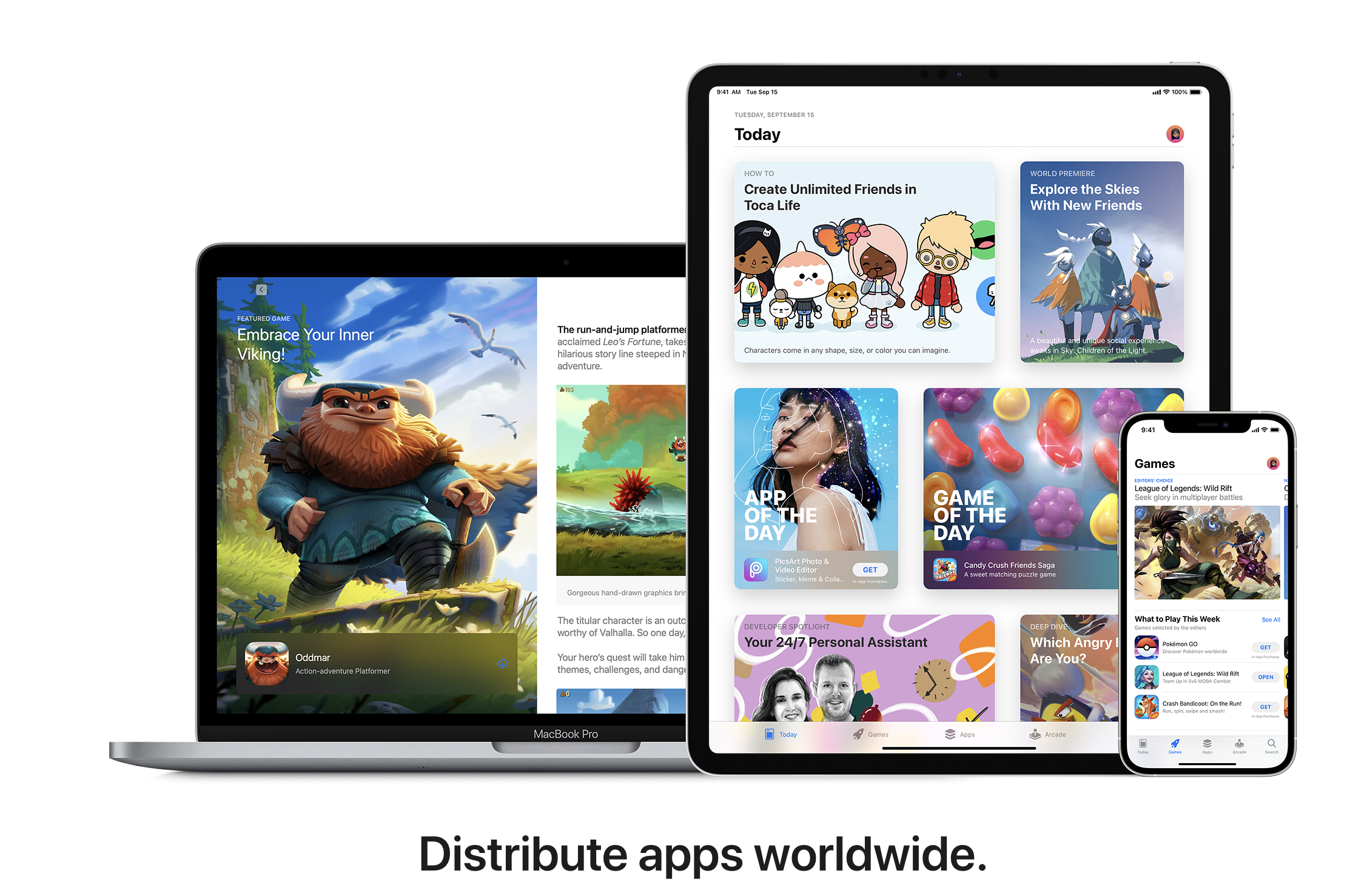Developing iOS apps on Windows offers several benefits compared to using a Mac. With the right tools and configuration, Windows provides a capable development environment for building iOS apps.
The main advantage of using Windows is cost. Buying a high-end Windows machine is significantly cheaper than purchasing a Mac. This makes iOS development more accessible to those without ample budgets.
Another benefit is flexibility. Many developers own and prefer Windows machines. With the ability to develop iOS apps on Windows, they can leverage their existing systems and avoid buying any new hardware.
👉🏾 Other Swiftspeed Users Also Read: 2024 App Download Statistics, Usage Statistics, and Revenue Statistics
Windows developers can utilize their knowledge of Microsoft tools and technologies when building for iOS. Integrated development environments (IDEs) like Visual Studio and programming languages like C# and .NET can be used to create iOS apps.
Setting up the Development Environment
To develop iOS apps on a Windows machine, you’ll need to set up a development environment that allows you to use Apple’s tools for building iOS apps. This requires installing Xcode and the iOS SDK.
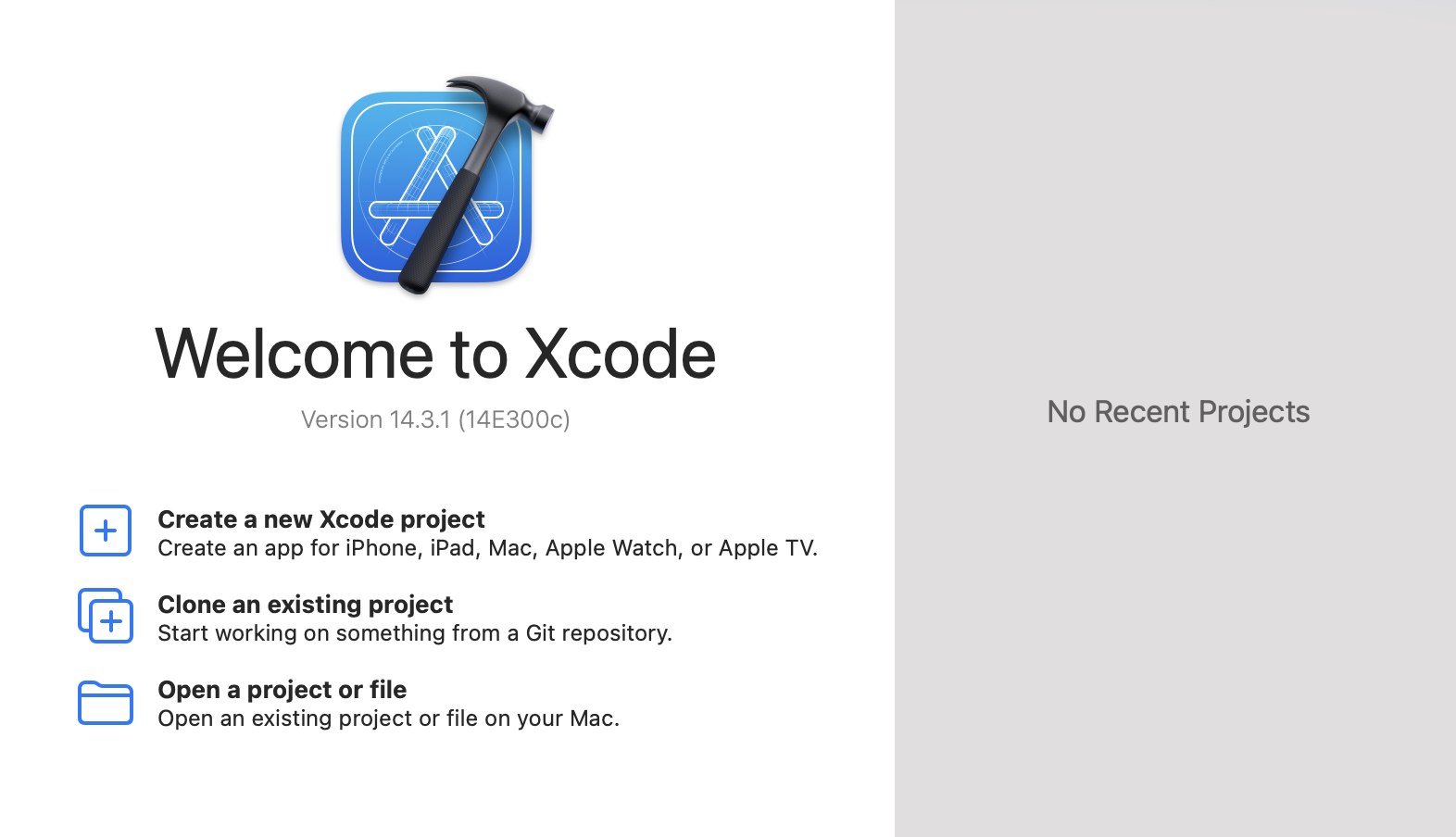
Since Xcode only runs on macOS, you’ll need to use a Mac virtual machine. There are a few options for Mac virtualization:
- MacinCloud – Provides access to a hosted, cloud-based Mac machine for a monthly fee. Apple officially approves this service for iOS development.
- MacStadium – Another cloud hosting service for Mac virtual machines. Provides dedicated Mac mini servers.
- Apple Virtualization Software – Part of Xcode, this allows you to create a Mac virtual machine on your PC. Limited to macOS 10.15.4 or earlier.
- UTM – Open source virtualization software that can run macOS on Windows. Does not officially support Xcode but can work.
!IMPORTANT: Our online app builder lets you create an iPhone app and games without writing a single line of code on your Windows operating system
No matter which virtualization approach you use, you’ll need to install Xcode, the iOS SDK, and any other Apple development tools needed. This provides the compiler, debugger, emulator, and frameworks to build iOS apps.
You may also want to install iOS simulators that allow you to test apps without needing an actual iPhone or iPad device. The open-source Corellium simulator is a good option.
With the virtual Mac ready, you can install your IDE of choice, such as Visual Studio, connect it to Xcode, and start developing iOS apps on Windows.
Using Visual Studio
Visual Studio provides a robust integrated development environment (IDE) for building iOS apps on Windows. It integrates seamlessly with Xcode and iOS SDKs to enable Windows developers to code, build, run, and debug iOS apps natively within Visual Studio.
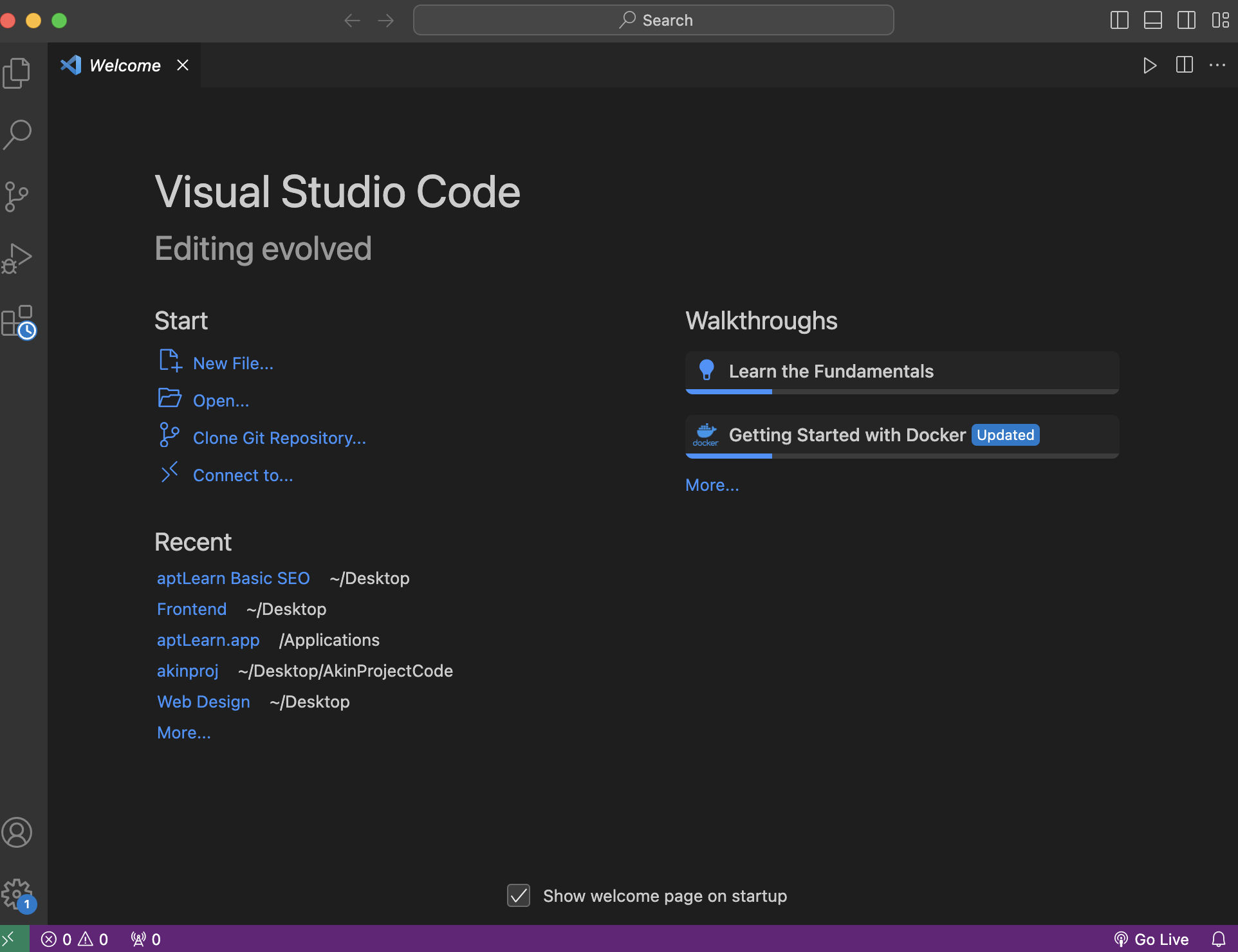
Some key capabilities include:
- Integrating with Xcode – Visual Studio connects directly to Xcode running on the Mac build host, providing full project editing and build/run functionality. Developers can access all Xcode features like Interface Builder right from within Visual Studio.
- Debugging – The IDE provides a full native debugger for iOS, with features like breakpoints, watches, and call stacks to inspect variables and step through code. Debugging works both on the iOS simulator and connected devices.
- Emulator Support – Visual Studio has integrated emulators that emulate the iOS device experience. Developers can launch different device types and iOS versions to test their apps during development. The emulator seamlessly integrates with the debugger.
Overall, Visual Studio streamlines many complexities of cross-platform development. Windows developers can leverage their existing .NET skills and IDE preferences to build fully native iOS apps. The integration with Xcode provides access to all native compiler, linker and debugging features needed for professional iOS development.
Testing and Debugging
Testing and debugging iOS apps built with a Windows development environment presents some unique challenges compared to native Xcode development. Developers have more limited options when it comes to emulators and need to rely more heavily on real devices for testing.
Using Emulators vs Real Devices
The iOS Simulator included with Xcode runs extremely well and provides an excellent emulation of real iOS devices. This makes it easy for developers to test apps during development without needing a physical device.
On Windows there are few high quality iOS emulator options. Solutions like Appetize.io allow browser-based iOS emulation but lack many advanced features. The open source Corellium project offers an iOS device emulator, but it’s complex to setup and not officially supported.
As a result, developers building iOS apps on Windows need to test directly on real iOS devices more often. This requires having an Apple computer to compile and deploy the app to a connected iPhone or iPad. While doable, it interrupts development flow and slows down testing.
Debugging Challenges
Debugging iOS apps on Windows brings added difficulties because developers lose Xcode’s built-in tools. LLDB and Instruments don’t run natively on Windows, so developers need to rely on third-party workarounds.
Remote debugging over a network to a paired Mac is one option. This allows LLDB and Instruments to run on the Mac while developing on Windows. But it adds complexity and can suffer from lag or disconnects.
Alternatively, various third-party tools attempt to recreate Xcode’s debugging experience directly on Windows. But they often lack features or stability compared to Apple’s tools. Debugging ends up being more tedious and challenging.
👉🏾 Other Swiftspeed Users Also Read: The Ultimate Guide to iPhone Screen Resolutions and Sizes in 2024
Testing Approaches
Given the emulator and debugging limitations, developers on Windows need to adjust their testing strategies. It’s important to test apps thoroughly before deploying to devices to minimize debugging cycles.
Unit testing and UI testing are essential to validate functionality without needing full devices. Stubbing network requests and inputs allows testing major flows. And extensive manual QA passes should be done before deploying to real devices.
While the testing and debugging story is improving for Windows developers, it’s still an area that requires more workarounds compared to native Xcode environments.
Building and Deploying iOS Apps from Windows
Building and deploying an iOS app from a Windows development environment involves a few extra steps compared to building directly on a Mac. Here are some key considerations:
App Signing and Provisioning
All iOS apps must be signed before they can run on a device or be submitted to the App Store. This requires an iOS development certificate and provisioning profile from Apple. You’ll need to generate these in your Apple Developer account and install them on your Windows machine. The signing and provisioning is handled automatically when building your app through Visual Studio.
Submitting to the App Store
To submit your finished app to the App Store, you’ll need to archive and export a build from Visual Studio, then use Apple’s Xcode on a Mac to upload the archived build to the App Store. This requires a Mac at the end of the development process. You can either use a remote Mac service or have another team member handle the App Store submission.
Deployment Considerations
It’s important to test your app thoroughly on real iOS devices during development. You can connect devices to your Windows machine to run and debug apps directly. For larger-scale testing and over-the-air distribution to testers, you’ll need a Mac or Mac server to host the app files and manifests for OTA installation. Plan your deployment strategy accordingly.
While Windows can handle the majority of iOS development, you’ll still need access to a Mac for final app store distribution and extensive testing on devices. With some extra planning, Windows-based iOS development can be accomplished smoothly and efficiently.
Optimization and Performance
Performance is critical for any successful iOS app, and optimizing your app should be a priority from day one of development. When building your app with React Native on Windows, there are several performance considerations to keep in mind.
Performance Testing
- Conduct performance testing early and often during development to identify any bottlenecks or lagging screens. React Native provides tools like the React Native Debugger and React DevTools Profiler to help profile and monitor your app’s performance.
- Test on a variety of devices to gauge performance differences between iPhone and iPad, older and newer models, lower and higher memory devices, etc. Optimize around lower-end devices first.
- Monitor FPS rates, JS bridge usage, memory usage, app size, network requests, and other key metrics to pinpoint areas for improvement. Test with production data and edge cases.
Optimization Techniques
- Use React best practices like avoiding unnecessary re-renders, implementing shouldComponentUpdate, and removing unused components. Virtualize long lists with React Native’s FlatList and similar components.
- Minify JavaScript bundles and employ code splitting only to load necessary modules. Remove unused libraries and resources. Compress images, videos, and other assets.
- Avoid costly animations and physics simulations. Simplify complicated UI layouts. Debounce rapidly firing events like scrolling.
- Cache reusable data and preload assets to improve initial launch time. Use services like CodePush to push updates directly to user devices.
Hardware Limitations
- Keep in mind the RAM, CPU, GPU, and battery life constraints of mobile devices. Balance beautiful UI with the need for high performance.
- Test directly on physical devices instead of simulators/emulators to experience real-world performance limitations. Target your optimization efforts accordingly.
- Design your architecture and workflows around asynchronous programming to prevent jank and keep the main thread responsive. Use worker threads for long-running JavaScript operations when possible.
By continuously monitoring and improving performance, you can provide a smooth 60fps experience even on lower-end devices and delight your users with a fast, responsive app. Testing early and often is key to optimizing React Native on Windows.
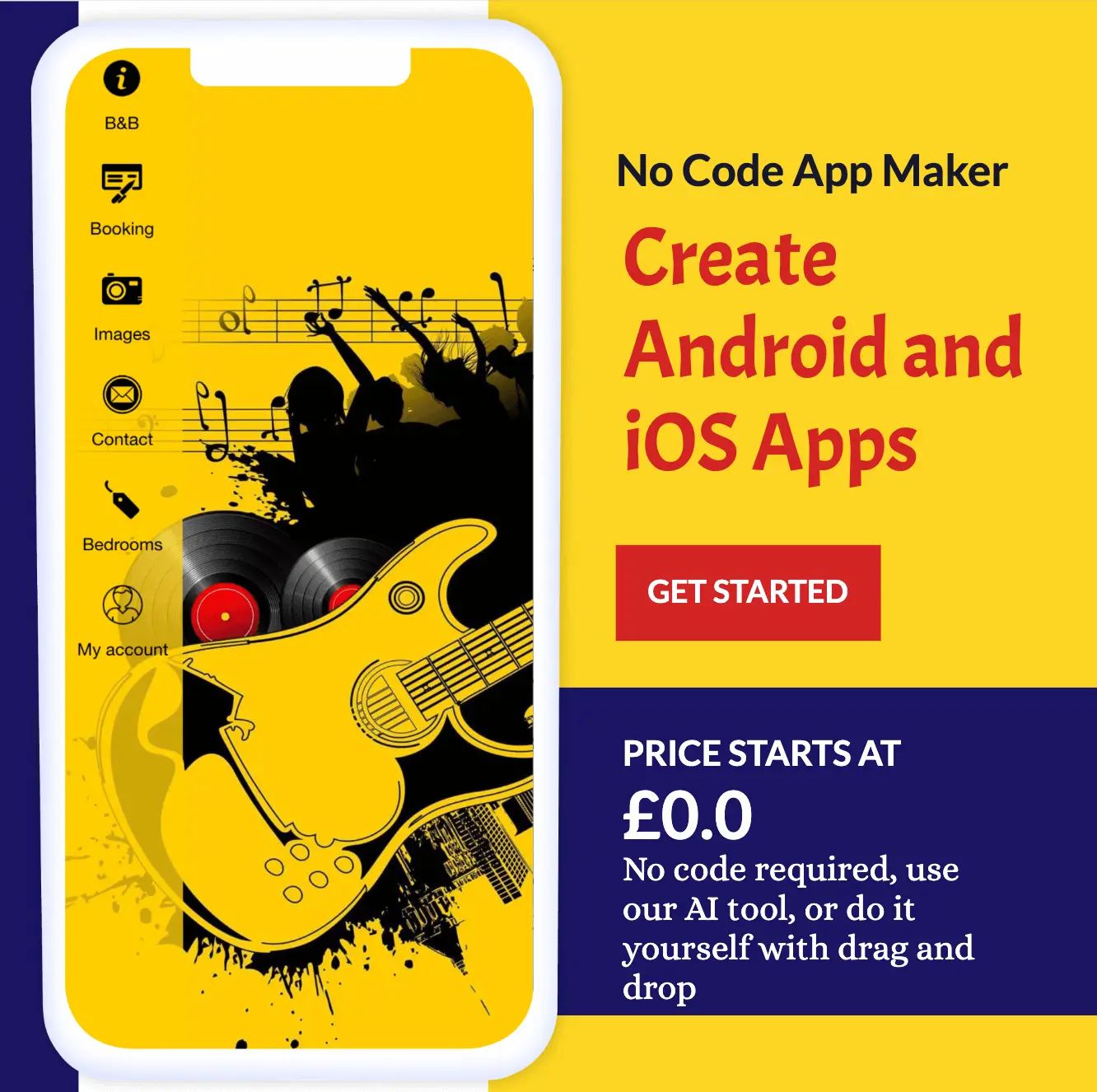
Security and Compliance
Securing iOS apps and ensuring compliance with regulations is critical, especially when handling sensitive user data. Here are some key things to consider:
Data Protection
- Encrypt sensitive data stored locally on devices using the built-in Data Protection APIs in iOS. This encrypts files and data stored on disk.
- For especially sensitive data, store it in the device’s Secure Enclave. This is an isolated environment that protects keys and data even from the main processor.
- Transmit data over secure connections like HTTPS. Use certificate pinning to prevent man-in-the-middle attacks.
- Avoid logging or exposing sensitive data wherever possible.
Privacy Controls
- Make sure to get opt-in consent from users before collecting or sharing private data. Clearly disclose how data will be used.
- Allow users to revoke app permissions or delete data upon request. Build in privacy controls.
- Limit data collected and retained to only what is absolutely necessary for the app’s functionality.
Compliance Requirements
- For healthcare apps, validate compliance with HIPAA regulations around Protected Health Information (PHI).
- For financial apps, confirm compliance with PCI DSS and data protection regulations.
- For apps used internationally, determine relevant country-specific regulations.
- Build in compliance from the start through security and privacy audits during development. Plan for future changes to regulations.
- Research and adhere to app store requirements around security and privacy policies.
Overall, iOS provides good built-in security capabilities that can be leveraged. But validating compliance and implementing appropriate security controls is a key responsibility for all iOS developers.
Continuous Integration
Continuous integration (CI) is an essential part of iOS app development on Windows. It allows developers to frequently merge code changes into a shared repository and automate the build, test and release processes.
Some key CI/CD tools used for iOS development include:
- Jenkins – An open source automation server that supports building, testing and deploying iOS apps. It can run on Windows and Mac build agents.
- GitHub Actions – GitHub’s built-in CI/CD tool that runs workflows triggered by push events. Workflows can build, test, package, and release iOS apps.
- Bitrise – A CI/CD platform optimized for mobile app development with 150+ integrations. Has dedicated workflows for iOS apps.
- Fastlane – An open source platform that automates iOS and Android build, test and release processes. Integrates with CI tools.
- AppCenter – Microsoft’s mobile DevOps platform. Automates app builds, tests, distributions, and monitoring.
The main benefits of CI/CD for iOS development include:
- Automating tedious manual processes like building, testing, code signing, and releasing.
- Detecting integration issues and bugs early through automated testing.
- Reducing the risk of bugs in production by standardizing the build process.
- Seamless app releases by automating app store submissions.
- Improved developer productivity by enabling faster iterations.
Proper CI/CD implementation allows iOS developers to focus on writing code rather than build processes. It enables faster feedback loops and rapid delivery of features. With the right tools, CI/CD can be set up for iOS on Windows to streamline app development and delivery.
Develop iOS Apps: Challenges and Limitations on Windows
Developing iOS apps on Windows comes with some unique challenges and limitations to be aware of.
Windows Version Limitations
The Windows version you use for iOS development is an important consideration. Visual Studio support for Mac requires Windows 10 Anniversary Update or later. Windows OS limitations may also impact what Xcode tools are compatible. As Apple updates Xcode, you’ll need to keep Windows fully updated.
Older Windows versions quickly became unsupported for iOS development as Apple made changes to Xcode and SDKs. This requires regularly updating Windows or risking apps not properly compiling.
Hardware Constraints
The hardware of a Windows machine can limit compilation speeds and app testing. Lacking a fast processor, sufficient RAM, and graphics card support for Metal 2 can impact performance.
Emulation and virtualization can have slower processing times than native Mac hardware. The app experience on the device may suffer from lags or glitches. Testing native device performance is critical.
Storage space fills up quickly with iOS files, emulators, dependencies, and archived builds. Insufficient storage and memory handling can cause problems.
Lack of Native Tools
Xcode only natively runs on macOS. While Windows tools emulate Xcode environments, they may lack features or parity with the real Xcode. Some developer tools and integrations may be unavailable or limited on Windows.
Relying on virtualization also means a development stall if that system is down. You lose access to the full suite of native Xcode tools that come preinstalled with macOS.
Workarounds exist in many cases, but lacking native Xcode tools can hinder productivity. The development process involves extra steps compared to a Mac.
👉🏾 Other Swiftspeed Users Also Read: How to Create an AI App Using OpenAI’s API – Comprehensive Guide
Wrapping Up
Developing iOS apps on Windows has become increasingly viable thanks to advancements like Visual Studio support, Windows Subsystem for Linux, and tools like Expo and React Native. While Mac is still the preferred platform for iOS development, Windows offers a compelling alternative for developers who prefer or require the Windows environment.
This guide covered the key steps for setting up an iOS dev environment on Windows, including solutions like Visual Studio, testing tools, and deployment options. We also looked at best practices for optimization, security, CI/CD pipelines, and dealing with the limitations of cross-platform development.
Overall, the future looks promising for iOS on Windows. Performance and compatibility continue to improve; more dev tools are adding Windows support, and emerging options like Expo make it easier than ever to build for iOS from Windows. There are still challenges, but for many developers, the benefits now outweigh the downsides.
Finally, developing on Windows enables easier integration with back-end infrastructure and services. Connecting iOS front-ends to Windows-based servers and databases is straightforward when the entire pipeline resides on one operating system.
While lacking some Apple-specific features, Windows offers a capable alternative for developing quality iOS apps. With the right configuration and tools, the benefits of cost, flexibility, familiarity, and integration make it an attractive option.
In summary, developing iOS apps on Windows is absolutely achievable today. With the right tools and knowledge, Windows developers can build high-quality iOS apps and publish them to the App Store – no Mac is required. While not without limitations, iOS Windows development unlocks opportunities for millions of developers who prefer working on Windows. As solutions continue to evolve, developing iOS apps on Windows will only get easier.