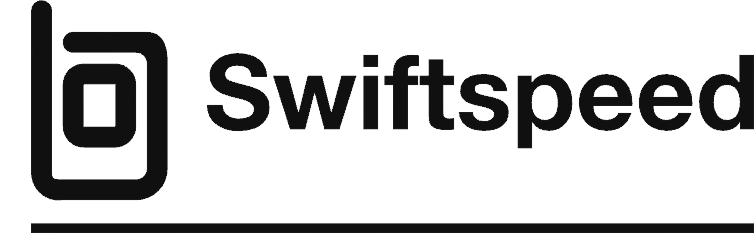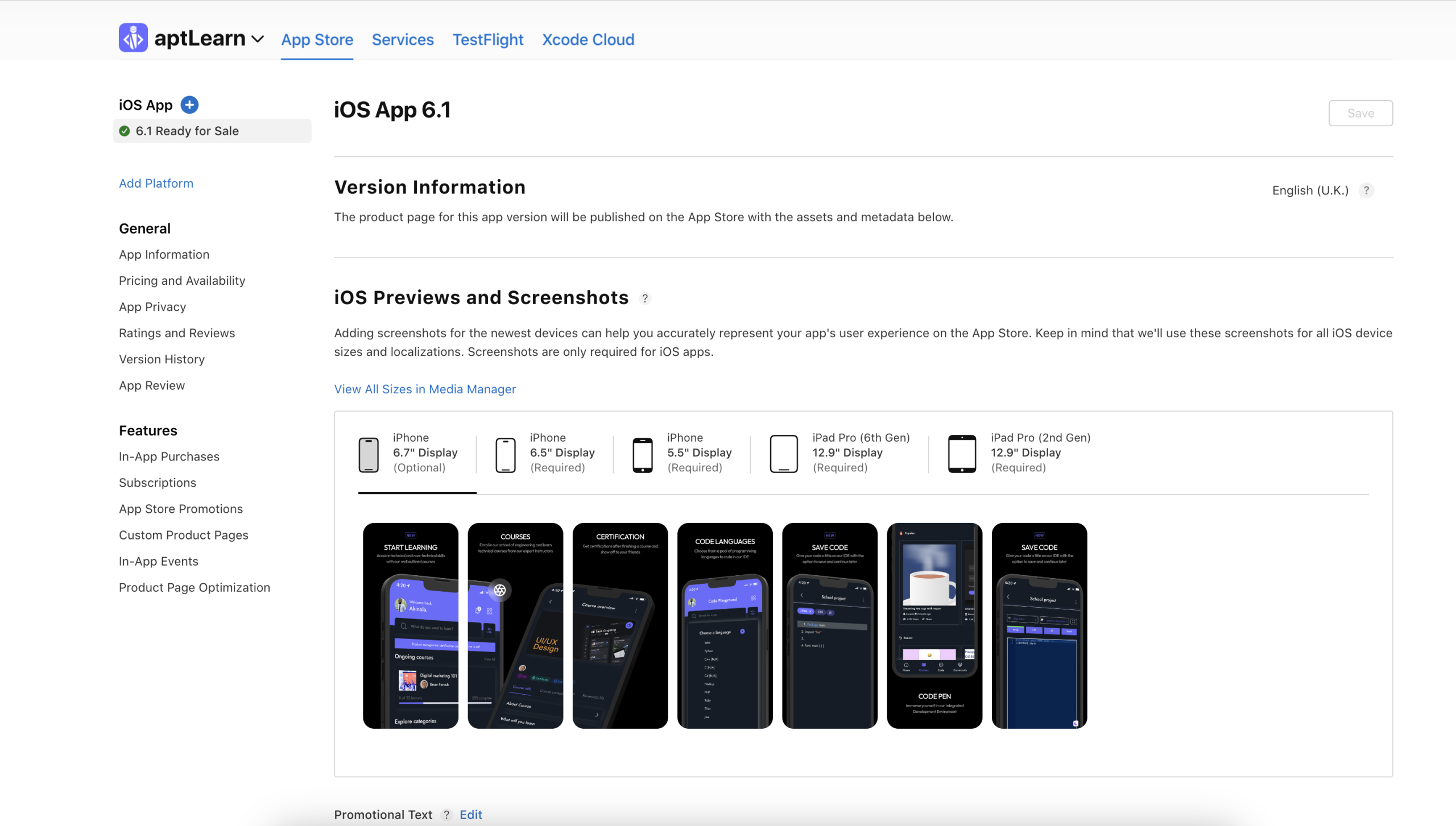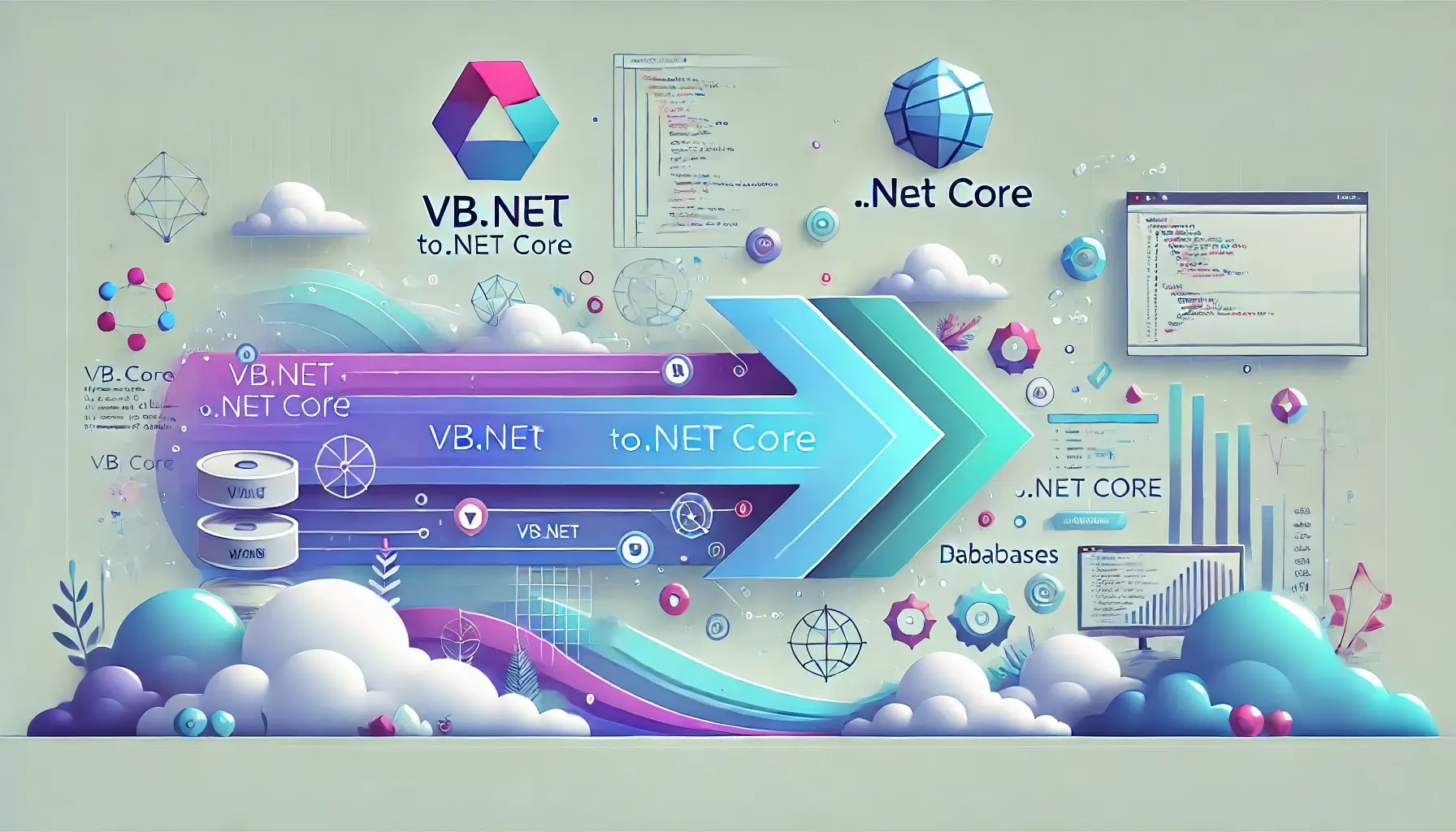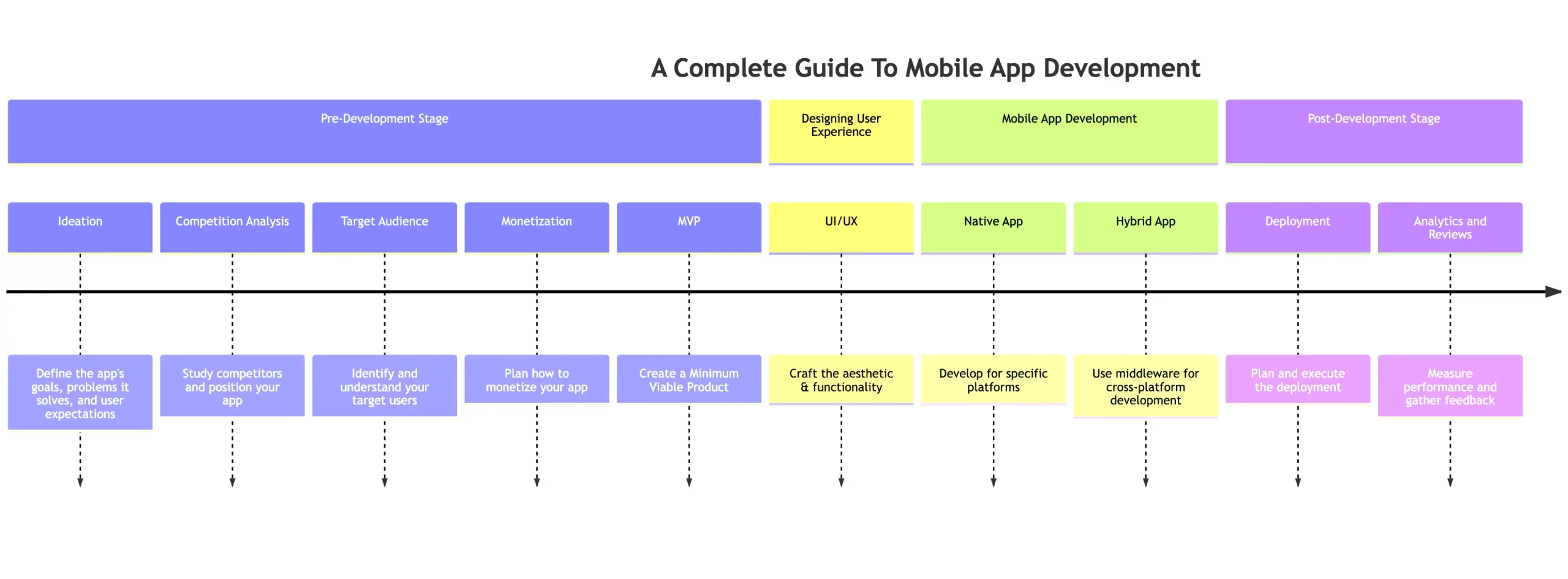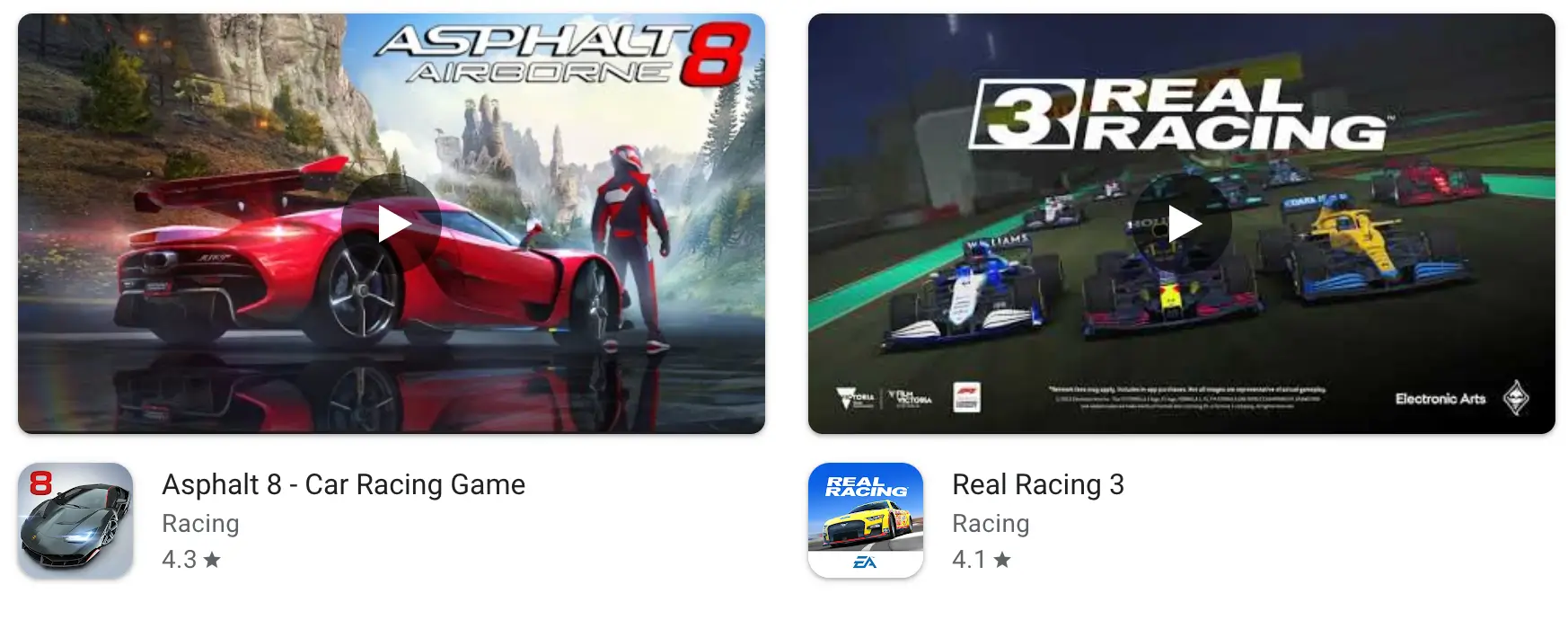Google Workspace (formerly G Suite) is a set of cloud computing, productivity, and collaboration tools developed by Google for businesses of all sizes. It includes popular applications like Gmail, Docs, Sheets, Slides, Calendar, Meet, and more. Google Workspace aims to help teams communicate, collaborate, and get work done smarter and more efficiently.
This guide’ll provide an overview of Google Workspace and walk through the key steps involved in signing up, adding users, customizing email, and using core apps like Gmail, Calendar, Drive, Docs, and Sheets. Follow along to get your team set up on Google Workspace and improve your collaboration.
👉🏾 Other Swiftspeed Users Also Read: 2024 App Download Statistics, Usage Statistics, and Revenue Statistics
Some of the key benefits of Google Workspace for businesses include:
- Enhanced productivity and collaboration – tools like Docs, Sheets and Slides allow teams to collaborate on documents and projects in real time, reducing email back-and-forth. This leads to better productivity.
- Anywhere access—Since Google Workspace is cloud-based, employees can access emails, documents, calendars, etc. from any device with an internet connection. This enables remote and mobile work.
- Latest technology—Google regularly updates Workspace with its latest innovations in AI, machine learning, and more, giving businesses access to cutting-edge technology.
- Integrations—Google Workspace seamlessly integrates with popular business apps like Salesforce, SAP, Slack, etc., streamlining workflows.
- Security—Google employs robust security measures, such as 2-step verification, endpoint management, data encryption, etc., to keep business data safe.
- Cost savings – Google Workspace costs just $6 or $12 per user per month, allowing businesses to save on IT costs.
Google Workspace provides a modern work environment that helps businesses improve connectivity, productivity, and security. It’s designed to help teams focus on innovation and growth.
Collaboration
Google Workspace provides powerful collaboration tools that help teams work together more efficiently. With Google Docs, Sheets, and Slides, team members can collaborate on documents, spreadsheets, and presentations in real-time.
Multiple people can edit the same document simultaneously, with changes appearing instantly for all collaborators. This eliminates version control issues and makes collaborating seamless.
Google Docs includes built-in commenting tools that allow team members to discuss and give feedback on specific parts of a document. @mentions make it easy to bring items to someone’s attention.
Google Sheets has excellent collaboration features, such as sharing spreadsheets, commenting, viewing version history to see changes, and chatting within spreadsheets. Cell-level permissions allow granular control over who can edit or view certain data.
Google Slides enables simultaneous editing of presentations. The presentation history shows all changes made and by whom. Presenters can also take questions from the audience in real-time using Slides Q&A.
Overall, Google Workspace removes friction from collaboration. Teams can collaborate on projects and content in a flexible way, improving productivity and increasing output. Real-time co-editing and built-in communication tools facilitate seamless collaboration across organizations and time zones.
Signing Up for Google Workspace
Signing up for a Google Workspace account is quick and easy. The first step is to go to the Google Workspace website and click on the “Get Started” button.
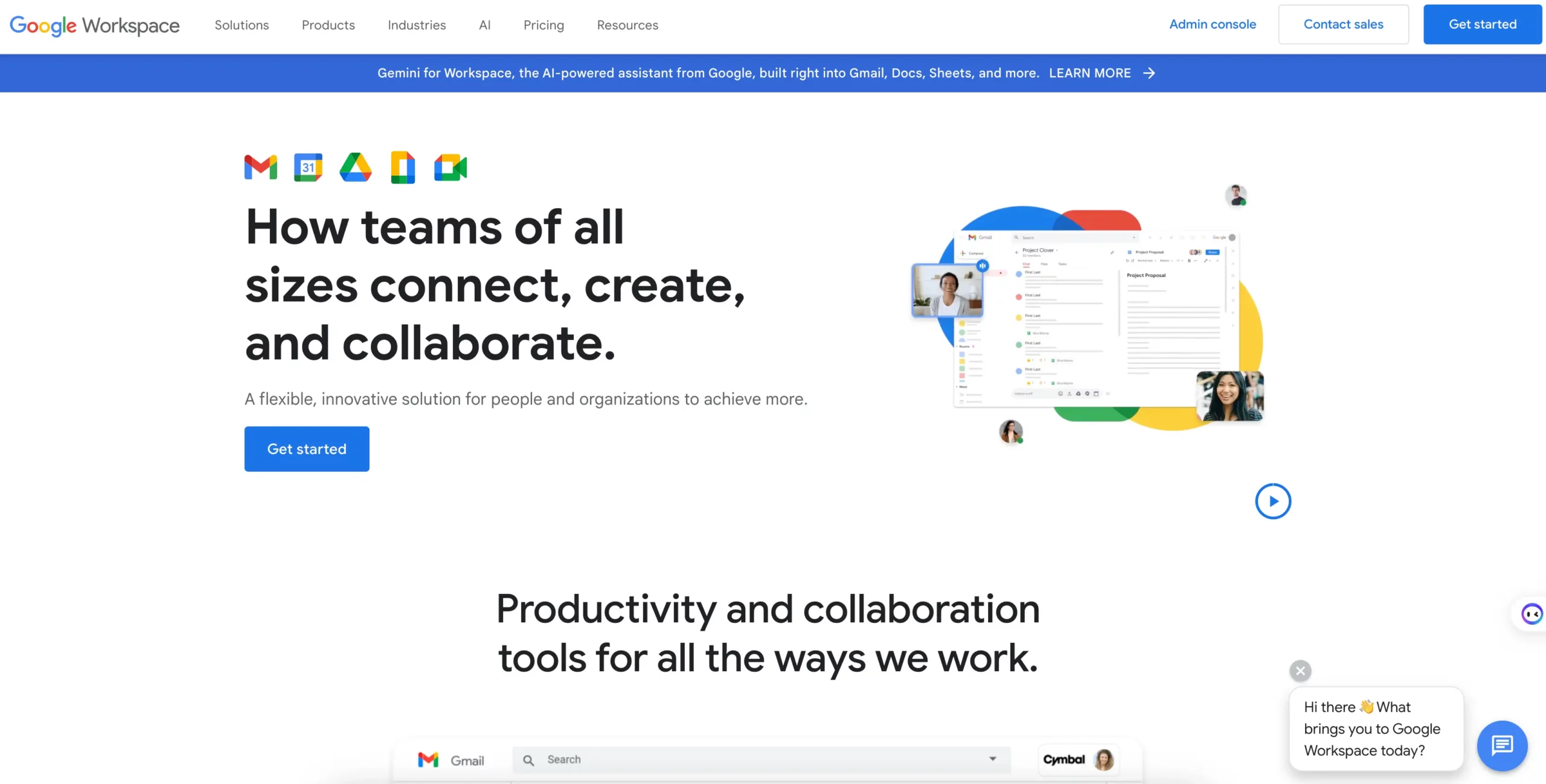
Now select the number of employees and enter your business name
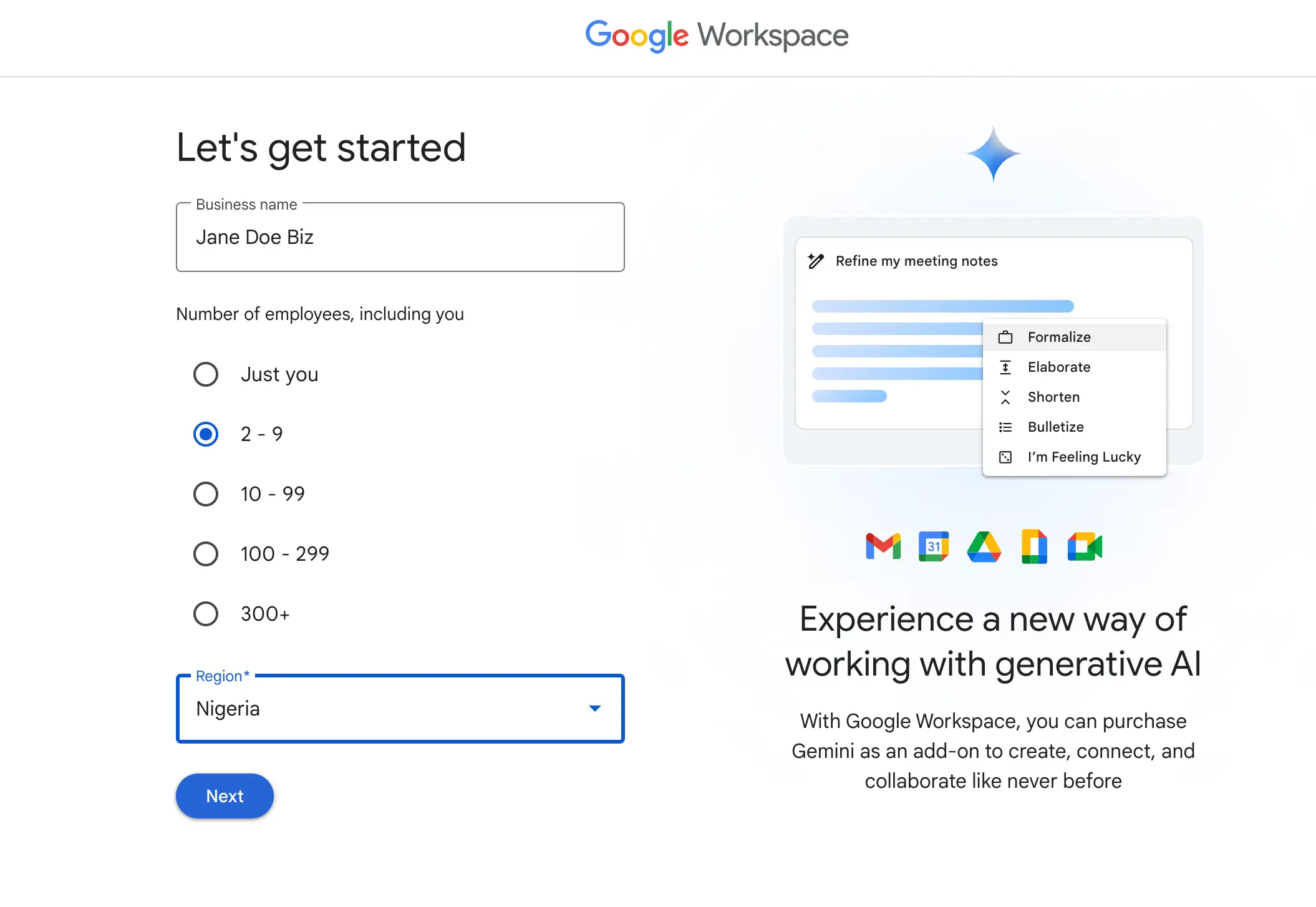
Fill in your contact information
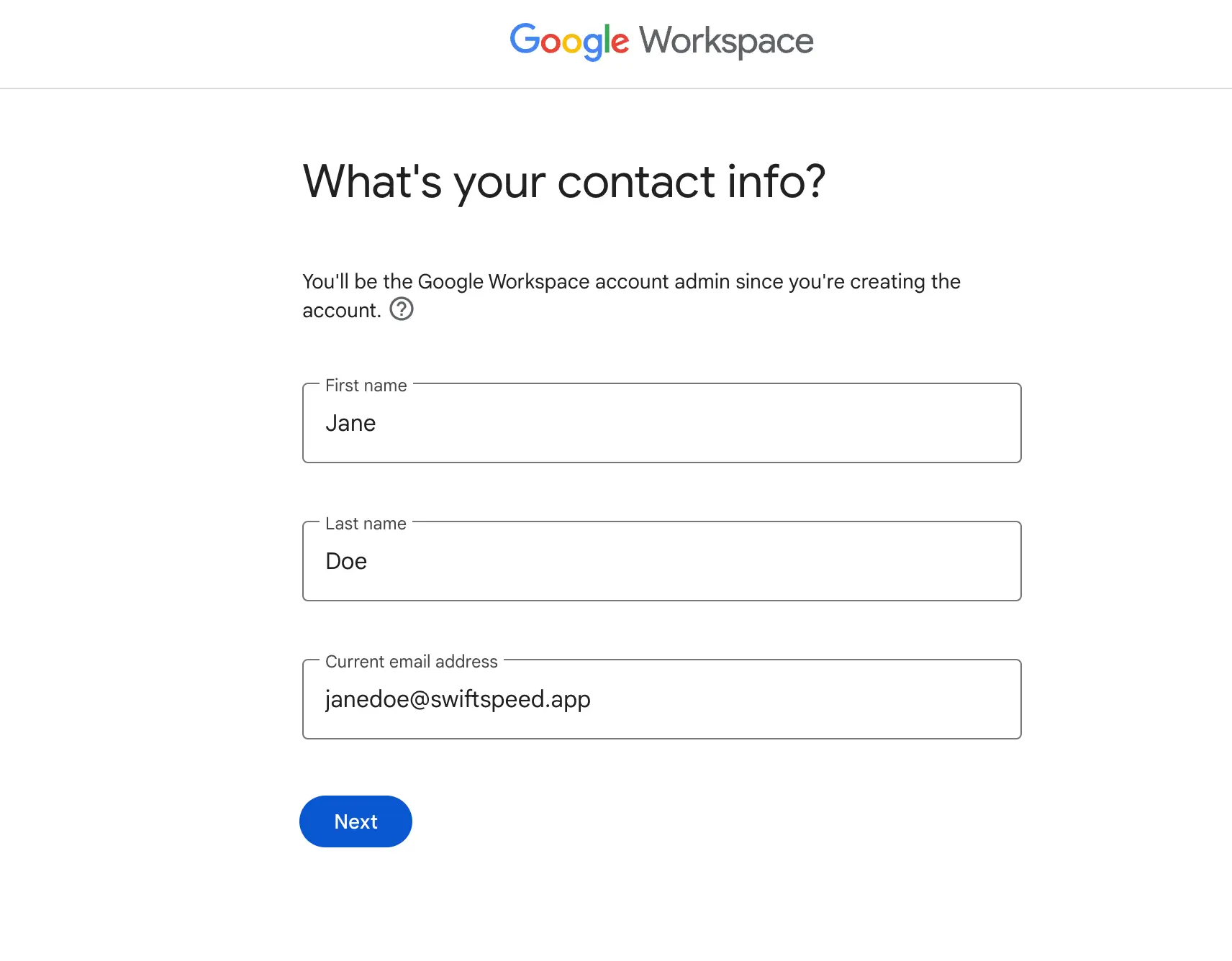
Select if you want to use your primary domain email if you are using a custom business email for example [email protected] or set up email with your on domain, in this example, we will click on set up using a domain.
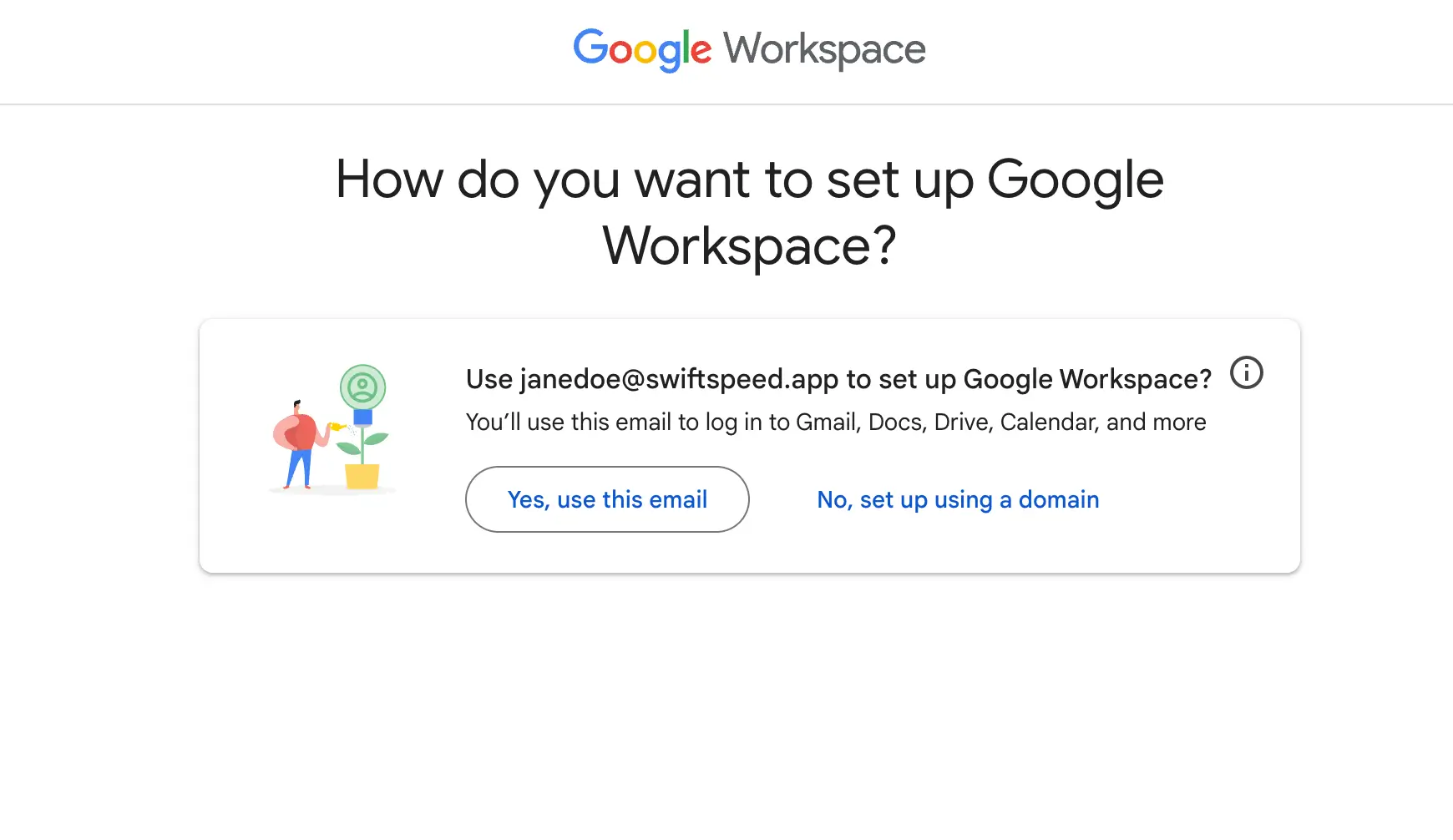
Now, enter your domain name and click on the next
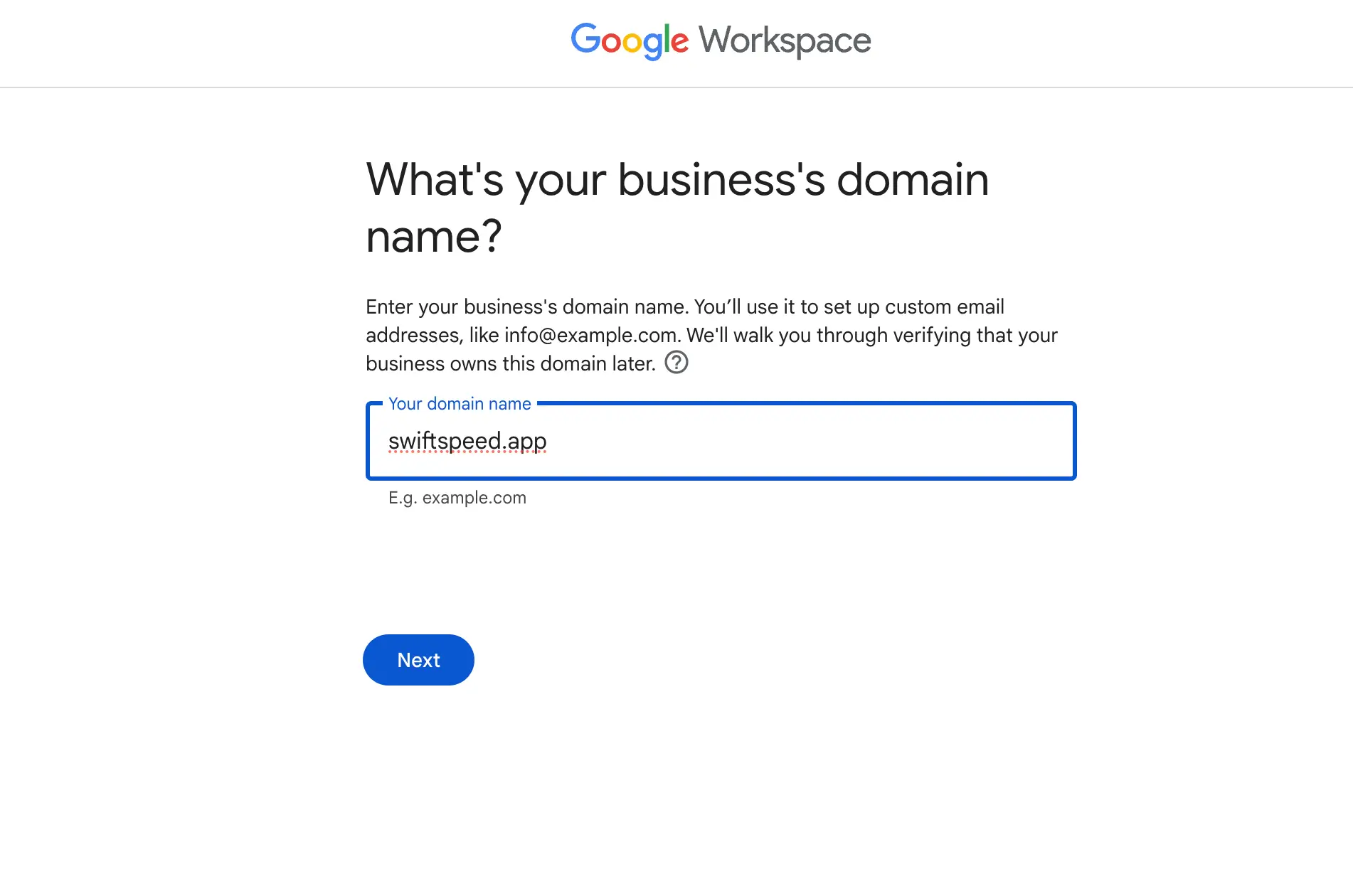
Provide an additional email address for contact purposes
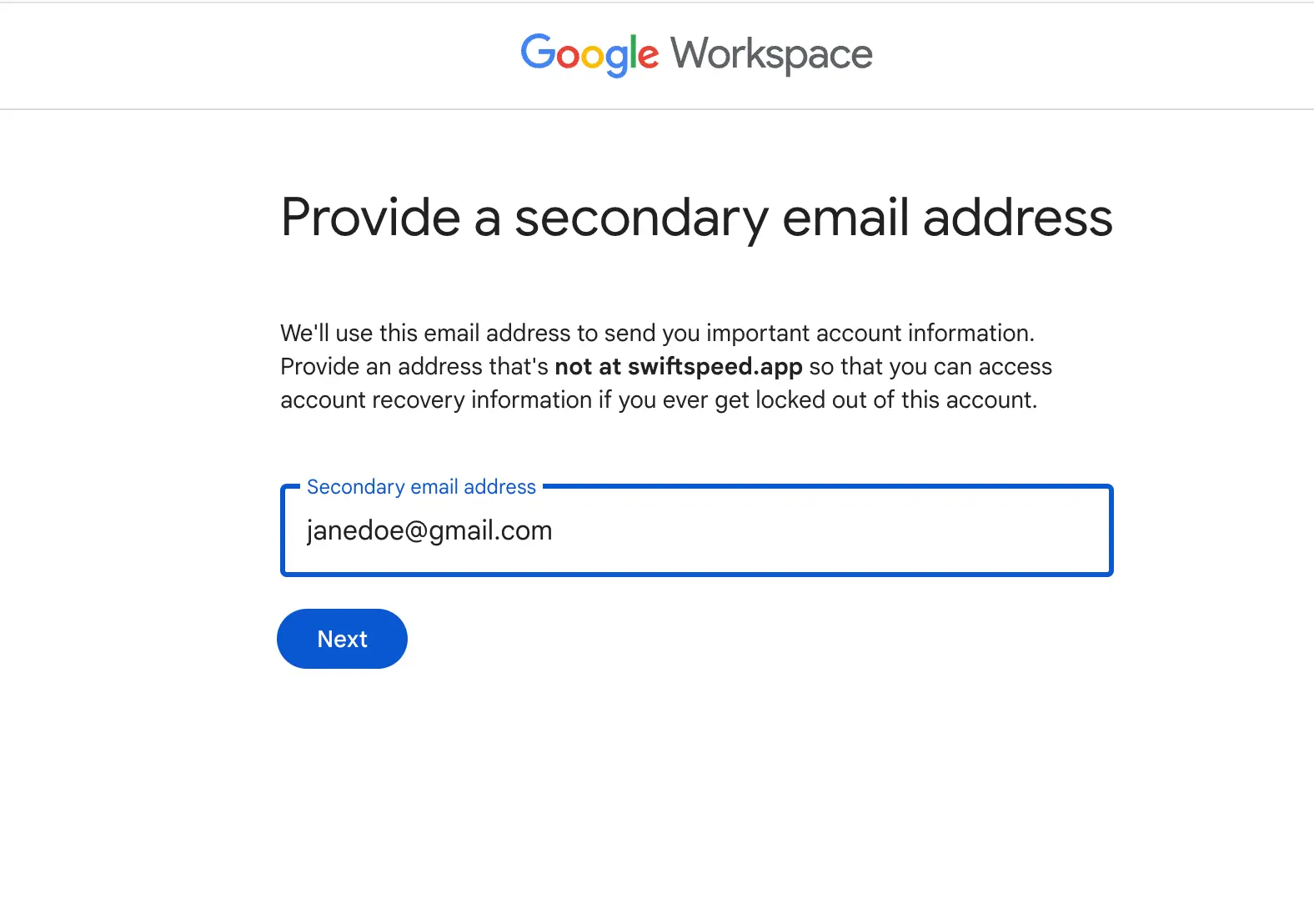
Finally, fill out the signing form and click agree and continue
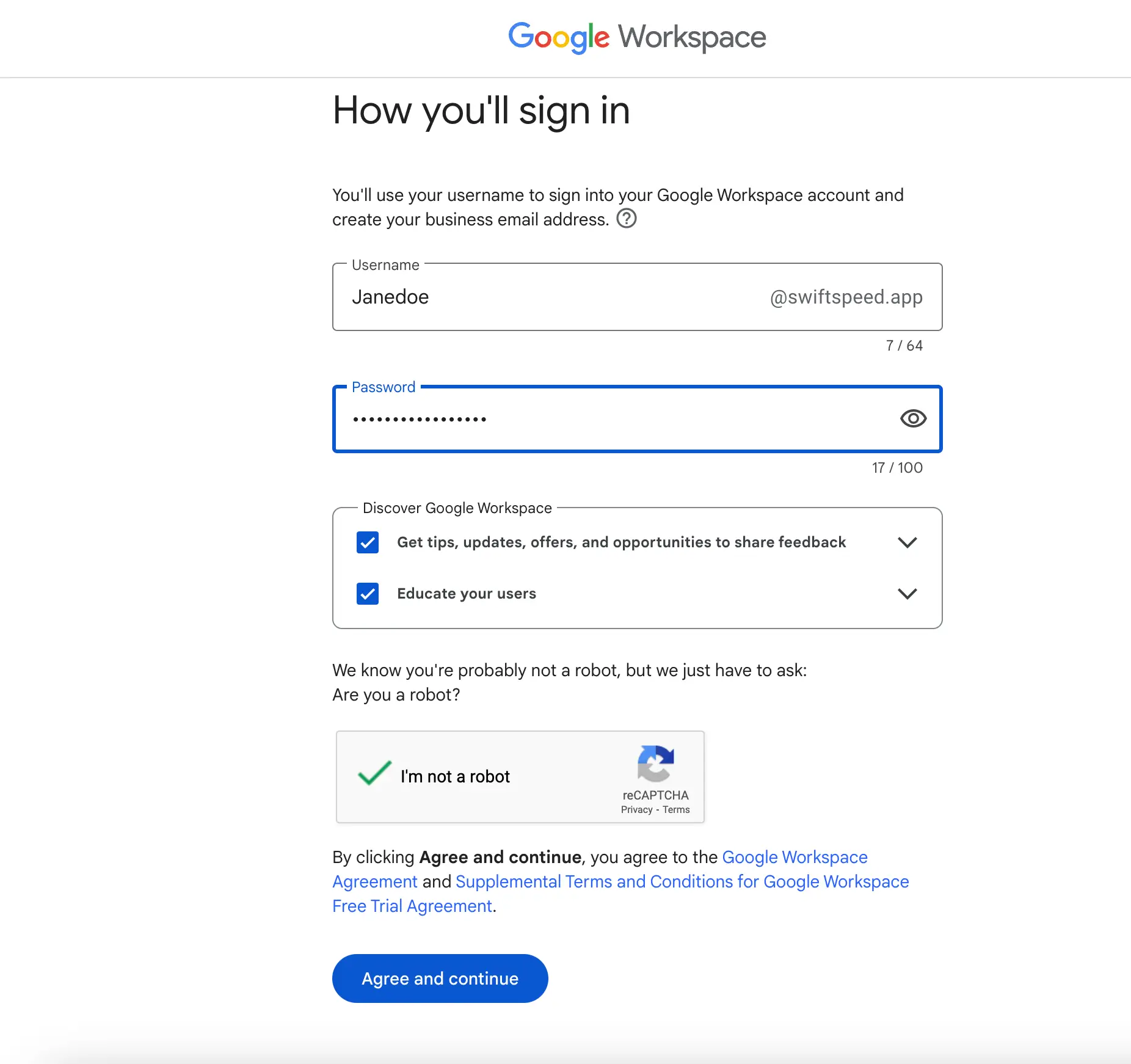
You’ll then be presented with the available Google Workspace plans and pricing:
- Basic – $6 per user/month
- Business – $12 per user/month
- Enterprise – $25 per user/month (or negotiate custom pricing)
The Basic plan includes:
- 30GB storage per user
- Custom email for your domain
- Docs, Sheets, Slides, Drive, Calendar, Meet video conferencing, and more
The Business plan has everything in Basic Plus:
- Unlimited storage
- Advanced admin controls
- Audit log search
- E-discovery tools
The Enterprise plan adds on:
- Advanced security and compliance features
- 99.9% guaranteed uptime SLA
- 24/7 phone and email support
Once you’ve selected your plan, click “Buy Now,” and you’ll be walked through the steps to set up your account. This includes:
- Choosing your Custom Domain Name
- Adding users
- Configuring admin settings
- Setting up billing
Within minutes, you can create your new Google Workspace account and have it ready to use. The onboarding process is designed to be intuitive even for those without prior Google Workspace experience.
Adding Users
One of the most useful features of Google Workspace is the ability to add users and assign different permissions. Here are the steps to add users and configure roles:
Add New Users
- Sign in to your Google Workspace admin console and click on
Usersin the left sidebar. - Click
Add new user. - Enter the user’s name, username (email address), and password.
- Click
Create. An email invite will be sent to the new user.
Assign Roles
- When adding a new user, you can assign a role like a super admin, admin, or simple user.
- Super admins have full access to all settings and features.
- Admins can access admin consoles but don’t have full privileges.
- Simple users have basic access to tools like Gmail, Drive, etc.
Configure Permissions
- Go to
Users, select a user, and clickUser permissions. - Here, you can control specific access to tools like Gmail, Calendar, Drive, etc.
- For example, you may want to limit external sharing capabilities for certain users.
Create Groups
- Click
Groupsin the admin console. - Click
Add new group. - Give the group a name and description.
- Add members to the group.
- Groups make it easy to control permissions and sharing for multiple users at once.
Shared Contacts
- Contacts added by administrators are visible to all users by default.
- To share contacts with the entire organization, add them from the admin console.
👉🏾 Other Swiftspeed Users Also Read: How to Create an AI App Using OpenAI’s API – Comprehensive Guide
Configuring Custom Email
One of the best features of Google Workspace is the ability to use your own custom domain for email addresses. This gives your business a professional appearance and lets you create emails like [email protected].
To set up a custom email with your domain on Google Workspace:
- Verify that you own the domain by adding a TXT or CNAME record to your DNS configuration. Google Workspace will provide the details needed for this verification.
- In the Google Workspace admin console, go to Apps > Gmail > Settings.
- Click Add domain or domain alias and enter your custom domain name.
- Choose the option to route all mail for the domain through Gmail. This will ensure any emails sent to addresses on your domain will be received in Gmail.
- Enable custom email addresses for users. Go to Users and select a user. On the Email addresses tab, click Add new email address and enter the desired custom address.
- Click Make Default to set the new custom address as the primary.
With these steps completed, your users will be able to send and receive emails using your own domain. This presents a professional image aligned with your brand when communicating with customers and colleagues.
Some tips when setting up custom email with Google Workspace:
- Make sure the domain is properly verified and configured at your domain registrar before adding it in Google Workspace. This ensures a smooth setup.
- Decide on a consistent email naming convention for your users. For example, the first initial and last name is @company.com.
- Add aliases for common department names like sales@, contact@, and info@ to make it easy for customers to reach relevant teams.
- Use Groups to create shared inboxes like support@ if multiple people need access to the same emails.
With custom email enabled, you can build trust and credibility for your brand when connecting through Gmail. It’s a simple but powerful way to enhance your business identity.
Configuring Gmail
Gmail is the email service included in Google Workspace. With Gmail, you can set up professional email addresses for your team. However, Gmail offers much more than just email. You can customize it to work better for your organization.
Here are some tips for configuring Gmail for business use:
- Set up email aliases – Create aliases like info@, sales@, and support@ to route emails to the right people.
- Enable team inbox features – Use features like assign emails to team members, canned responses, snooze emails, follow-up reminders.
- Set up email templates – Create templates for common responses to save time replying.
- Organize with labels – Use labels instead of folders to organize mail. Labels are more flexible.
- Add mail filters – Set up filters to automatically sort incoming mail into labels/folders.
- Adjust spam settings – Tune the spam filter to better detect unwanted mail. Add senders to trusted contacts.
- Enable mail delegation – Let coworkers access each other’s inboxes to handle mail when someone is out.
- Integrate Gmail with Calendar – See your schedule while replying to meeting invites.
- Enable Smart Compose – AI will suggest responses as you type to save time.
- Use Follow-up reminders – Have Gmail remind you to follow up on important emails later.
- Adopt two-factor authentication – Add an extra layer of security to prevent unauthorized access.
With some smart configuration, you can optimize Gmail to boost productivity and collaboration for your business.
Configuring Calendar
Calendar is Google’s online calendar application that allows you to create and share calendars, schedule events, send invites, and more. With Calendar, you can:
- Create multiple calendars – For work, home, family, etc. Color code them for easy identification.
- Share calendars – Share a calendar with your team or family so everyone can view it. Control permissions to allow editing or make it view only.
- Schedule appointments and events – Enter details like name, time, and location. Get reminders on mobile.
- Send invites – Send calendar invites by email to schedule meetings and events. Recipients can accept or decline.
- View schedules – See your schedule at a glance. Switch between day, week, month view.
- Integrate with Gmail – Calendar automatically adds events from Gmail like flight bookings. Birthdays from contacts will appear, too.
- Add calendars – Integrate external calendars like Facebook, sports team schedules, etc.
- Mobile apps – Access Calendar on your phone or tablet when on the go. Stay organized at all times.
With the Calendar app, you can manage your schedule more efficiently. Share calendars with coworkers, family, and friends to coordinate schedules. The integration with Gmail and mobile access makes scheduling seamless.
Using Drive for Cloud Storage, File Sharing, and Collaboration
Google Drive is an incredibly useful part of Google Workspace, providing secure cloud storage, easy file sharing, and real-time collaboration. With Drive, you can:
- Store all your files, documents, photos, and more in the cloud. No need to worry about running out of local storage space.
- Access your files from any device that has an internet connection. Drive syncs across computers, phones, and tablets, so your files follow you wherever you go.
- Share files and folders with others, allowing collaboration on documents and projects in real time. Grant editing access or just view access as needed.
- Work on files simultaneously with coworkers or clients. Drive shows you who is editing and allows chatting right within documents.
- Search for files easily, even text within PDFs. The drive uses OCR to make everything searchable.
- Set up automated backups from your computer to Drive, for peace of mind.
- Control permissions and access. Know exactly who can view or edit each file or folder.
- Use Drive with other Google Workspace apps seamlessly. For example, import Drive files into Docs for editing.
With robust storage, powerful productivity features, and enterprise-grade security, Drive is an essential part of any Google Workspace setup. It facilitates seamless collaboration and helps keep your company’s knowledge organized and protected in the cloud.
👉🏾 Other Swiftspeed Users Also Read: Complete list of top mobile app stores in 2024
Google Docs in Workspace
Google Docs is a powerful word-processing application that comes with Google Workspace. It makes it easy to create professional documents and collaborate with others in real time.
Creating Documents
You can quickly create new documents in Google Docs using various templates or starting with a blank document. Docs include all the standard word processing features you’d expect, like fonts, formatting, spell check, etc. It’s optimized for creating documents like reports, proposals, articles, and more.
Collaborating in Real-Time
One of the best features of Google Docs is real-time collaboration. Multiple people can edit a document at the same time while seeing each other’s changes instantly. You can discuss edits and leave comments right in the document. This streamlines collaboration and prevents version control issues.
Using Templates
Docs offers hundreds of templates to simplify creating common documents like resumes, cover letters, invoices, and more. The templates provide pre-built formatting and sample content so you can quickly customize them for your needs. This can save a huge amount of time compared to formatting a document from scratch.
Sheets in Google Workspace
Google Sheets is the spreadsheet app in Google Workspace that allows for data entry, formatting, formula creation, charting, and data analysis. With Sheets, you can:
- Create new spreadsheets from scratch or use templates
- Enter data, text, formulas, and functions
- Format cells and rows/columns
- Sort and filter data
- Create charts and graphs from the data
- Add conditional formatting rules
- Write formulas for calculations
- Reference data between sheets
- Import/export Excel files
- Add data validations and protections
- Share spreadsheets and collaborate in real-time
Some key features of Sheets include:
Formulas
- Use built-in functions like
SUM,AVERAGE,VLOOKUP,COUNT, etc. - Reference cells between sheets with
SheetName!CellRef - Create custom formulas combining functions, cell references, and math operators.
Charts
- Choose from many chart types like line, bar, pie, scatter, etc.
- Customize colors, axes, and data labels.
- Insert charts dynamically connected to data.
Filter Views
- Filter, sort, and hide different data points.
- Create custom views for focused analysis.
Add-ons
- Extend functionality with add-ons for more advanced analysis.
With its extensive features and collaborative abilities, Google Sheets provides a powerful spreadsheet tool for teams to analyze data, create models, and derive insights. The interconnectivity with other Google Workspace apps makes it easy to pull analytics directly into documents, presentations, and more.
How Google Workspace Can Help Skyrocket Business Productivity
Google Workspace provides several powerful communication tools to improve collaboration and productivity.
Gmail
Gmail is a robust email platform integrated seamlessly into Google Workspace. With Gmail, users can send and receive emails, schedule meetings via Calendar integration, start Hangout video calls, and more. Gmail offers:
- Powerful organization with labels, stars, filters, and search
- Strong security through spam filtering, phishing protection, and encryption
- Seamless integration with other Google services like Drive, Calendar, Meet, and more
- Mobile apps for email access on the go
- Smart features like auto-suggestions, nudge, follow-up, and more to improve productivity
Gmail provides a centralized hub for managing all business communications and collaboration.
Hangouts Chat
Hangouts Chat is a team communication app that allows conversations in chat rooms organized by topics, teams, or projects. Key features include:
- Group direct messaging for team conversations
- Persistent chat rooms to house discussions on ongoing topics
- File and image sharing directly within chats
- Integrated bots to bring key information into chats
- Searchable history to find key information later
Hangouts Chat facilitates seamless team conversations to improve collaboration.
Hangouts Meet
Hangouts Meet is Google’s premium video conferencing solution. With Hangouts Meet, teams can:
- Conduct HD video meetings for up to 250 participants
- Share screens and content during video calls.
- Live stream meetings to large audiences (up to 100,000 viewers)
- Record meetings and save them to Google Drive
- Integrate with Calendar to schedule video meetings seamlessly
Hangouts Meet makes it easy to conduct video conferences, webinars, and more right within Google Workspace.
Together, Gmail, Hangouts Chat, and Hangouts Meet provide a robust set of communication tools to streamline collaboration for teams and businesses. By centralizing communication in Google Workspace, teams can work together more efficiently.
Cloud Storage with Google Drive
Google Drive provides secure cloud storage and file-sharing capabilities, as does Google Workspace. All files and documents are stored in the cloud, meaning they can be accessed from anywhere on any device.
Google Drive offers unlimited storage space for Google Workspace Business and Enterprise editions. This allows teams to store large files and volumes of documents without worrying about capacity limits.
Everything in Drive is securely encrypted, protecting proprietary information and sensitive data. Admins have granular control over file-sharing permissions through both Drive and the Admin console. They can restrict external sharing, limit access to certain users or groups, and set files to view or edit access.
Drive enables seamless file collaboration. Multiple team members can open, view, and edit shared files in real time with built-in Google Docs editing capabilities. Revisions and version histories allow tracking changes and prevent work from being lost or overwritten.
Integrations with Hangouts, Chat, and Meet let users share Drive files directly within online conversations and meetings. This facilitates collaboration without having to switch between multiple applications.
Overall, Google Drive delivers a robust yet intuitive cloud storage and file-sharing solution for teams using Google Workspace. Its security protections, flexible access controls, and collaborative capabilities make Drive a powerful asset for any modern digital workspace.
Accessibility
One of the key benefits of Google Workspace is the ability to access it from anywhere on any device. Employees can seamlessly switch between desktop, web, and mobile platforms and pick up wherever they left off.
With the Google Workspace mobile apps for iOS and Android, users can view, edit, comment on, and share documents, spreadsheets, presentations, and more while on the go. The mobile experience is optimized for smaller screens with an intuitive interface. This enables employees to stay productive from anywhere with an internet connection, whether a phone, tablet, or laptop.
The web interface for Gmail, Calendar, Drive, Docs, Sheets, Slides, Meet and more also provides full access and functionality through any modern internet browser. Users can access all their Workspace content and tools from any computer by simply logging into their Google account.
Workspace is device-agnostic, with built-in compatibility and support for PCs, Macs, Chromebooks, iPhones, Android phones, iPads, Android tablets, and more. Files and data sync seamlessly across devices, allowing seamless transitions between platforms.
With offline access and syncing capabilities, users can even view and edit documents offline on their mobile devices or laptops when internet connectivity is limited. Any changes will sync automatically when back online.
The ubiquitous availability and cross-device functionality of Google Workspace empower teams to work flexibly from anywhere. With information accessible anywhere on any device, businesses can enable their workforce to be more agile, productive, and collaborative.
👉🏾 Other Swiftspeed Users Also Read: App Name Detailed Guidelines and Best Practices for Success
Security
Google Workspace provides enterprise-grade security and data protection features to keep your business’s information safe.
- Encryption in transit and at rest protects emails, documents, and other data from unauthorized access. Files are encrypted on Google’s servers and in transit between devices.
- Two-step verification adds an extra layer of account access security by requiring a second step of identity confirmation beyond just a password.
- Context-aware access analyzes various signals to detect suspicious logins and lock down accounts. It can limit device and location access as well.
- Data Loss Prevention scans content to detect sensitive data like credit cards or social security numbers. Policies can be set to restrict sharing or redact this data automatically.
- Security center provides an integrated overview of security metrics, alerts, and recent activities so administrators can quickly identify and respond to threats.
- Sandbox technology contained potential malware attachments to prevent infection. Suspicious links are disabled in emails as well.
- Audit logs chronologically record administrator actions across Google Workspace services to ensure accountability.
With robust visibility into potential threats alongside tools to prevent breaches, Google Workspace empowers businesses to collaborate securely in the cloud. Millions of organizations trust the platform to protect sensitive data and keep operations running smoothly.
Seamless Integration with Google Apps
Google Workspace integrates beautifully with Google’s other apps and services to create a streamlined workflow. Calendar, Meet, Chat, Drive, Docs, Sheets, Slides, Forms, Sites, and Keep are all connected for easy collaboration.
- Create meetings, events, and appointments in Calendar that automatically include Meet video call links to streamline conferencing.
- Start instant messages and video calls via Chat and Meet without ever leaving your inbox in Gmail.
- Access Drive cloud documents directly within Docs, Sheets, and Slides for real-time collaboration.
- Embed Slides presentations and Docs into Sites webpages to bring documents together in one place.
- Export Sheets data instantly into professional Forms surveys.
- Save important bits into Keep for quick note-taking from anywhere.
The tight integration removes friction and barriers between apps. You can move seamlessly between services with just a click while maintaining full awareness of what’s happening across Workspace. It brings established Google products together into a unified productivity powerhouse.
Admin Console: Manage Settings and Users from One Place
The Google Workspace Admin console allows administrators to manage their organization’s Google Workspace apps and services from a centralized dashboard. This makes it easy to configure settings, manage users, and monitor activity across Gmail, Calendar, Drive, Docs, and more.
Some key capabilities of the Admin console include:
- User management – Add and remove users, organize them into groups, and control permissions. You can also configure user settings like custom email aliases.
- Security and compliance – Manage encryption keys, data regions, retention policies, and permissions. Access audit logs to track events.
- Billing & plans – Upgrade or downgrade your subscription, add licenses, and manage billing.
- Customization – Customize user experience with branded login pages, email footers, and company directories.
- Mobile device management – Set password policies, whitelist apps, and remotely wipe data on lost devices.
- Third-party apps – Manage permissions for third-party apps and integrations that work with Google Workspace.
- Monitoring & reporting – Gain insights into adoption and usage patterns. Troubleshoot issues or identify opportunities for training.
With so many powerful capabilities in one dashboard, the Admin console lets administrators efficiently configure Google Workspace to meet their organization’s needs. The centralized interface saves admins time as they manage users across multiple Google services.
Pricing
Google Workspace offers several pricing tiers to meet the needs of different organizations. Here is an overview of the main plans:
- Basic ($6 per user/month) – Includes Gmail, Docs, Sheets, Slides, Drive, Calendar, Meet, 30GB storage per user, and customizable email for the domain. Best for small teams and businesses.
- Business Standard ($12 per user/month) – Everything in Basic plus more storage (2TB), smart booking services for Calendar, advanced Hangouts Meet video conferencing features, advanced Drive security, and audit tools. Ideal for growing teams.
- Business Plus ($18 per user/month) – Everything in Business Standard plus enhanced security and management tools, unlimited storage, and advanced Hangouts Meet capabilities. Made for larger, regulated businesses.
- Enterprise (pricing undisclosed) – Fully customizable plans with additional features like advanced security, enterprise mobility management, advanced audit and reporting tools, and more. For large regulated enterprises.
Additional storage upgrades and add-ons are available, such as Vault for eDiscovery and retention, as well as training and support services. Nonprofits are eligible for discounted rates. There are also options for frontline workers at $3 per user/month.
Overall, Google Workspace aims to scale with organizations and provide customizable solutions suitable for companies and teams of all sizes. The plans are designed to grow with a business and support collaboration at any stage.
Finally
Google Workspace offers a comprehensive suite of productivity and collaboration tools that can provide immense value for businesses of any size. By utilizing Workspace, companies can improve communication, streamline workflows, enhance teamwork, and scale operations efficiently in the cloud.
Setting up Google Workspace for your business provides numerous benefits that can help increase productivity and collaboration.
👉🏾 Other Swiftspeed Users Also Read: The Great Mobile OS Debate Between Android and iOS users
With all these tools now set up and configured for your users, your team is ready to collaborate and communicate seamlessly. Google Workspace helps streamline workflows and information sharing for improved productivity.
Some of the key benefits of Google Workspace for business productivity include:
- Enhanced collaboration through tools like Drive, Docs, Sheets, Slides allowing teams to co-edit files in real time. Video conferencing with Meet provides face-to-face connections.
- Seamless communication with integrated email, chat, and video conferencing to keep teams aligned. Features like automated scheduling reduce back-and-forth emails.
- Anywhere access to company data and documents is available through the cloud. Workspace tools are available across devices for flexibility.
- Powerful search makes finding files and information fast and simple. Collections and templates boost productivity.
- Security protections like 2-step verification, encryption, and audit logs help safeguard company information.
- Easy admin controls allow customization and integration with existing company workflows and systems.
- Affordable pricing structures suit diverse business needs with scalable options.
In summary, Google Workspace empowers productivity, collaboration, and business growth. The tools connect distributed teams while providing administrators with oversight and control. For any company looking to improve operations in the digital age, Google Workspace presents an appealing solution worth exploring further.
For further help in getting the most out of Google Workspace, check out the official training and help center. There, you’ll find user guides, videos, tips, and troubleshooting.
Now is the time to take full advantage of these powerful tools for your business! Start creating documents, set up calendars to schedule meetings, and collaborate seamlessly with your team.