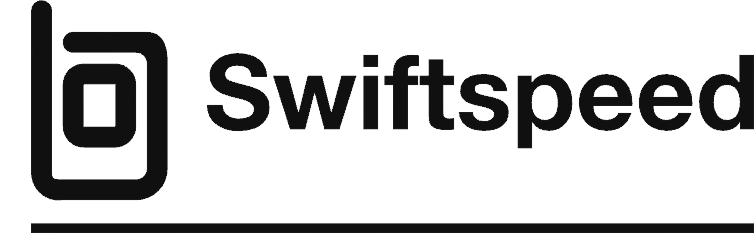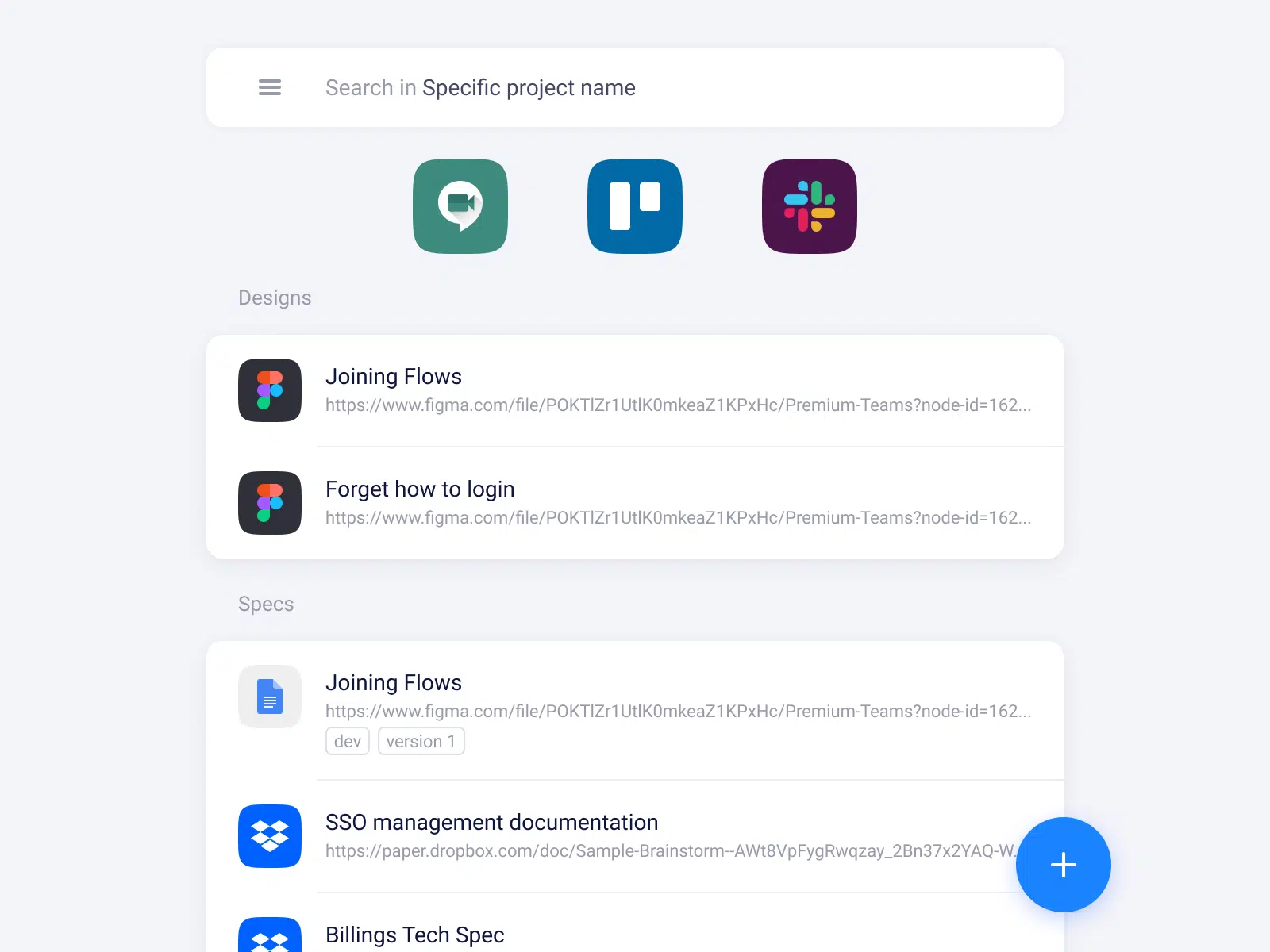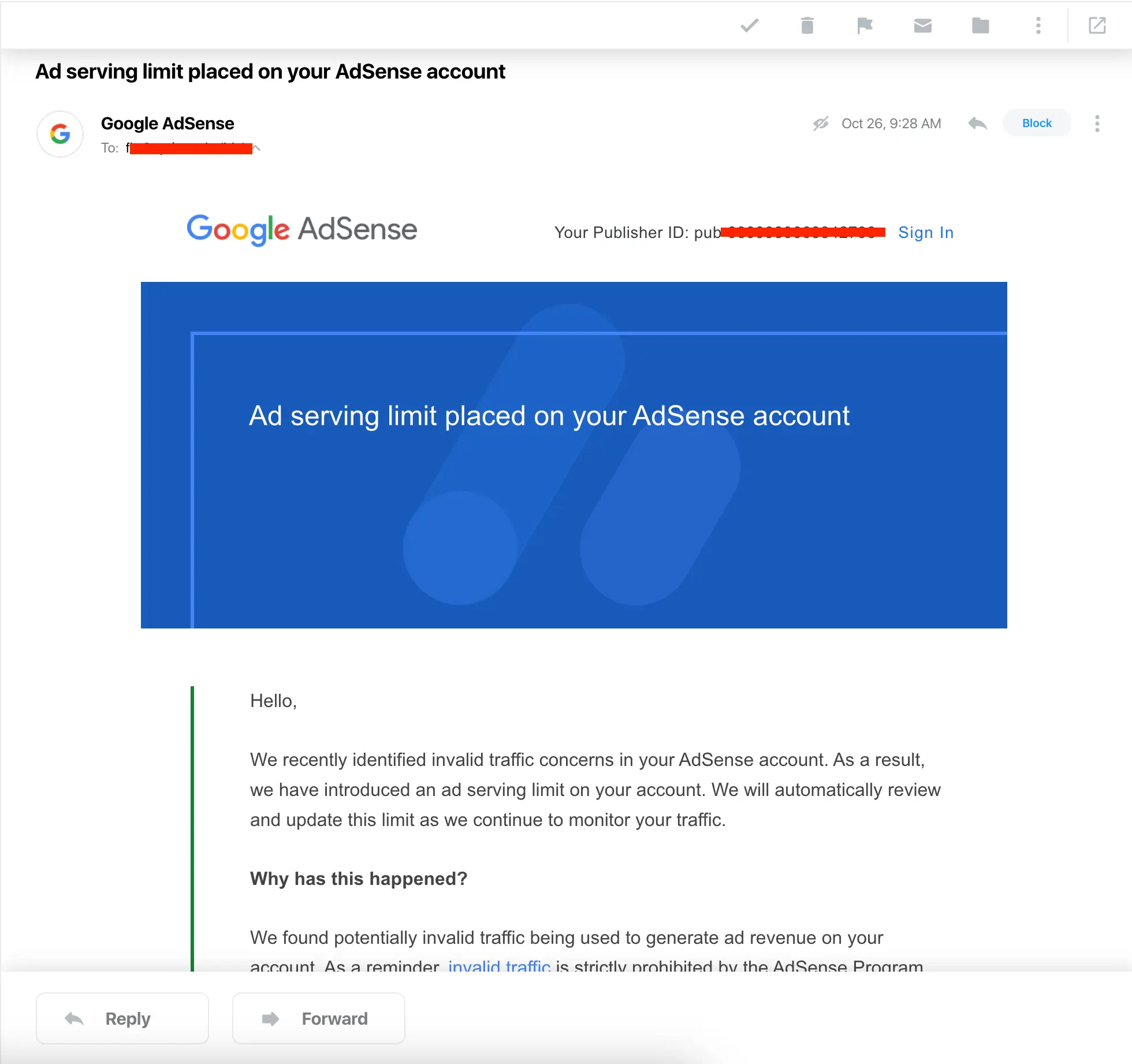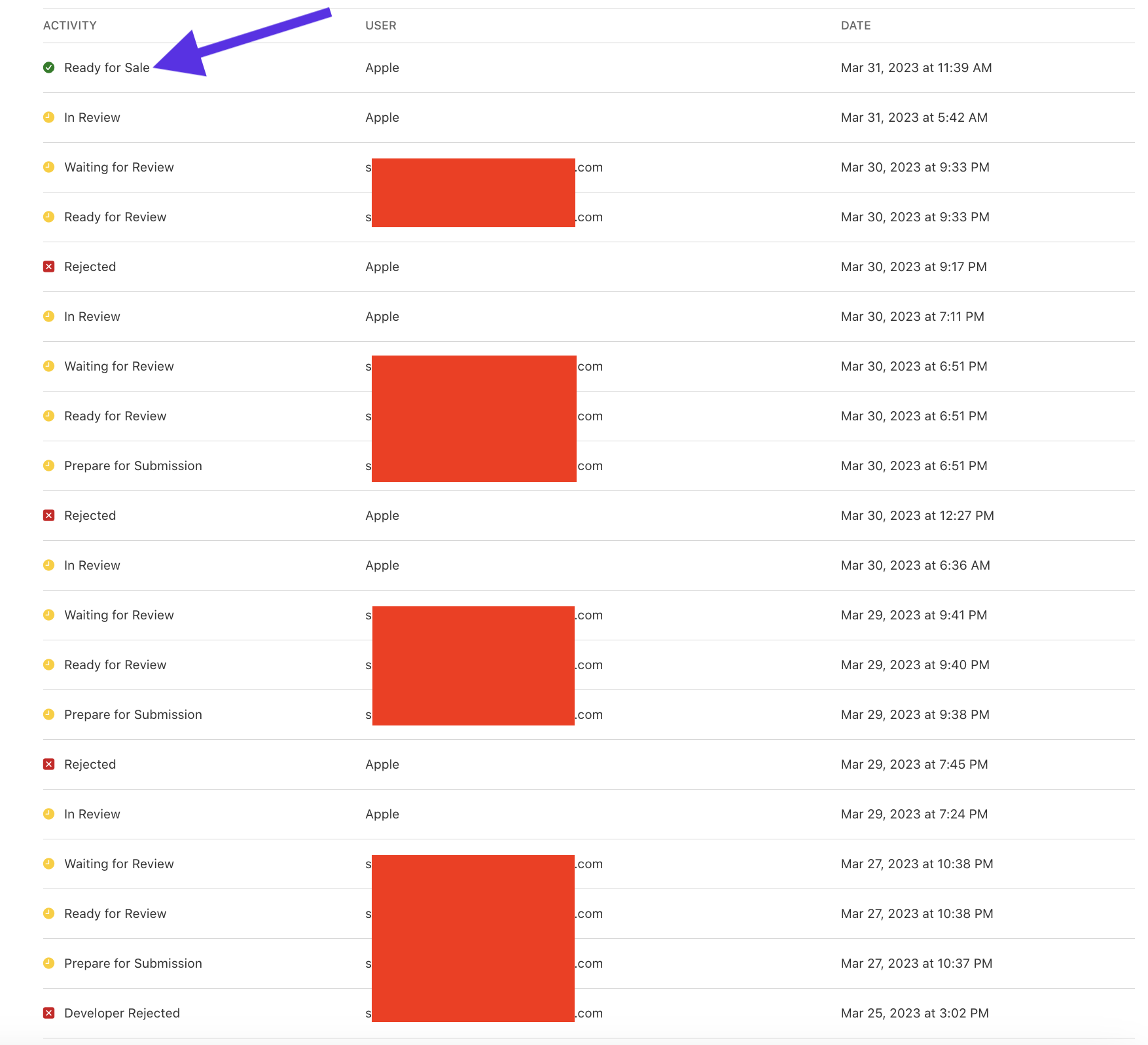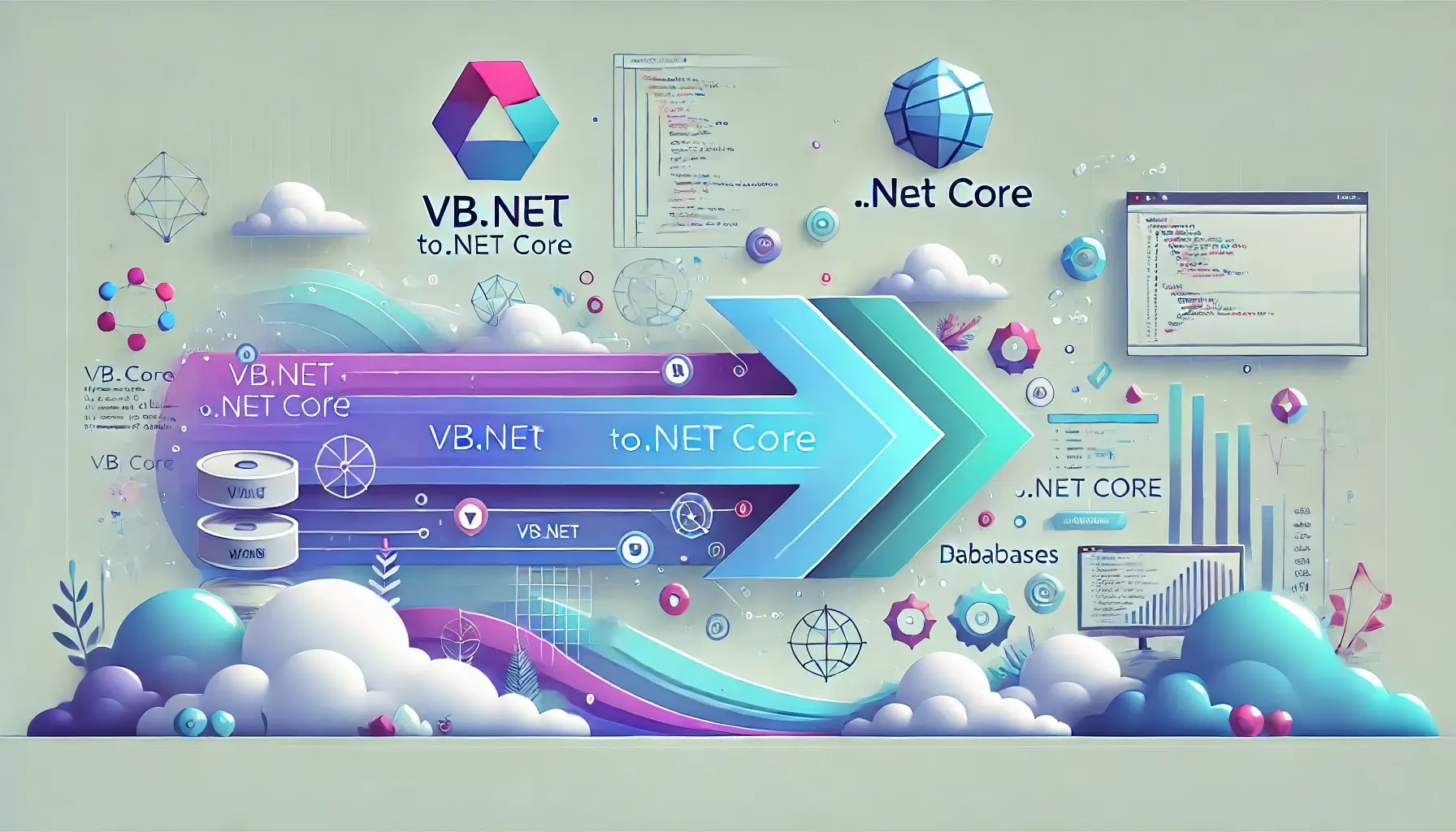Blocking text messages on your iPhone is useful if you keep getting messages from someone you don’t want to hear from. Whether it’s an annoying contact, spam, or unwanted ads, blocking a number is quick and easy. In this guide, this article will show show you how to block texts from someone on iPhone and what happens when you do.
How to Block a Number from Texting You on iPhone
Follow these steps to block a phone number from sending you texts:
- Open the Messages app.
- Open the conversation with the person or number you want to block.
- Tap the name or number at the top of the conversation.
- Tap the Info button.
- Scroll down and tap Block this Caller.
- Confirm that you want to block them by tapping Block Contact.
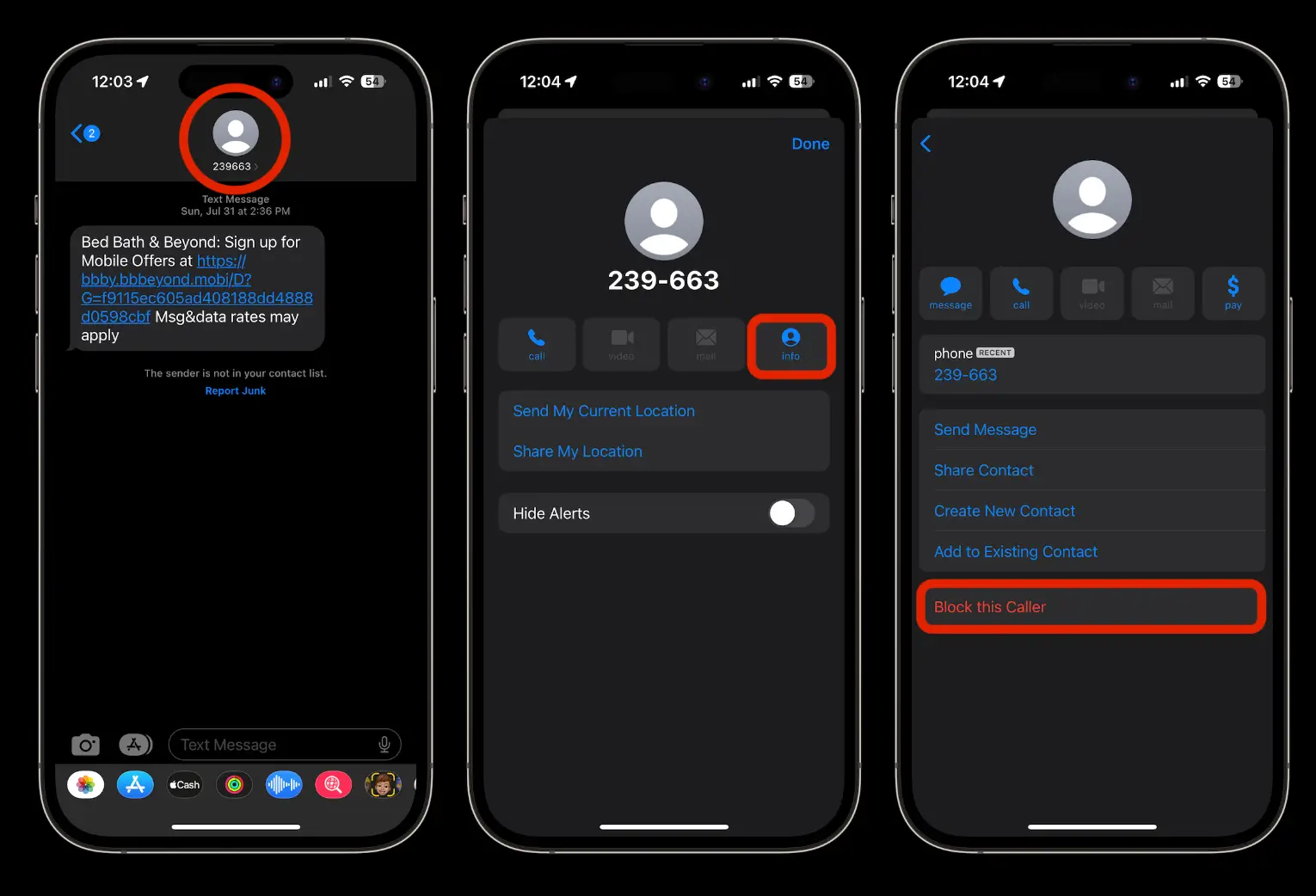
Once blocked, this person won’t be able to send you text messages, call you, or FaceTime you. Their messages won’t show up on your iPhone either.
Managing Your Blocked Numbers
Maybe you blocked someone by accident or need to review who’s on your blocked list. Don’t worry! You can always manage your blocked contacts from the Settings app. Here’s how:
- Go to Settings and tap on Phone, Messages, or FaceTime (they all lead to the same blocked list).
- Scroll down and select Blocked Contacts. Here, you’ll see every number you’ve blocked.
- Tap Edit in the top-right corner to unblock any numbers. Just tap the red minus sign next to a contact, and that number will be free to text or call you again.
You can also swipe from right to left to unblock a number
This is a great way to stay in control of who can and can’t reach you, especially if you change your mind about blocking someone.
If you’re constantly getting texts from people who aren’t in your contacts, there’s another helpful feature on the iPhone that can make managing your inbox even easier. You can filter out messages from unknown senders by turning on a simple setting. Here’s how:
- Open Settings and tap on Messages.
- Scroll down and toggle on Filter Unknown Senders. Once activated, your Messages app will split into two sections: Contacts & SMS and Unknown Senders. This keeps everything organized and helps you avoid the clutter of random messages.
👉🏾 Other Swiftspeed Users Also Read: 80 Best Mobile App Ideas for Startups in 2024
How to Block Texts from Unknown Numbers
If you are getting texts from numbers you don’t know, here’s how to block them:
- Go to Settings on your iPhone.
- Scroll down and tap Messages.
- Find Filter Unknown Senders and turn it on.
This will stop texts from people who aren’t in your contacts from showing up in your main inbox. You can still view these messages in a separate list under the Unknown Senders tab.
How to Block and Report Scam Messages
Blocking someone solves the problem for good, but when it comes to spam or scam messages, you can take it one step to help prevent other’s from falling for scammers. Apple gives you the option to report these annoying texts directly to them, which can help fight future spam attacks. Here’s how you do it:
- When you get a text from a number that’s not in your contacts, you’ll see an option that says Delete and Report Junk.
- Tap that option, and the message will be sent to Apple and your carrier for review. While this won’t block the number, it helps prevent similar spam in the future.
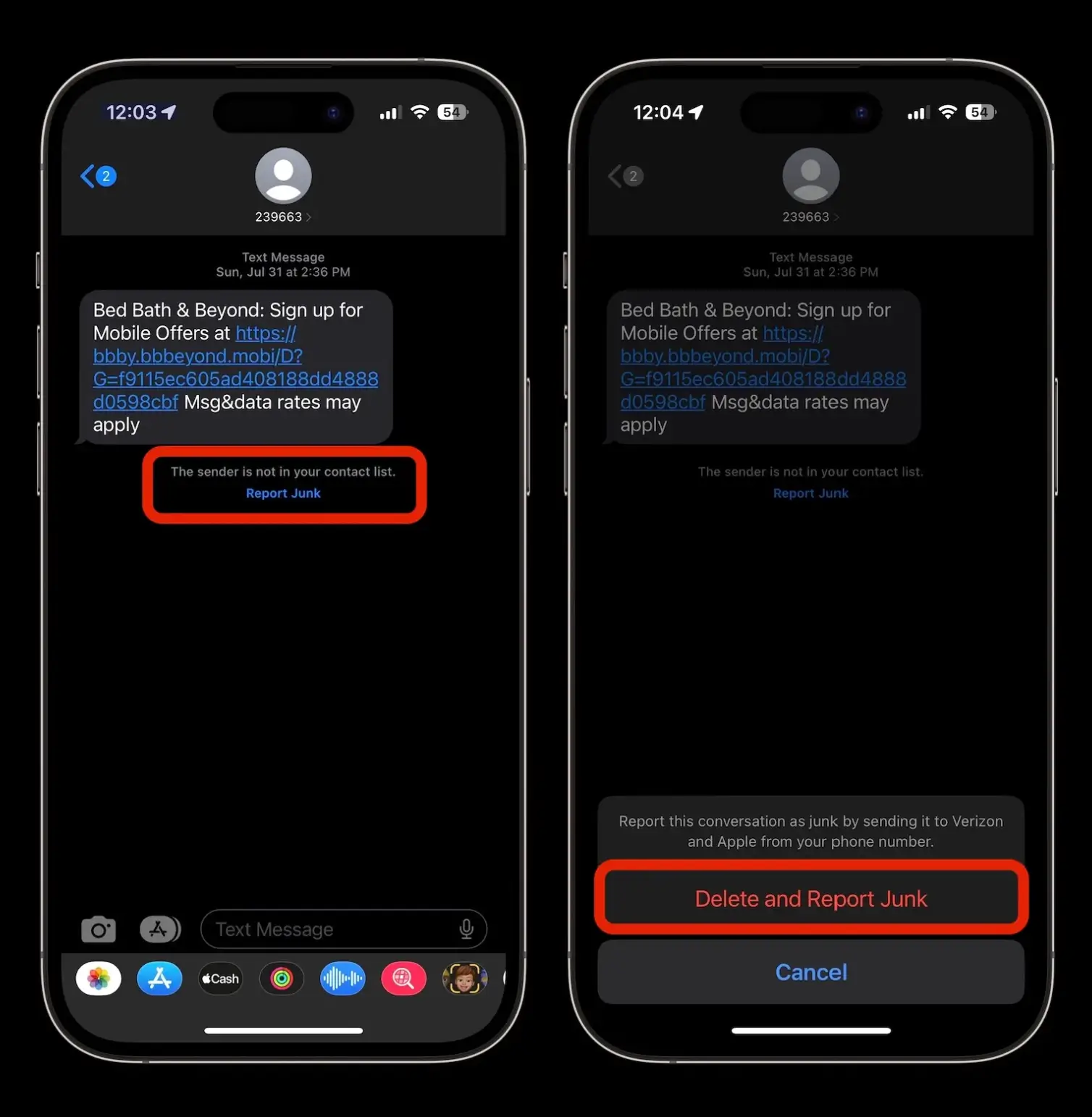
Keep in mind that this works best for unknown senders. If you accidentally report a message from someone you know, you’ll have to re-add their number and unblock them to receive their texts again.
What Happens When You Block Someone
When you block someone on your iPhone, they can still send messages, but you won’t receive them. They won’t know they’re blocked because there’s no notification for it. Their texts will appear to be sent, but they’ll never reach your phone.
Blocked contacts also can’t call you or FaceTime you. You can view blocked contacts by going to Settings > Phone > Blocked Contacts.
👉🏾 Other Swiftspeed Users Also Read: 80 Best Mobile App Ideas for Startups in 2024
How to Unblock a Contact
If you want to unblock someone or see the list of contacts you have blocked, here’s how:
- Go to Settings.
- Tap Phone, Messages, or FaceTime.
- Tap Blocked Contacts.
- Swipe left on the number or contact you want to unblock and tap Unblock.
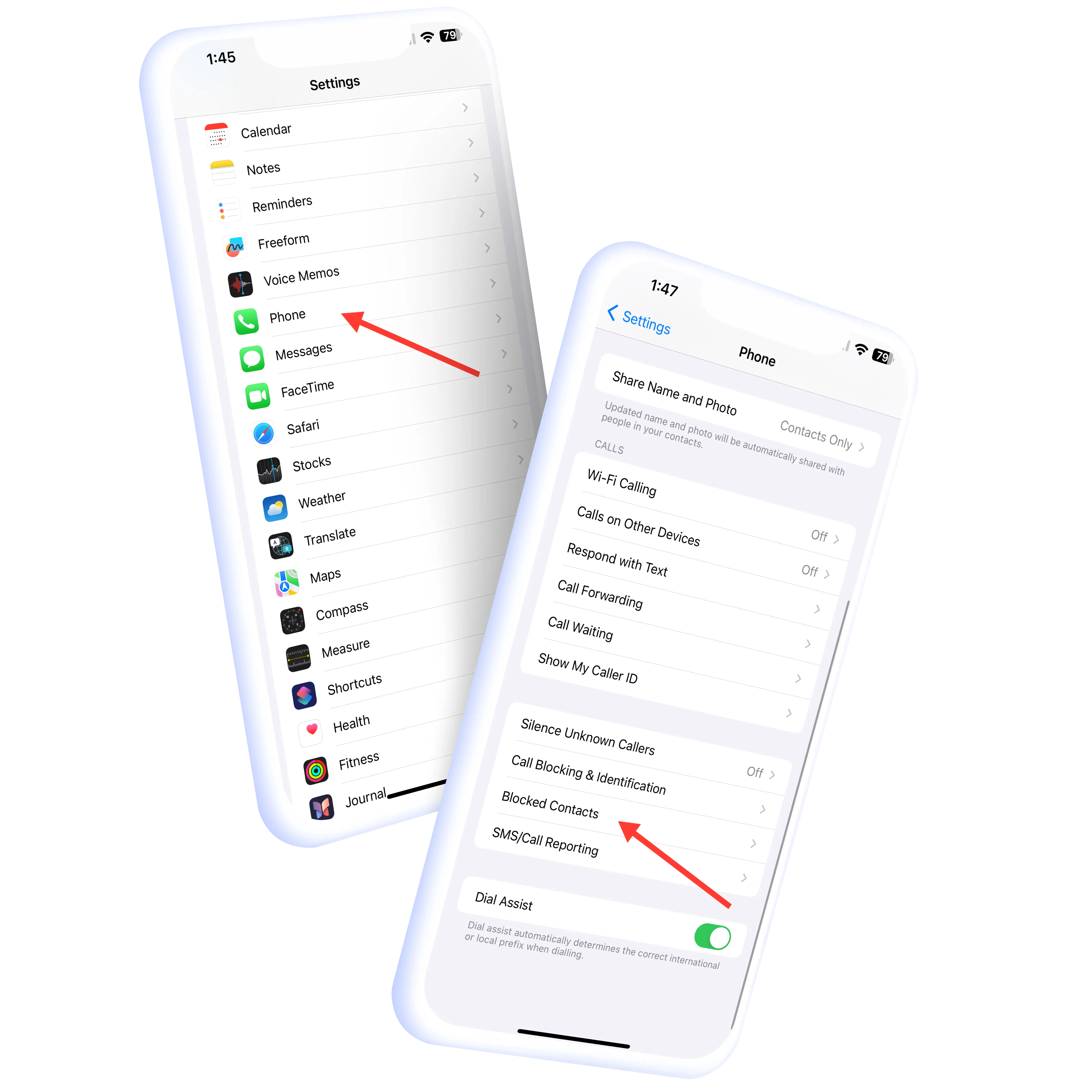
Once unblocked, the person can contact you again through text, call, or FaceTime.
Blocking unwanted text messages on your iPhone is simple and effective. Whether it’s spam or someone you no longer want to communicate with, these steps can help you take control of your messages and keep your inbox clean.