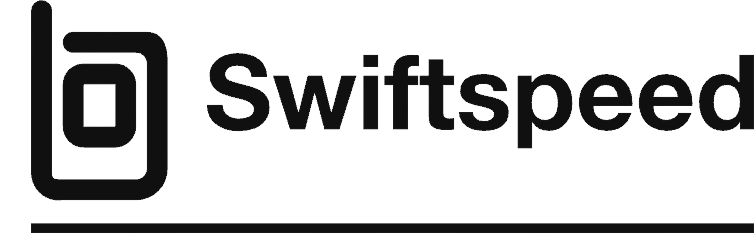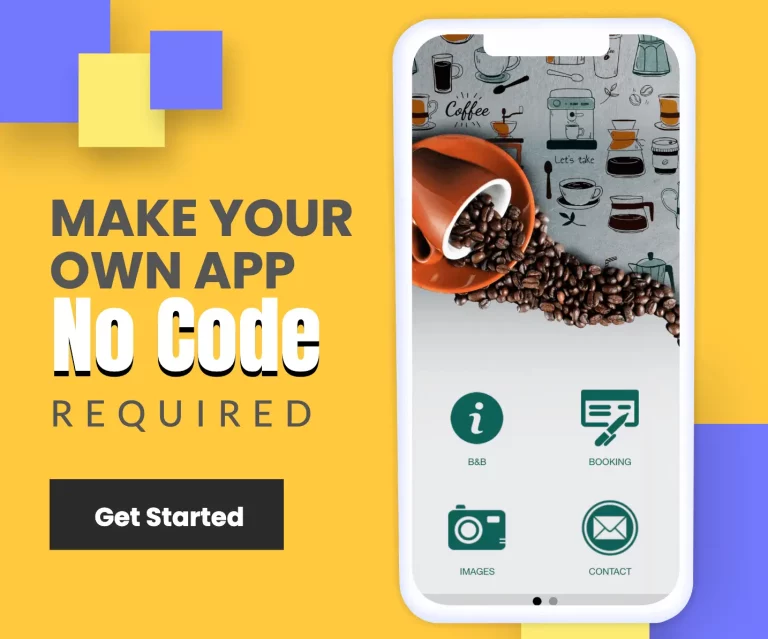How To Set up Stripe Payment API Key for your App
How To Set up Stripe Payment API Key for your App
To Set up Stripe Payment API Key, create and verify your account at
and once Stripe validates your business account, you will be able to get your API keys: Be informed that you will have to wait until your account is verified to use Stripes API Key.
Following features require a stripes API Key if you wish to use Stripe as means of payment.
- Commerce Feature
- CommercePro Feature
- Market Place Feature
- E-Wallet Feature
To get API keys for Stripes, please follow the guide below
Click on API on the left menu:

and in API settings, use “the live API keys”:

Now you can log in to our platform App Editor and paste this link where the stripe API Key is Required.
For the COMMERCE FEATURE & COMMERCE PRO FEATURE, see the image below:
Add any of these features to your app, then click the plus (+) button.
It will take you to the page below, scroll to the Activation form area, check the CREDIT CARD Online payment option, and then enter your Stripe API Keys accordingly.
FOR E-WALLET FEATURE
At the left-hand side menu of your editor, click on Payment Gateways,

Select Stripes from the drop-down and fill in your Stripes Publishable Key and Secret Keys
Viola, You are Done.