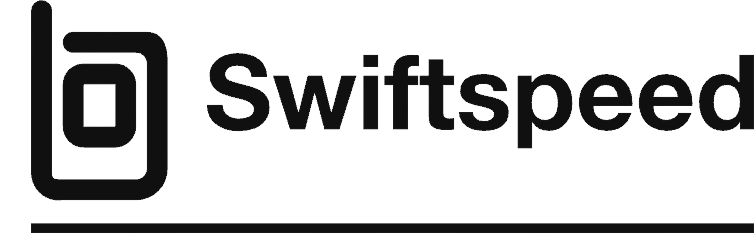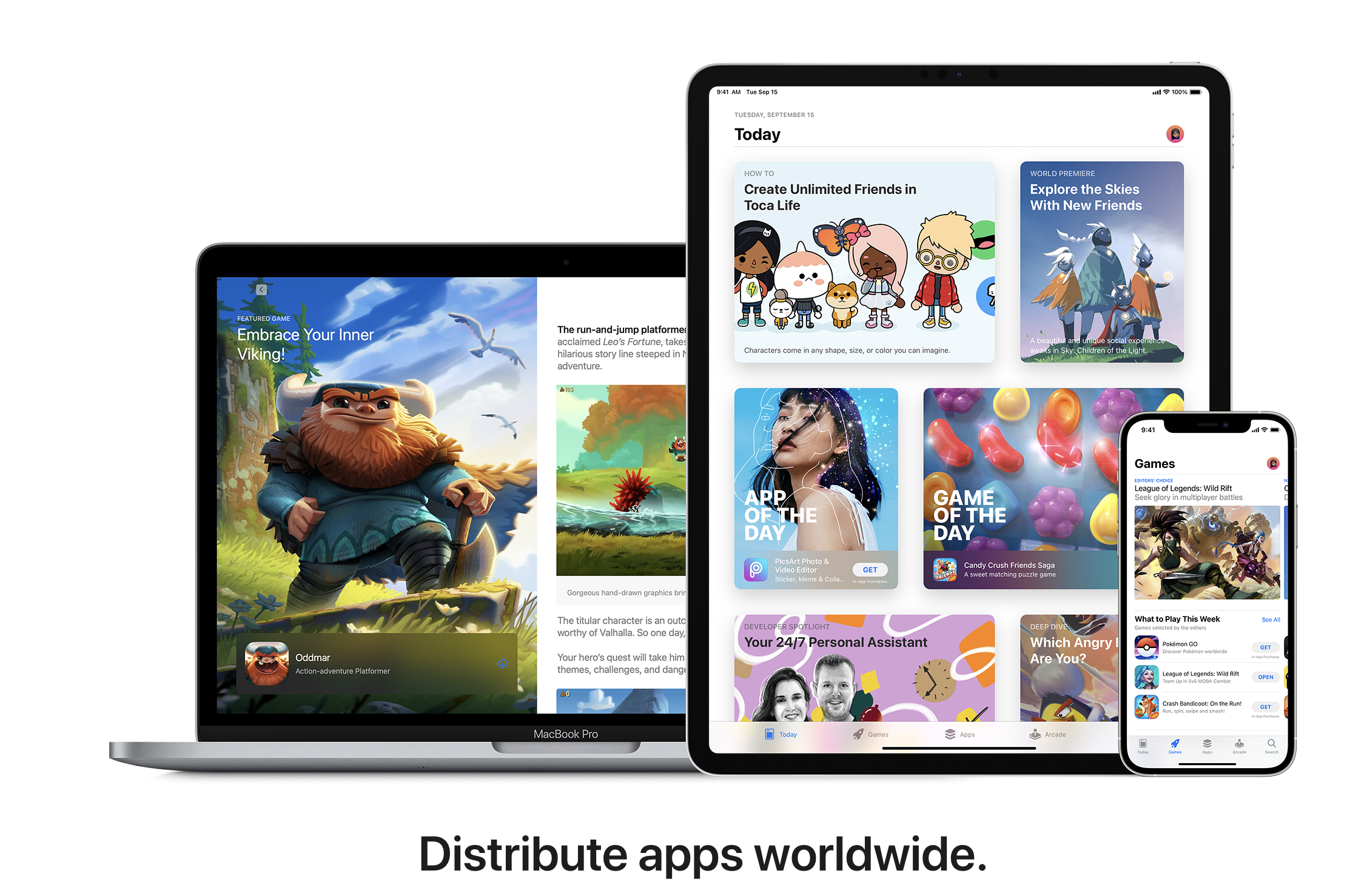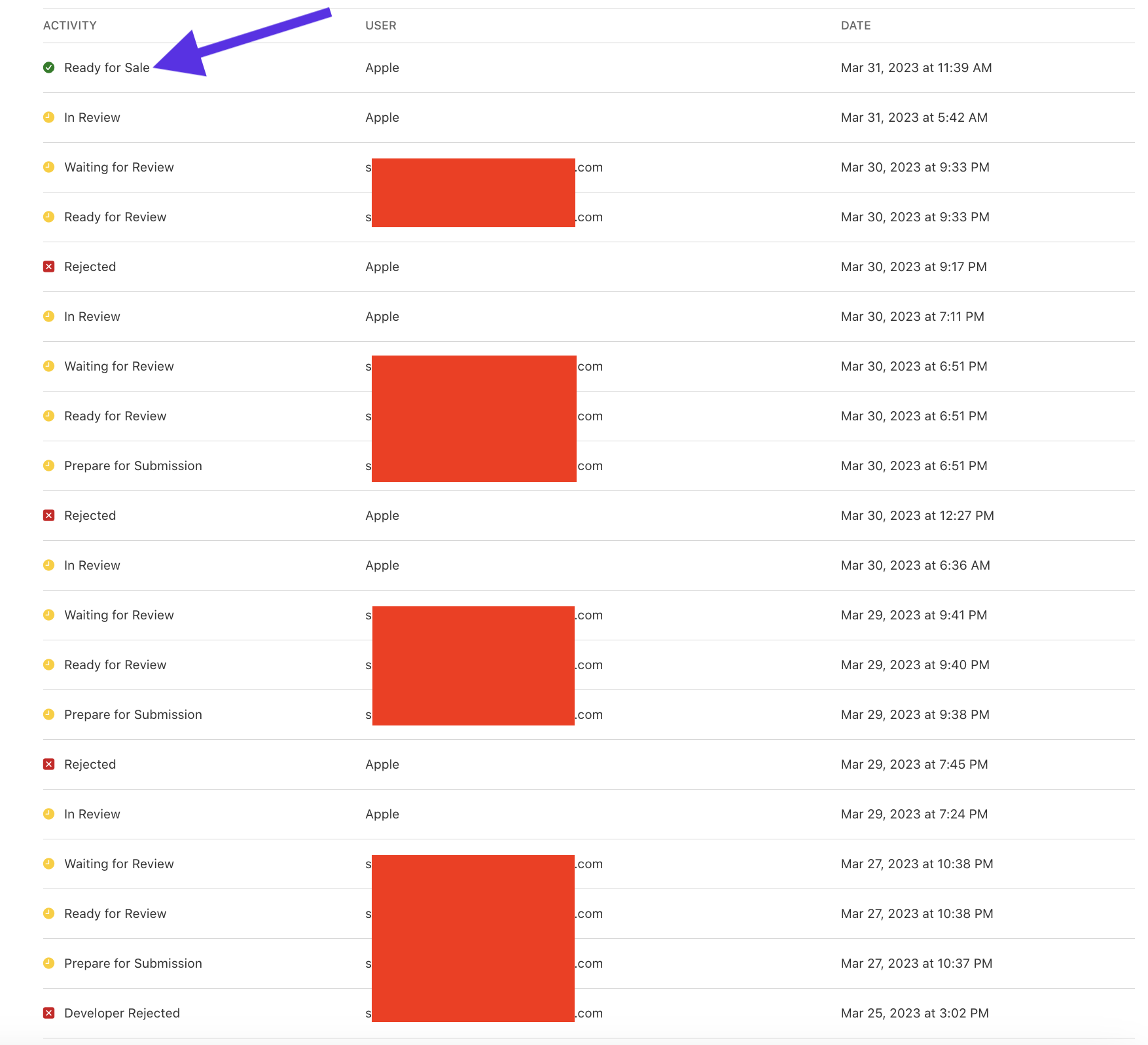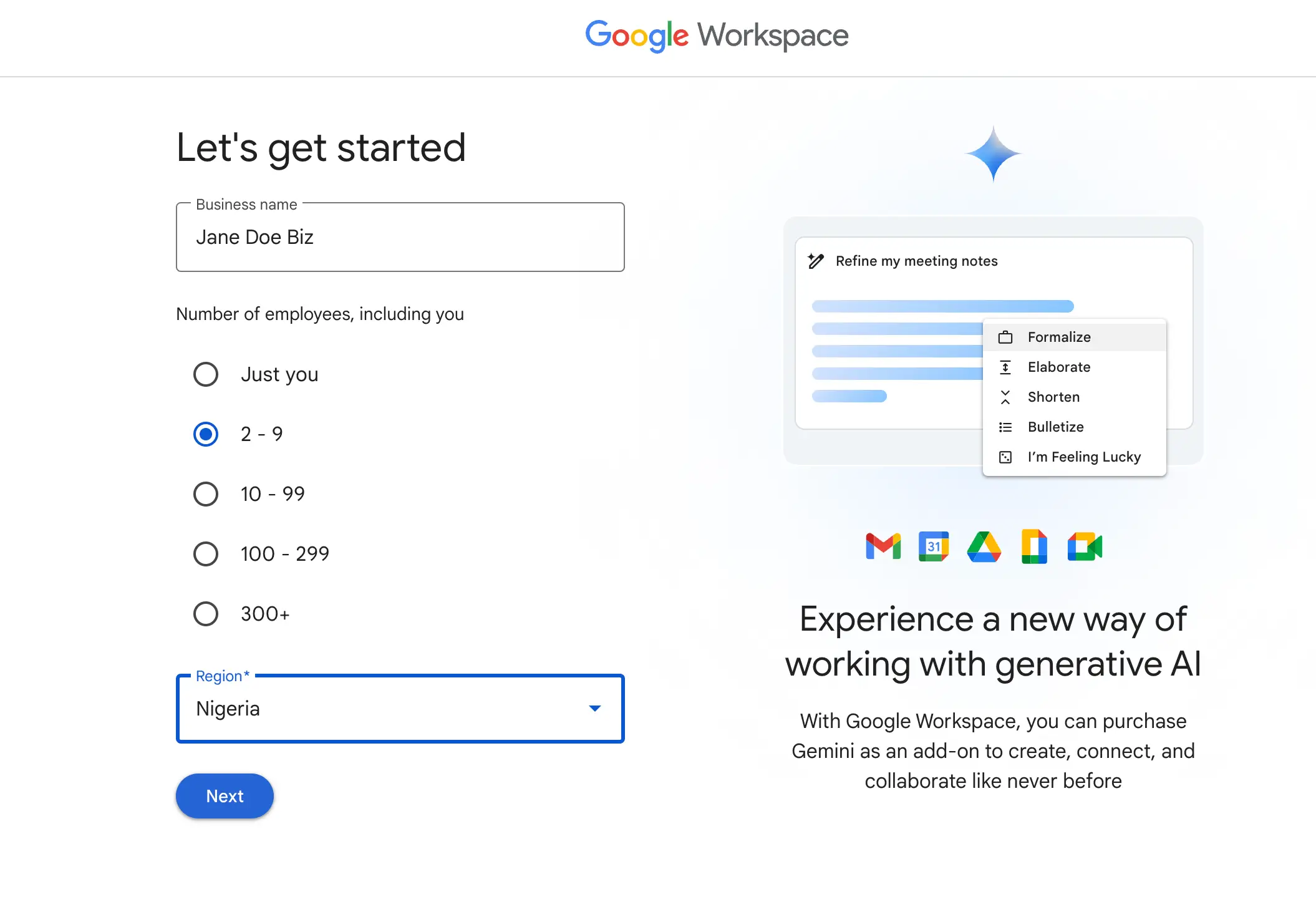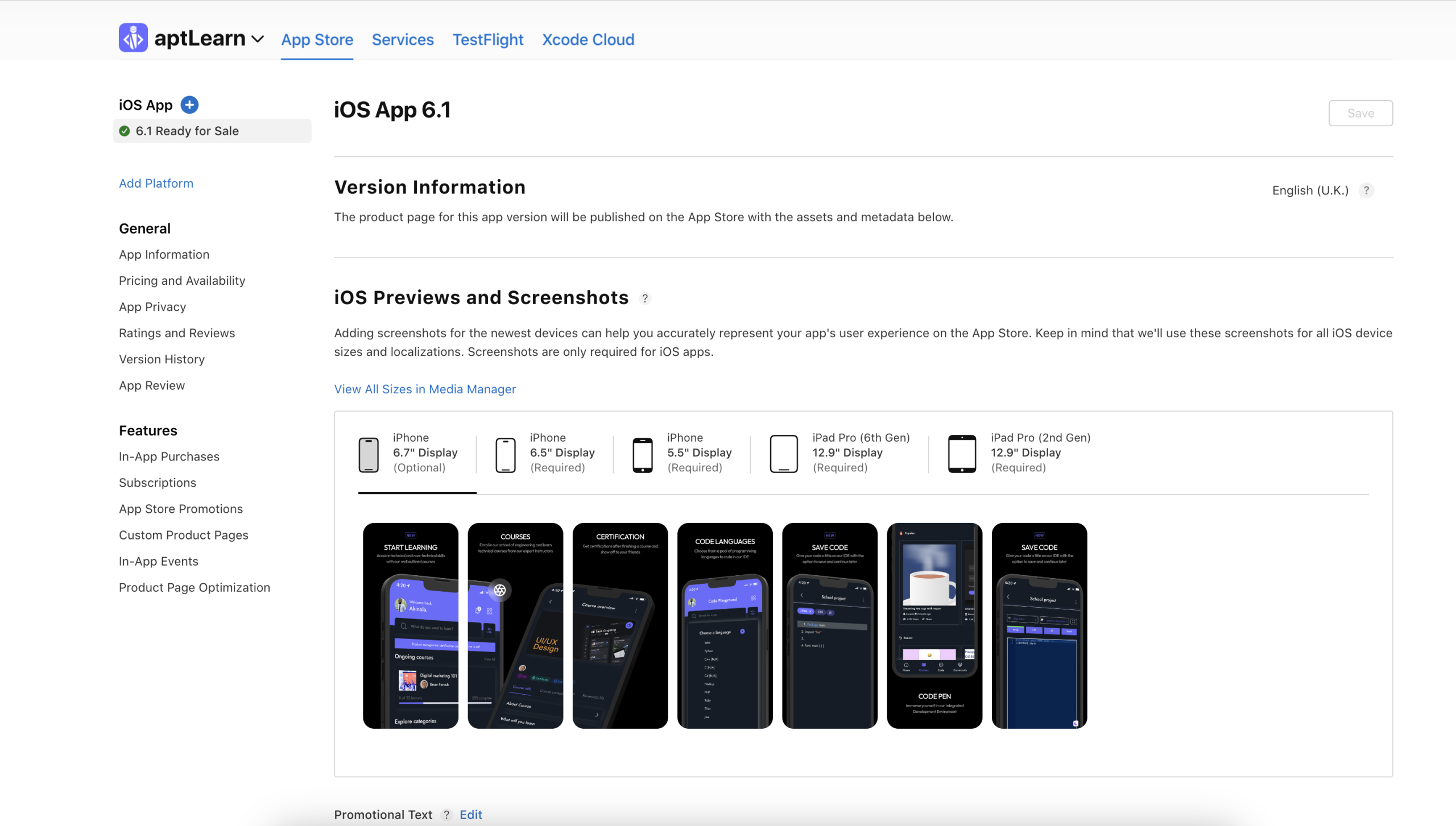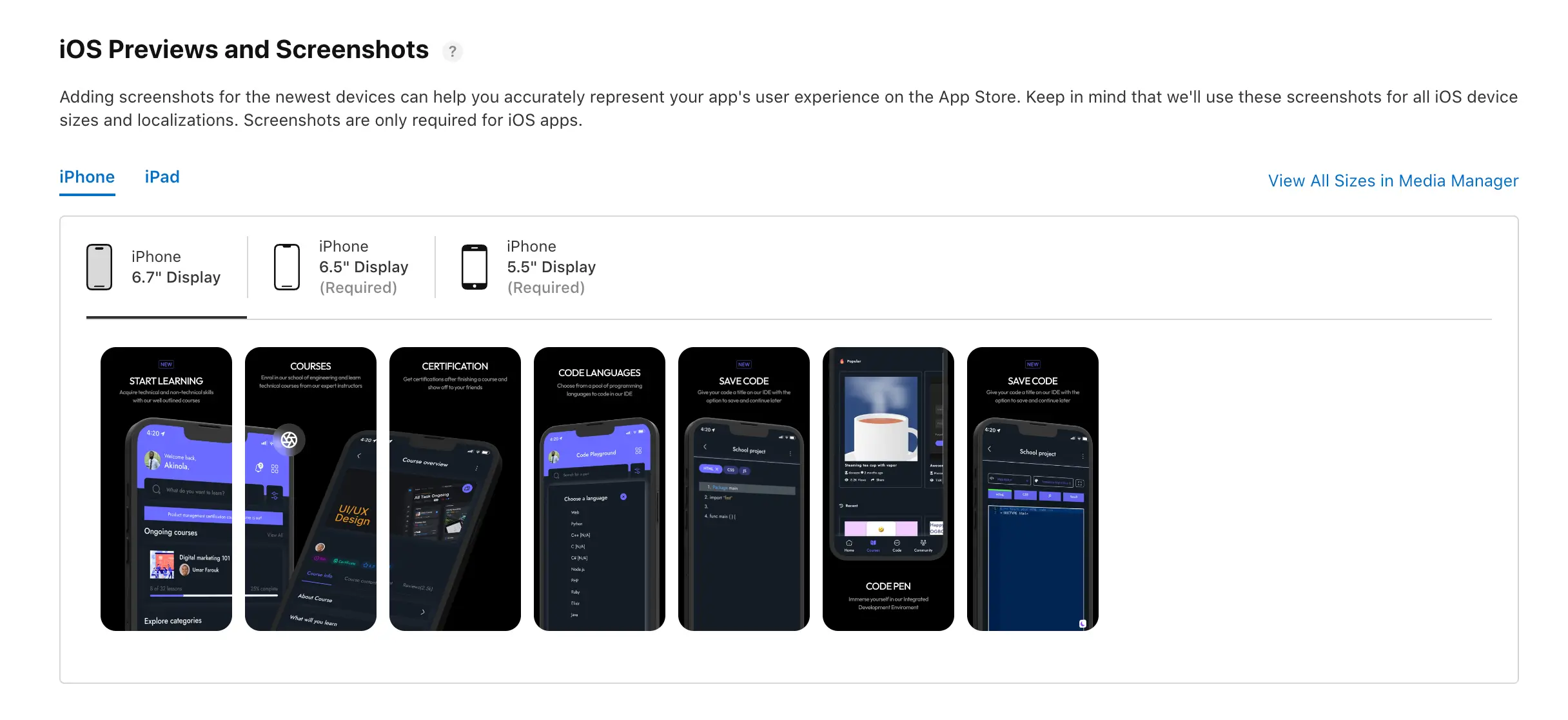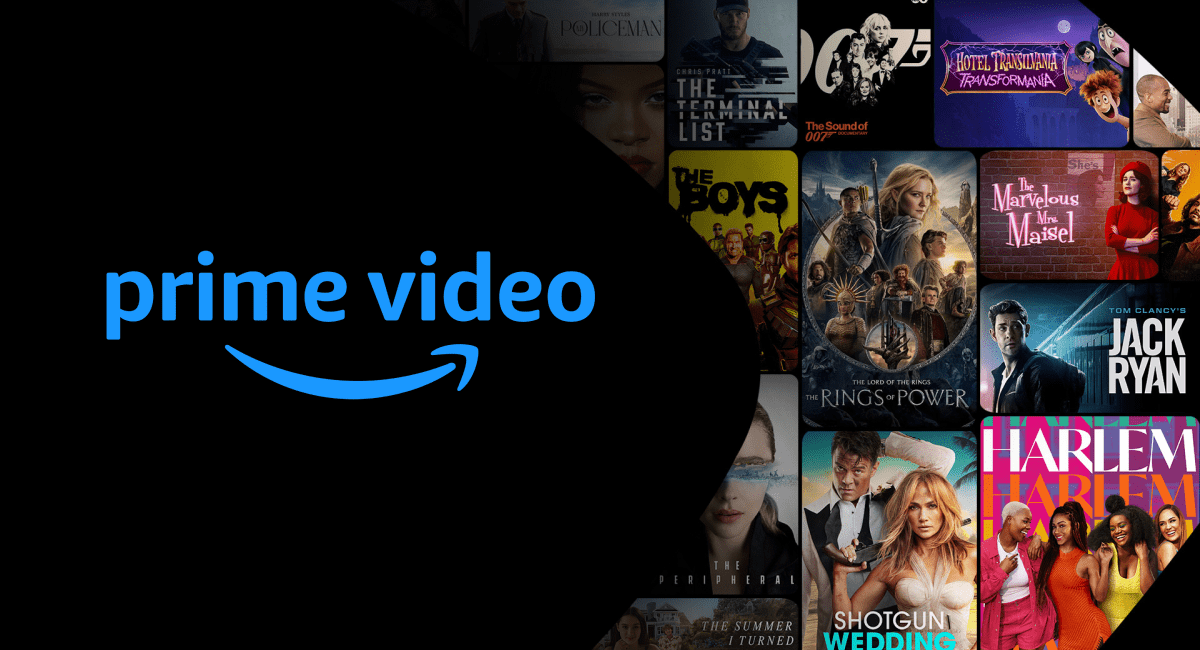Email has become an indispensable communication tool for personal and professional use. Email clients or email software allow users to send, receive, and manage email messages conveniently on their computers.
Email clients also make it easy to do things like write emails, attach files, organize messages into folders, filter spam, schedule emails to be sent later, and synchronize emails across multiple devices.
The first modern email client and SMTP server was created in the early 1970s by Ray Tomlinson. Since then, email clients have evolved tremendously, incorporating features like calendars, contacts, tasks, note-taking, file storage, collaboration tools, CRM integration, and more. Today, full-featured email management apps are available across Windows, Mac, Linux, iOS and Android platforms.
In this article, we rank the top 11 best email clients for Windows PCs and Macs in 2026 based on criteria like usability, flexibility, features, security, artificial intelligence, privacy, support, and cost. Our selections include free clients like Microsoft Outlook and Gmail and paid options like Edison Client. Whether you need basic email functionality or advanced business tools, choosing the right Windows and macOS email client can help you communicate and collaborate more efficiently.
👉🏾 Other Swiftspeed Users also read: 80 Best Mobile App Ideas for Startups in 2024
Best Email Clients for PC and Mac in 2026
12. BillionMail
BillionMail is an open-source mail server and email marketing platform for businesses and individuals, designed to be fully self-hosted and free from monthly subscription fees. It was developed to provide a comprehensive solution that combines mail server functionality with powerful marketing capabilities.
BillionMail aims to solve the common problem of piecing together various components like Postfix, Dovecot, and Rspamd by offering an integrated solution with one-click installation. Its focus on both technical functionality and user-friendly analytics makes it suitable for developers and marketing teams alike.
Features Some key features and strengths of BillionMail include:
- Complete mail server infrastructure with SMTP capabilities
- Unlimited email sending with no built-in speed limits
- Advanced analytics tracking deliverability, open rates, and click-through rates
- Real-time performance metrics displayed on the homepage
- Step-by-step guidance for configuring essential DNS records (SPF, DKIM, DMARC)
- Integrated RoundCube webmail interface
- Customizable email templates for marketing campaigns
- Privacy-first approach where all data stays on your server
- No vendor lock-in with full open-source codebase
BillionMail can be installed on any server with Docker support and takes approximately 8 minutes from installation to sending your first email. It’s licensed under AGPLv3, allowing free use, modification, and distribution of the code.
Pros and Cons 👍 Pros:
- Fully open-source with no hidden costs
- Self-hosted for complete control over data and privacy
- Combines mail server and marketing tools in one solution
- Quick installation with Docker
- Unlimited sending capability without subscription fees
👎 Cons:
- Requires server management knowledge for setup and maintenance
- Needs port 25 access which may be restricted by some hosting providers
- Self-hosted nature means taking responsibility for deliverability and security
Overall, BillionMail offers a compelling alternative to commercial email services for those willing to self-host, providing both mail server functionality and marketing capabilities in a single open-source package.
11. Postbox
Postbox is an email client for Windows, macOS, and Linux operating systems developed by Postbox, Inc. It was originally released in 2009 as an alternative to webmail and was built to integrate email, calendars, contacts, and social media.
Postbox aims to combine the simplicity of webmail with the power and speed of a desktop email application. Its slick user interface provides easy organization with customizable themes while still giving users robust tools to manage high email volumes.
Features
Some key features and strengths of Postbox include:
- Unified inbox to view all email accounts in one place
- Customizable themes and layouts
- Smart Search to quickly find emails
- Snooze emails to read later
- Send later option to schedule sending
- Integration with Evernote, Facebook, Twitter, and other services
- Email encryption and digital signatures for security
- Collaboration tools for team-shared folders and task management.
- Calendar and contacts support
- Add-ons and integrations from the Postbox marketplace
Postbox is available for Windows 7 and newer, macOS 10.10 Yosemite and newer, and multiple Linux distributions like Ubuntu, Fedora, and more. It offers both free and paid “Postbox Plus” versions with expanded features like advanced contacts, templates, and unlimited email storage.
Pros and Cons
👍 Pros:
- Exclusively designed for Mac and Windows users
- Lightning-fast, feature-rich user experience
- Innovative functionalities
- Unified inbox for multiple accounts
👎 Cons:
- Subscription-based pricing model, although available on free plan
Overall, Postbox provides a robust email experience that balances power, flexibility, and ease of use across major desktop platforms. Its focus on customization and extensibility make it a popular choice for many desktop email users.
10. Mozilla Thunderbird
The Mozilla Foundation originally created Thunderbird as a standalone email client to complement their Firefox browser. The goal was to provide an easy-to-use email application that embodied Mozilla’s principles of openness and standards compliance.
Mozilla Thunderbird is a free, open-source email client developed by the Mozilla Foundation. Thunderbird has been around since 2003 and aims to be a lightweight, customizable email client.
Thunderbird is based on the same Mozilla technology platform as the Firefox web browser. It offers many features similar to Outlook and Apple Mail while also emphasizing privacy protection.
Key Features and Strengths
Some of the key features and strengths of Thunderbird include:
- Open-source – Thunderbird is free to download and use. The source code is openly available for community contribution.
- Privacy-focused – Thunderbird does not collect or share private user data. It supports end-to-end email encryption.
- Customizable – Users can customize the interface with add-ons and themes to suit their preferences. It offers very powerful filters and automation capabilities.
- Universal inbox – Thunderbird can connect to multiple email accounts and aggregate them into one unified inbox.
- Message management – It has robust search, automatic mail grouping, quick reply, and tabbed email features.
- Calendar and contacts – Thunderbird has a built-in calendar and address book functionalities.
Platforms Supported and Pricing
Thunderbird is available for Windows, Mac, and Linux operating systems. Both 32-bit and 64-bit systems are supported. There are also unofficial ports of Thunderbird for Android and iOS mobile devices, although functionality is limited compared to the desktop client. It is totally free
Pros and Cons
👍 Pros:
- Unbreakable end-to-end encryption
- Intelligent message filtering
- User-friendly natural language search
- Completely Free
👎 Cons:
- There is no option to recall sent messages
- Limited third-party app integrations
So, in summary, Thunderbird is a mature, flexible, and privacy-focused email client with an enthusiastic open-source community behind it. For people who prioritize customization over deep integration with proprietary platforms, Thunderbird remains an excellent choice in 2023.
👉🏾 Other Swiftspeed Users also read: App Marketing Strategies to Increase App Downloads in 2024
9. Canary Mail
If you’re someone who values privacy and security above all else, then Canary Mail is your go-to email client. This platform takes encryption to a whole new level, offering robust end-to-end encryption that’s as easy to activate as clicking a button.
For those well-versed in PGP, Canary Mail allows you to manage your encryption keys and even exchange secure emails with non-Canary users.
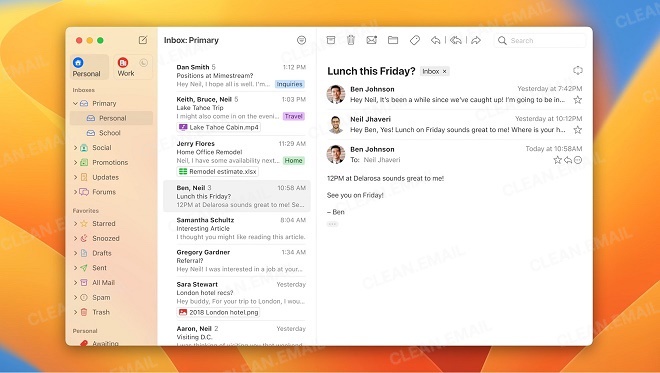
Features
But Canary Mail is not just about encryption. It comes equipped with Smart Filters, a feature that lets you sift through your inbox with ease, isolating unread emails or pinpointing emails with unopened attachments. The Natural Language Search is like having a personal assistant within your inbox, capable of understanding and executing search queries like “emails from dad” or “newsletters from this month.”
AI-Powered Assistance
And if you ever find yourself at a loss for words, Canary Mail’s AI tool, Co-pilot, is there to assist you in drafting replies. It’s like having a virtual secretary right in your email client.
Pricing
Canary Mail offers a free version with standard features, and for those who want to unlock its full potential, the Pro version is priced at $19.99. It’s a small price to pay for an email client that doubles as a secure vault for your communications.
Pros and Cons
👍 Pros:
- Unbreakable end-to-end encryption
- Intelligent message filtering
- User-friendly natural language search
- AI-assisted replies
👎 Cons:
- No option to recall sent messages
- Limited third-party app integrations
- Not entirely free
8. Mimestream: A Mac User’s Gmail Paradise
For Mac users who are deeply integrated into the Gmail ecosystem, Mimestream is nothing short of a revelation. Developed with the sole aim of creating the ultimate Gmail experience on a Mac, Mimestream combines the robustness of macOS with Gmail’s versatility.
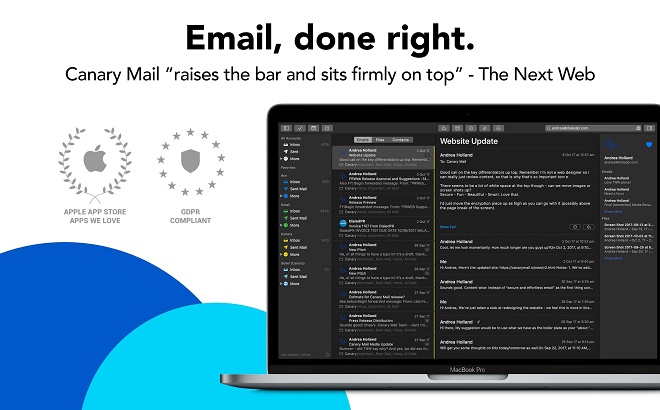
Features
Mimestream offers an array of advanced features like server-side filters, labels, and Gmail-specific search capabilities. Unique functionalities like markdown substitutions and macOS Focus Filters make it a standout choice for seamless email management.
Constant Innovation
What sets Mimestream apart is its commitment to innovation. With new additions like dark mode, push notifications, and advanced keyboard shortcuts, Mimestream is not just another email client; it’s an evolving platform tailored to meet your ever-changing needs.
Pricing
Mimestream offers a 14-day free trial, after which it costs $49.99 per year or $4.99 per month. Team and enterprise plans are also available, offering flexibility for various user needs.
Pros and Cons
👍 Pros:
- Exclusively designed for Mac and Gmail users
- Lightning-fast, feature-rich user experience
- Innovative Gmail-specific functionalities
- Unified inbox for multiple accounts
👎 Cons:
- Subscription-based pricing model
- Primarily caters to Gmail users
7. Airmail
For those who are enamored with Gmail’s features but want a more versatile platform, Airmail is your answer. This award-winning email client for Mac offers a collection of features and supports a wide range of email services, including iCloud, MS Exchange, Gmail, Google Apps, IMAP, POP3, Yahoo!, AOL, Outlook.com, and Live.com. Airmail’s unified inbox is designed for peak performance, making it a powerhouse in the realm of email clients.
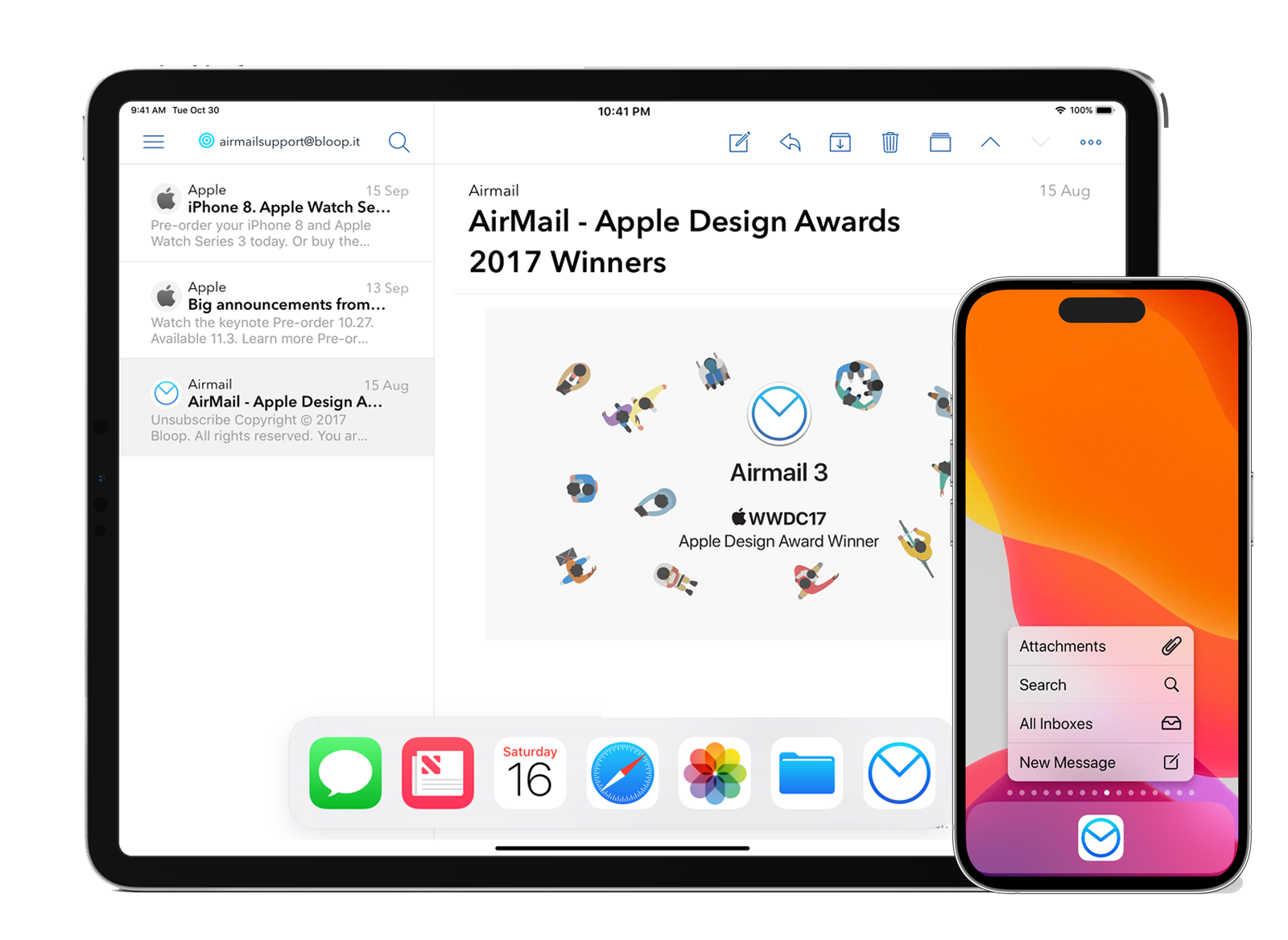
Next-Gen Features
Airmail is not just another email client; it’s an email client for the 21st century. With its latest version, Airmail introduces an AI composer that can assist you with quick reply messages, saving you precious time. It also boasts advanced search functionalities and app integrations that you won’t find in Apple Mail or many other competitors.
User-Friendly Interface
If you’re a Gmail aficionado who can’t live without keyboard shortcuts, Airmail has got you covered. It supports all common Gmail shortcuts and even takes user interaction to the next level with multi-touch gestures. Adding attachments is a breeze; simply drag and drop them from your desktop or any folder.
Automate Your Email Life
One of Airmail’s standout features is its ability to set up automation rules for incoming messages. This feature can be a lifesaver for those who receive a high volume of emails and need to sort them efficiently. And if you’re looking for even more automation, the Auto Clean feature in Clean Email can complement Airmail’s capabilities.
Pricing
Airmail offers a generous set of free features, but if you want to unlock its full potential, you have two subscription options: Airmail Pro at $9.99 per month or $29.99 per year. For business users, Airmail offers a one-time fee option at $49.99.
Pros and Cons
👍 Pros:
- Unified inbox for multiple email services
- AI-powered quick replies
- Comprehensive keyboard shortcuts and multi-touch gestures
- Advanced automation rules for email sorting
👎 Cons:
- Not entirely free; subscription-based for advanced features
6. Mailspring
If you’re on the hunt for an email client that’s not just fast and feature-rich but also open-source, then Mailspring is your go-to choice. This email client is a powerhouse that supports a wide array of email services, including Gmail, Office 365, Yahoo! Mail, iCloud, Fastmail, and many more.
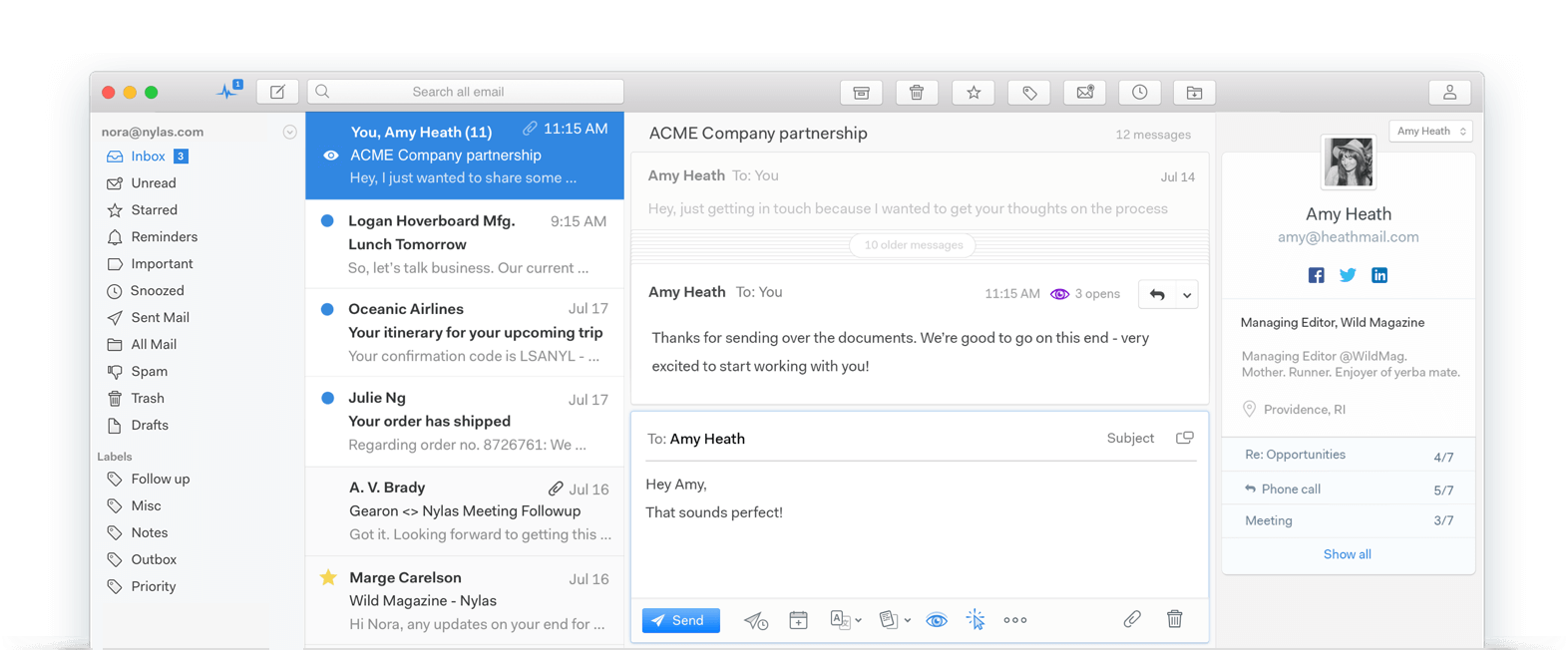
Speed and Functionality
Mailspring sets itself apart with its lightning-fast search capabilities. Thanks to a local cache of messages, you can swiftly browse and search through your email backlog. The search feature is incredibly robust, allowing you to filter emails by sender and date. It’s one of the few clients that can search as quickly as Gmail.
Customization and Automation
Mailspring offers a plethora of customization options, from custom themes to plugins. You can even choose your preferred keyboard shortcuts from Gmail, Apple Mail, or Outlook, or set up your own. The client also features a simple automation system, enabling you to set rules for actions like directing emails from specific senders to a designated folder or filtering based on keywords.
Pricing and Value
While Mailspring offers a free version that’s quite comprehensive, it also has a Pro plan priced at $8 per month. The Pro version adds features like contact profiles, follow-up reminders, read receipts, and more. However, it’s worth noting that the Pro plan’s pricing might seem steep for the features it offers, especially when compared to other email clients like Mail or Outlook.
Pros and Cons
👍 Pros:
- Open-source and free for basic features
- Exceptionally fast email search
- Extensive customization and automation options
👎 Cons:
- Pro plan pricing may not offer sufficient value for the cost.
5. Edison Mail
If you’re tired of sifting through spam and automated messages, Edison Mail might just be the email client you’ve been waiting for. Available for free on the App Store, Edison Mail supports a wide range of email accounts and offers a unified inbox, much like Apple Mail and other competitors.
Templated Messages: A Time-Saver
One of the standout features is the ability to create templated messages. This feature is a game-changer for those who find themselves sending similar replies frequently. Instead of typing out the same message multiple times, you can simply select a pre-written template and hit send.
Focused Inbox for a Clutter-Free Experience and No Ads
What sets Edison Mail apart is its focused inbox feature, which intelligently separates important emails from subscriptions and other automated messages. This allows you to concentrate on what truly matters. You can also pin messages for later review or snooze them during busy hours, giving you full control over your email management. Here’s the kicker: it’s completely free and doesn’t bombard you with ads, making it one of the first email clients to offer such a user-friendly experience.
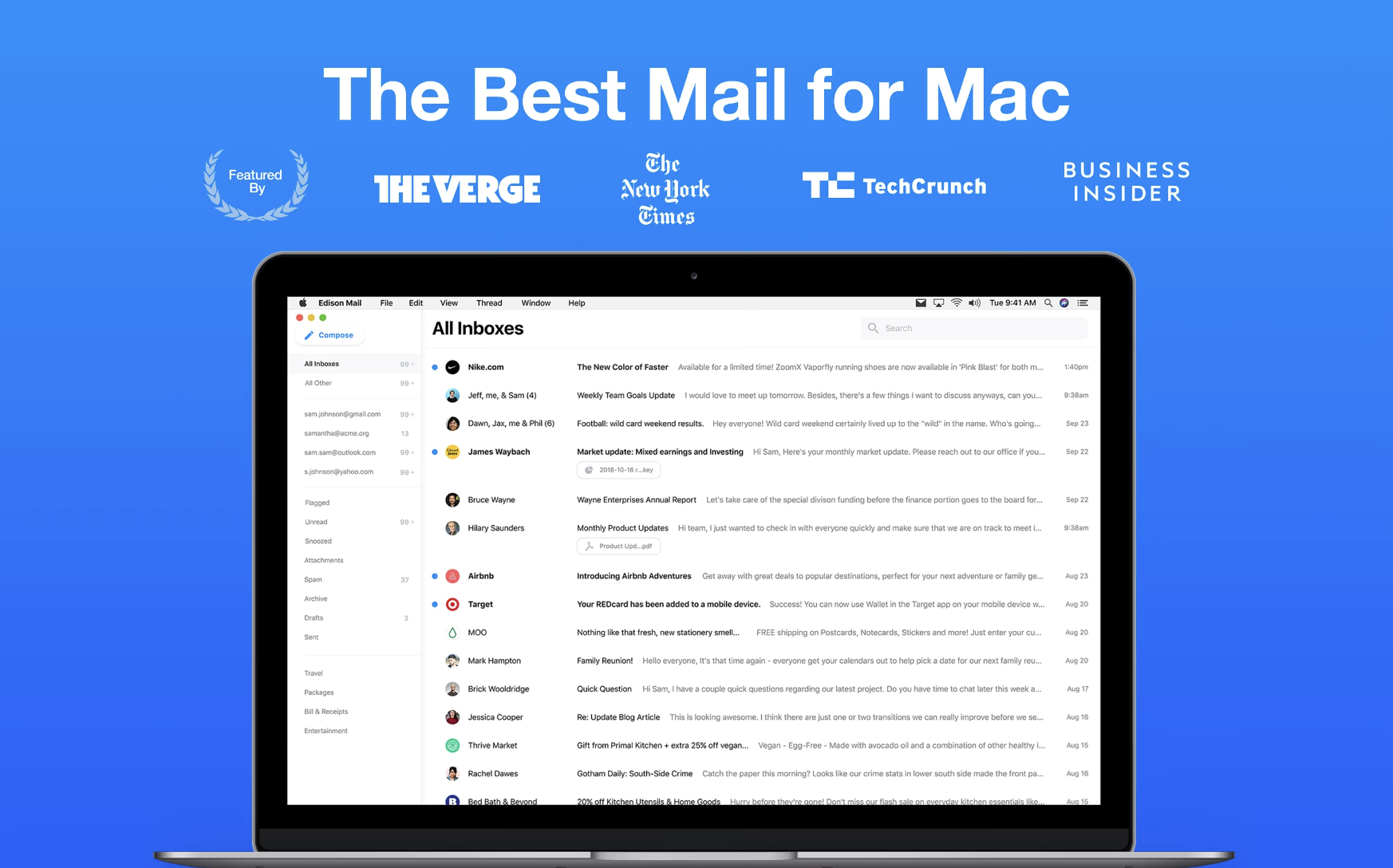
Say Goodbye to Unwanted Emails
Edison Mail offers features like unsubscribe and block, empowering you to keep your inbox clean and free from unwanted messages. Its advanced search functionality is another highlight, making it a breeze to locate specific emails whenever you need them.
👉🏾 Other Swiftspeed Users also read: The Ultimate Guide to iPhone Screen Resolutions and Sizes in 2024
Pricing and Availability
Edison Mail is free to use, but for those looking for an enhanced experience, there’s Edison Mail+ available at $14.99 per month or $99.99 per year. It’s worth noting that while Edison Mail+ is available globally, it is optimized for use in the USA, according to the vendor.
Pros and Cons
👍 Pros:
- Focused inbox for prioritizing important emails
- Features to unsubscribe and block unwanted messages
- Options to snooze and pin messages
- Completely free to use
👎 Cons:
- Doesn’t honor the “reply-to” tag
4. Microsoft Outlook
Microsoft Outlook is one of the most popular email clients available today, with a long history stretching back over 20 years. Outlook was first released in 1997 as part of the Microsoft Office suite of productivity applications. Since then, it has grown into an integral communication and collaboration tool used by individuals and businesses worldwide.
Outlook provides a comprehensive set of features beyond just email, including an address book, calendar, task manager, and note-taking. It seamlessly integrates with other Microsoft Office apps like Word, Excel, and PowerPoint. This interoperability makes Outlook highly versatile for managing daily work and productivity.
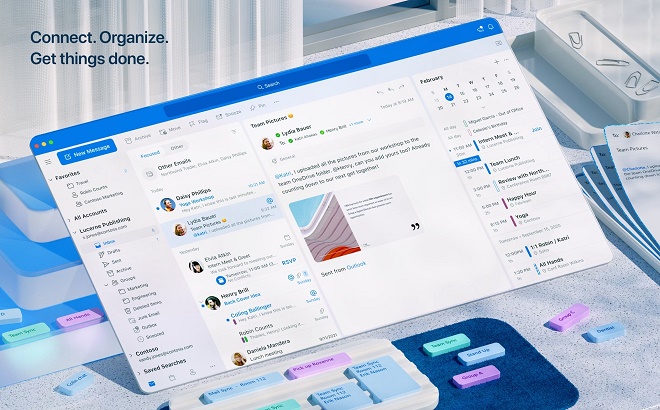
Advanced Features
Outlook goes beyond the basics, offering advanced search functions, filters, and automation rules. While third-party tools like Clean Email can provide similar functionalities, having these features built directly into your email client is a significant advantage.
Some of Outlook’s key features and strengths include:
- Email with robust tools for organizing, searching, filtering, and cleaning up the inbox
- Contacts manager for keeping track of relationships
- Calendar with appointment scheduling, event creation, and meeting organization capabilities
- Tasks tool for tracking to-do lists and projects
- Notes for jotting down ideas, thoughts, and reminders
- Wide range of customization options and add-ons to extend functionality
- Tight integration with Microsoft Exchange for those using Outlook with Office 365
Outlook is supported across multiple platforms, including:
- Windows PCs
- Mac computers
- Outlook mobile apps for iOS and Android devices
- Outlook on the web for browser-based access
This cross-platform availability makes Outlook accessible and consistent across devices. Users can easily sync email, calendar, contacts, and other data between Outlook on desktop and mobile.
Productivity and Efficiency at Its Best
Outlook shines in terms of work efficiency. It seamlessly integrates with Microsoft Office, allowing you to attach documents directly from Word, Excel, or PowerPoint. You can also sync your Outlook calendar and even connect it to OneDrive for an all-in-one Microsoft experience.
Customization Options
One of the standout features of Outlook is its customization options. You can tailor the look of your inbox and even customize various features to suit your workflow, making it a highly adaptable tool for email management.
Microsoft Outlook is a top choice for an email client due to its comprehensive feature set, enterprise-grade capabilities, and broad platform support. Its deep integration with Microsoft Office and Exchange cements it as a leading option for businesses while also making it flexible enough for personal use.
Pricing and Availability
Good news for Mac users: Microsoft Outlook is free, making it an even more appealing choice for those on a budget.
Pros and Cons
👍 Pros:
- Seamless integration with Microsoft Office
- Advanced search and filtering options
- Automation capabilities for inbox management
- Free for Mac users
👎 Cons:
- May have a steeper learning curve for those new to Microsoft products
3. Apple Mail
Apple Mail is the default email client that comes preinstalled on Mac computers. It was first introduced in 2002 as part of Mac OS X 10.2 and replaced Outlook Express as the default email app on Mac.
If you’re a Mac user who prefers to stick with what’s already available on your device, Apple Mail is your go-to choice. Designed with Apple’s ecosystem in mind, it offers a seamless, user-friendly experience without requiring any additional downloads or payments.
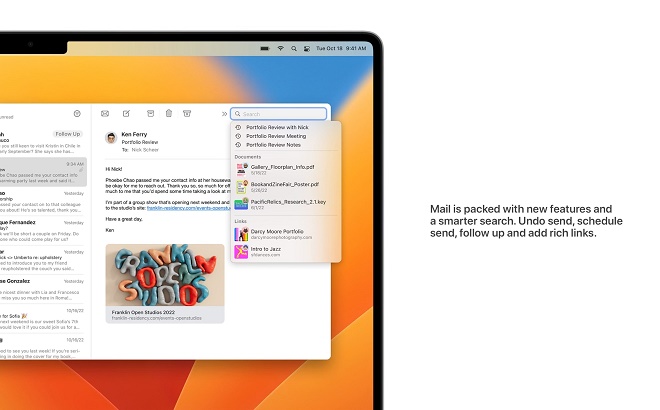
Simplicity In Functionality
Apple Mail is incredibly straightforward to set up and use. Its compatibility with most IMAP and POP3 email clients—including Gmail, Yahoo, Outlook, and AOL—makes it a versatile choice. The unified inbox feature allows you to view all your messages in one place, or you can opt to view each mailbox separately.
Apple Mail is deeply integrated into macOS and provides a minimal, user-friendly interface for managing multiple email accounts in one place. Some of Apple Mail’s key features include:
- Native support for iCloud, Gmail, Yahoo, AOL, Microsoft Exchange, and other common email providers. It’s easy to set up new accounts in Mail with just your email address and password.
- Offline access to emails allows you to read and write emails even without an internet connection. The messages sync when you’re back online.
- Effective search with easy inbox organization using flags, labels, mailboxes, and smart folders.
- Support for rich formatting, photos, attachments, and other elements when composing new messages.
- Robust personalization options, including customizable signatures, stationery, themes, and more.
- Integration with other Apple apps and services like Calendar, Contacts, Notes, Reminders, etc.
- Cross-platform syncing on iOS devices with the mobile Apple Mail app.
New Features to Keep You Ahead
Apple Mail has recently introduced several new features that make it even more appealing. These include the ability to unsend messages, improved search functionality, and reminder settings for pending emails or those awaiting a response.
Enhanced Privacy with PGP Encryption
While Apple Mail may not boast a plethora of advanced features, it does offer PGP encryption for those concerned about email privacy. To utilize this, you’ll need a personal certificate in your keychain, and the recipient’s certificate must also be in your keychain.
Pros and Cons
👍 Pros:
- Comes pre-installed on all Macs
- Easy to set up and use
- Customizable notifications
- New features for improved functionality
- Free of charge
👎 Cons:
- Limited advanced features
- Available for Mac users only
2. Gmail
Gmail is arguably the most popular email service in the world, with over 1.5 billion active users as of 2020. It was launched by Google in 2004 as an invite-only beta release and opened to the public in 2007.
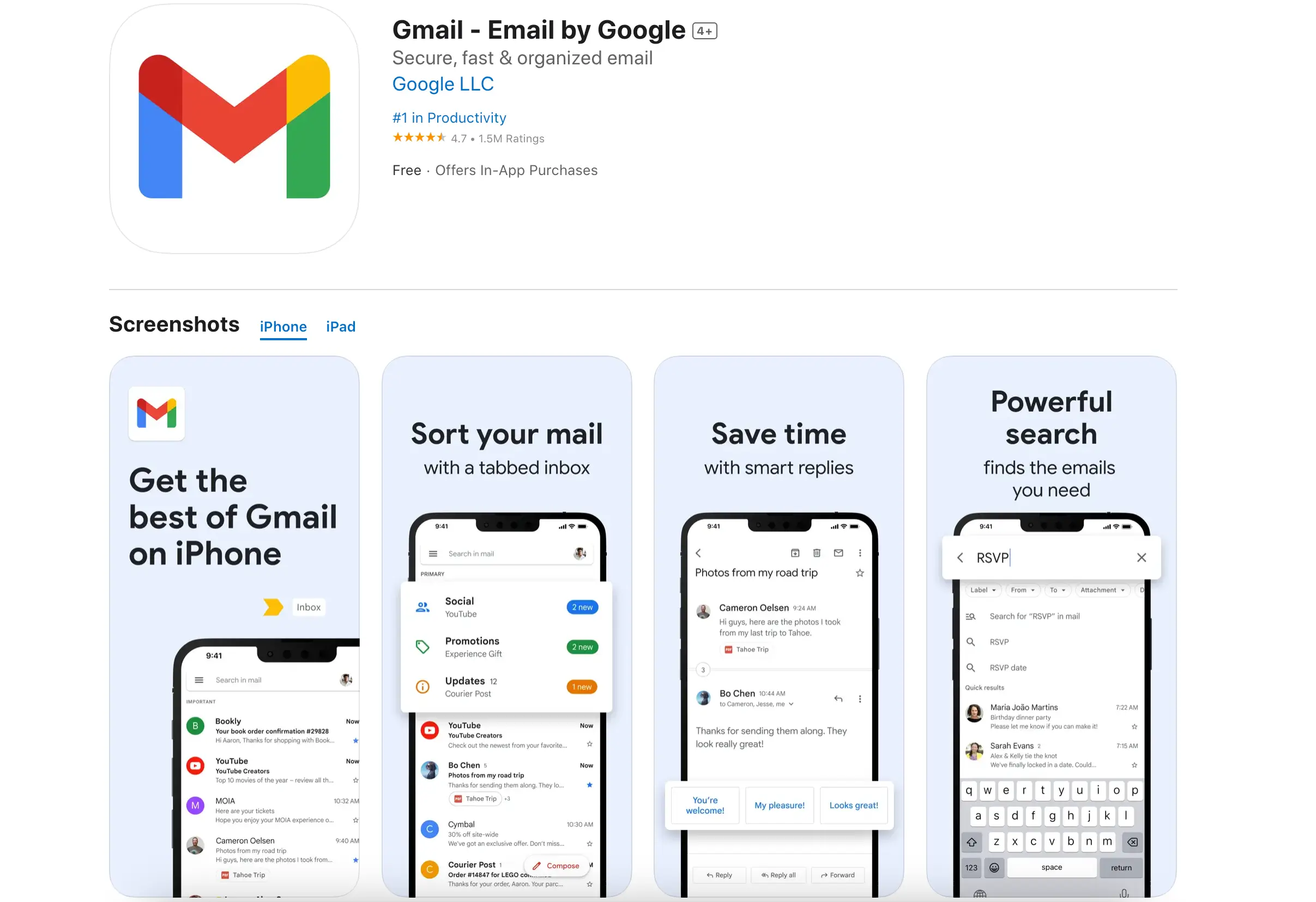
Gmail stood out from other email services at the time thanks to its generous 1GB of free storage space, conversation view for emails, powerful search functions, and seamless integration with other Google services like Drive, Calendar, and Google Docs.
Some of Gmail’s key features and strengths include:
- Powerful search – Gmail has robust search functions that allow you to quickly find emails even years back. You can search by sender, subject, content, attachments, and more.
- Conversation view – Email threads are grouped into conversations for easy follow-up. This eliminates clutter in the inbox.
- Integrated chat – Gmail has built-in Google Chat for communicating with contacts right from your inbox.
- Customizable interface – Users can customize the look and feel of Gmail with different density settings, themes, and layout options.
- Add-ons and extensions – Gmail supports add-ons that provide additional features like Dropbox integration, email templates, and more.
- 15GB+ free storage – All Gmail users start with 15GB of free storage that can be upgraded if needed.
- Strong spam filtering – Gmail has historically had excellent spam detection capabilities to keep your inbox clean.
Gmail is available as a web application that can be accessed from any desktop or mobile browser. There are also dedicated Gmail apps for iOS and Android mobile devices that provide native push notifications for new emails. Overall, Gmail is a feature-rich, cross-platform email solution trusted by billions worldwide.
1. Zoho Mail
Zoho Mail is a web-based email client developed by Zoho Corporation, known for its suite of cloud-based business applications. Zoho Mail was launched in 2005 as part of Zoho’s productivity suite and has steadily grown in popularity over the years.
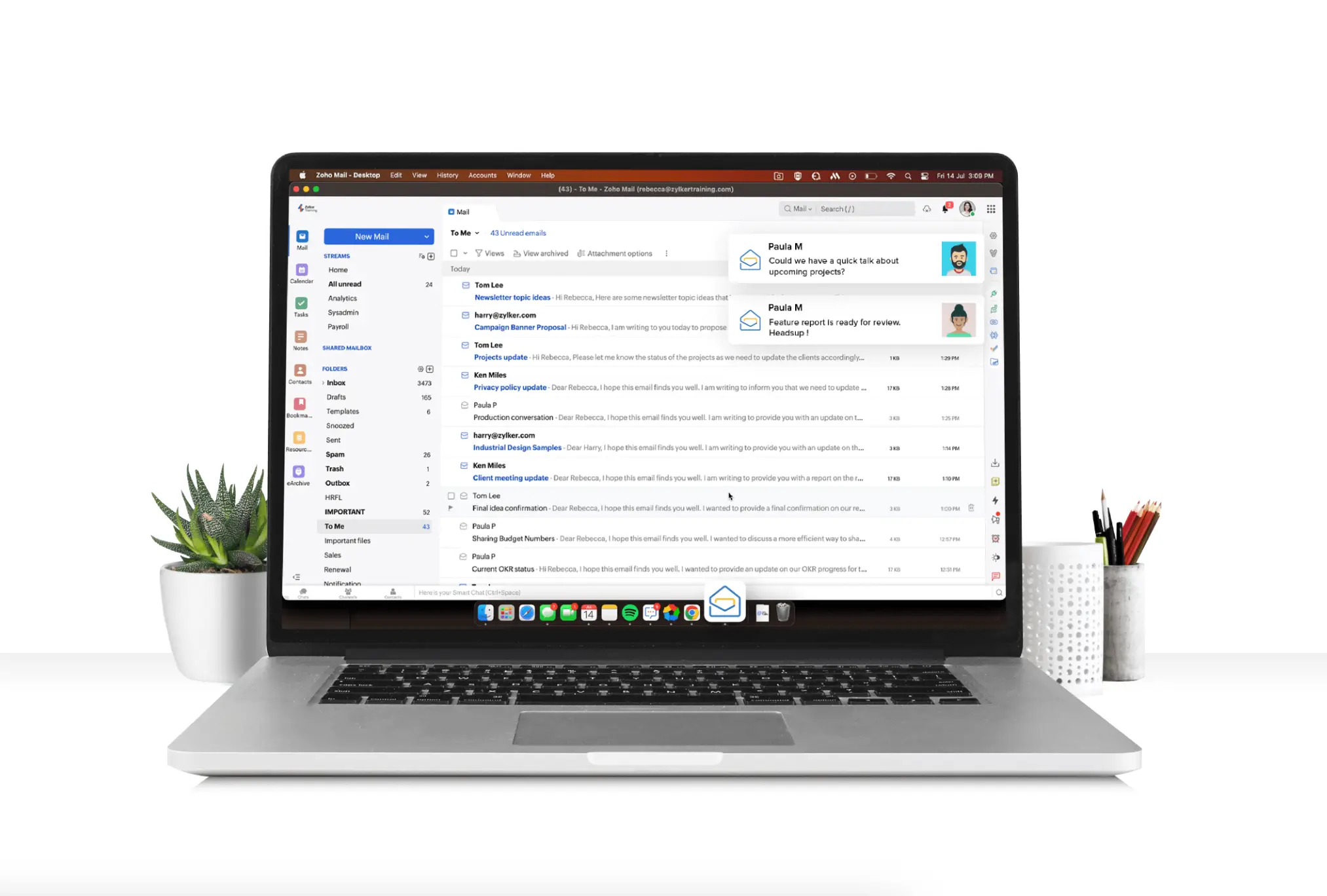
Some key features and strengths of Zoho Mail:
- Easy-to-use interface with drag-and-drop functionality to organize emails
- Inbuilt calendar, notes, tasks, and contacts manager alongside email
- Robust email collaboration tools like shared mailboxes, polls, newsletters
- 256-bit AES encryption for security
- IMAP/POP support to sync with other clients
- 15GB free storage expandable with paid plans
- Add-on apps like CRM, Office Suite integration
Zoho Mail runs on all major platforms like Windows, Mac, Linux, iOS, and Android. The web-based version works on all browsers like Chrome, Firefox, Safari, etc. Separate native apps are also available for mobile iOS and Android devices.
Zoho Mails Plan Pricing
Zoho Mail offers various pricing plans:
- Mail Lite: This plan is billed annually, providing 5 GB or 10 GB per user options.
- Mail Premium: Offers 50 GB mail storage plus 50 GB archival storage per user, also billed annually.
- Workplace: This includes a complete communication suite with business email and online office apps, also billed annually.
- Forever Free Plan: Up to five users with 5GB per user and a 25MB attachment limit, including email hosting for a single domain.
These options cater to different business sizes and needs, from small teams to larger enterprises.
👉🏾 Other Swiftspeed Users also read: Complete list of top mobile app stores in 2024
Zoho Mail stands out for its deep integration with Zoho’s business suite. For teams that use Zoho apps, it offers a unified productivity platform with email at the center. With its generous free plan and an array of features, Zoho Mail is a good option for businesses looking for full-featured email services.
Make an app with Swiftspeed App Builder
Thanks to our user-friendly app builder, you can create premium apps without writing a single line of code. Easily build an app for your website or business.
Comparison of Key Features
When choosing an email client, it’s important to consider the key features and how they fit your needs. Here is an overview of how the main email clients compare:
Calendars and Contacts
- Outlook, Gmail, and eM Client have built-in calendars and contacts that sync across devices.
- Apple Mail uses Apple’s Calendar and Contacts apps to provide full integration.
- Thunderbird and Postbox can integrate with providers like Google Calendar.
- Zoho has its own calendar but limited contact support.
Email Encryption
- Outlook, Postbox, and eM Client support email encryption features like S/MIME.
- Gmail, Apple Mail, and Thunderbird offer more limited encryption support.
- Zoho Mail does not have built-in encryption.
Search Capabilities
- Outlook, Gmail, and eM Client have powerful searches for emails and attachments.
- Apple Mail’s search is more limited. Postbox and Zoho Mail also have basic search.
Customization
- Thunderbird is highly customizable with add-ons and themes.
- Outlook, Postbox, and eM Client also allow customization of the interface.
- Gmail, Apple Mail, Edison, and Zoho have limited customization options.
Pricing
- Outlook, Apple Mail, Thunderbird, Edison, and Zoho are free.
- Gmail is free with ads and others at $50/year for ad-free.
- Postbox Client is $49 for a lifetime license.
So, in summary, clients like Outlook and Gmail offer the most robust feature set out of the box, while Thunderbird appeals if you want maximum customization. The choice comes down to your specific needs and preferences.
Why Use an Email Client and Which is the best email clients? 🤔
Let’s face it: email is a necessary evil in our daily lives, especially in the professional world. According to recent stats, the average office worker receives around 120 emails per day. That’s a lot of time spent just managing emails! So, why not make this unavoidable task as efficient as possible?
Wrapping up 🎯
The best email client ultimately depends on your specific needs and preferences. Here’s a quick summary of the top recommendations based on key criteria:
- Outlook is hard to beat for a full-featured client that seamlessly integrates with Microsoft Office and Calendar. It works great for business and power email users.
- Gmail is the best free web-based client. It provides a minimalist interface, along with Google’s powerful search and endless storage. It’s a top pick for personal use.
- Apple Mail offers the cleanest and simplest native client for Mac users who want hassle-free email without a learning curve.
- Thunderbird is the most customizable open-source client packed with features. It’s ideal for tech-savvy users who want lots of control.
- eM Client provides a streamlined client that excellently balances power features and simplicity. It’s a great option for productivity-focused users.
- Postbox offers a fully-featured client for power users who want a Gmail-like interface with more customization.
- Zoho Mail is the best freemium client for those seeking a feature-rich webmail experience with a calendar, storage, and more.
If you want the most seamless integration with non-Google services, maximum productivity features, and don’t mind some complexity, Outlook is your best bet.
For Mac users who want a fuss-free native experience, Apple Mail is the way to go.
We Love Edison Mail 🌟
I’ve got to give a shoutout to Edison Mail here. As someone who has used it personally, I can vouch for its effectiveness. Its focused inbox feature is a lifesaver, helping you separate the wheat from the chaff. The ability to create templated messages is another standout feature, making repetitive replies a breeze. And let’s not forget—it’s completely free and ad-free! The only hiccup is its handling of the “reply-to” tag, but that’s a minor quibble in an otherwise stellar package.
There’s a world of fantastic Mac email clients out there, so there’s really no reason to stick to just Apple Mail. Each email client featured in this article, including Edison Mail, offers unique features to boost your productivity. And if you’re looking for an email management tool, Clean Email is our top pick.
A robust email client for Mac can be a game-changer. Features like keyboard shortcuts, advanced filtering, and snoozing options can shave off precious seconds from each email you handle. Imagine saving just 30 seconds per email; that adds up to an hour less spent on email management daily!
Pair your email client with an efficient inbox cleaner that offers automation features, and you’re in for a treat. Take Edison Mail, for example. This email client not only helps you manage your emails but also significantly reduces the volume you receive. The result? More time for tasks that actually matter.